Save Amazon best seller products to Google Sheets every week
This is a Bardeen playbook. It's a pre-built automation template you can run in one-click to perform a repetitive task. Get started with our free Chrome extension.
Explore other automations
This playbook has been deprecated.
Explore Bardeen's playbook catalog for other automations or build your own.

How does this automation work?
For businesses looking to keep track of market trends and product performance, tracking Amazon best sellers provides invaluable insights. Bardeen's automation playbook facilitates this by scraping data from the Amazon best sellers page and saving it to Google Sheets on a weekly basis. This ensures that your data is consistently up-to-date, aiding in market research and strategic decision-making.
Here's how this workflow saves Amazon best sellers data to Google Sheets each week:
- Step 1: Schedule the workflow - Set up a recurring schedule within Bardeen to trigger this workflow every week. The URL of the Amazon best sellers page you want to track will be required as input.
- Step 2: Scrape Amazon best sellers - Bardeen's scraper then goes to work, pulling data from the specified Amazon page in the background without manual intervention.
- Step 3: Save to Google Sheets - After scraping the necessary data, it is automatically saved to your specified Google Sheets document, keeping your dataset current for analysis.
How to run the playbook
Say hello to this automation that will transform your online retail experience. This powerful solution extracts a list of top-selling products from Amazon's best sellers page and seamlessly integrates with Google Sheets. Each week, you'll receive an updated selection of the hottest items, effortlessly organized in your database.
No more endless scrolling or information overload. With this automation, you'll save time and stay ahead of the curve. Whether you're seeking great deals, staying fashionable, or conducting market research, this tool has you covered.
Connect with Google Sheets for a well-organized, data-driven approach to discovering trending items.
Let’s set it up!
Step 1: Set up the automation
Click the “Try it” button at the top of this page to get this Autobook saved.If it’s your first time using Bardeen, you will be redirected to install the extension.
Bardeen will also prompt you to integrate Google Sheets. If you haven't done so already.
Bardeen will ask for the time to trigger the automation, the database that will contain all the product info and the link to the Amazon bestseller page.
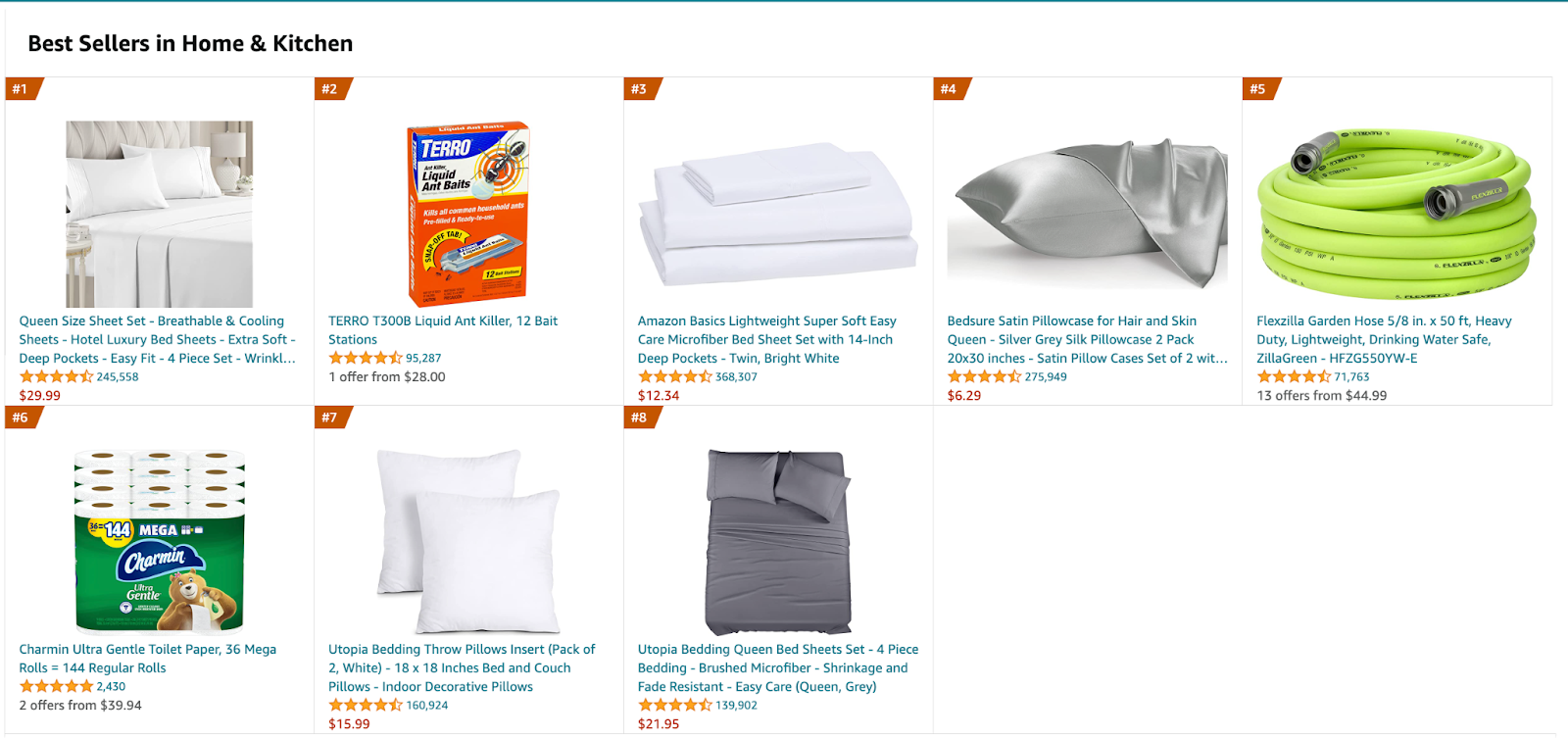
Step 2: Turn on the automation to save Amazon best seller products to Google Sheets every week
Make sure the automation is activated (toggled on).
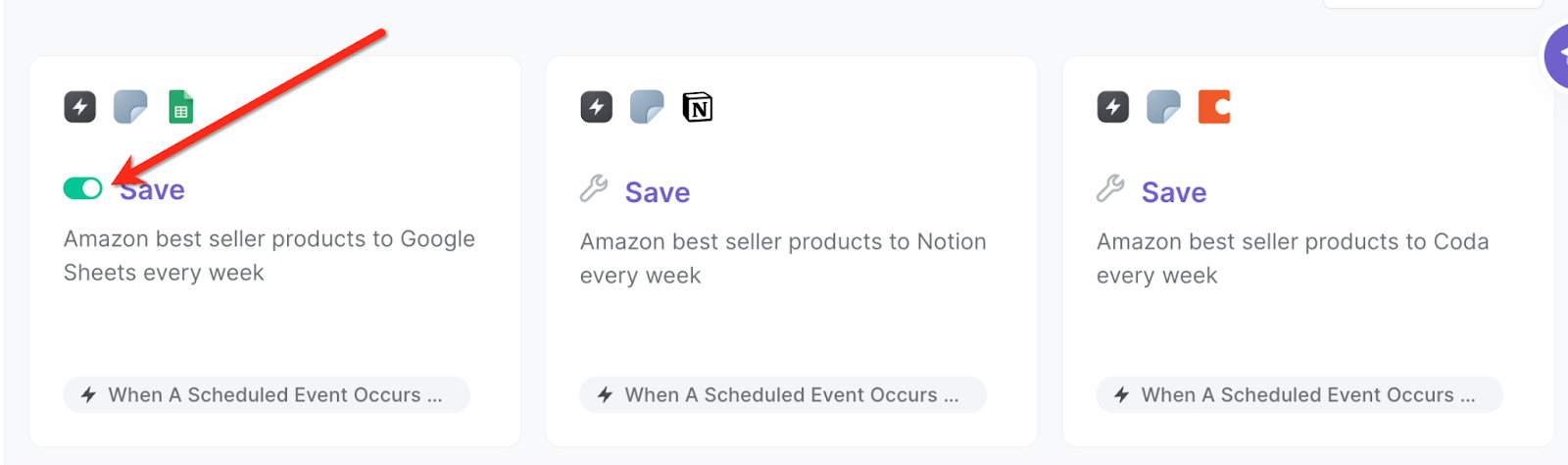
Bardeen will execute the automation based on your input and save the products in the Amazon bestseller list to your Google Sheet periodically.

💪 Pro Tip: Pair this automation with our other playbooks like Get data from Amazon product page and Get data from currently opened Amazon books series list to streamline your Amazon workflow!
You can also edit the playbook and add your next action to further customize the automation.
Find more Amazon integrations, Google Sheets integrations or explore Amazon and Google Sheets integrations.
You can also find more about how to increase your personal productivity and automate your data sourcing and research process.
Your proactive teammate — doing the busywork to save you time
.svg)
Integrate your apps and websites
Use data and events in one app to automate another. Bardeen supports an increasing library of powerful integrations.
.svg)
Perform tasks & actions
Bardeen completes tasks in apps and websites you use for work, so you don't have to - filling forms, sending messages, or even crafting detailed reports.
.svg)
Combine it all to create workflows
Workflows are a series of actions triggered by you or a change in a connected app. They automate repetitive tasks you normally perform manually - saving you time.
FAQs
You can create a Bardeen Playbook to scrape data from a website and then send that data as an email attachment.
Unfortunately, Bardeen is not able to download videos to your computer.
Exporting data (ex: scraped data or app data) from Bardeen to Google Sheets is possible with our action to “Add Rows to Google Sheets”.
There isn't a specific AI use case available for automatically recording and summarizing meetings at the moment
Please follow the following steps to edit an action in a Playbook or Autobook.
Cases like this require you to scrape the links to the sections and use the background scraper to get details from every section.










