Save AI generated research from the web to Google Sheets
This is a Bardeen playbook. It's a pre-built automation template you can run in one-click to perform a repetitive task. Get started with our free Chrome extension.
Explore other automations
This playbook has been deprecated.
Explore Bardeen's playbook catalog for other automations or build your own.
.png)
How does this automation work?
How to run the playbook
Researching and gathering relevant news from the web can easily consume hours, especially when you're sifting through multiple sources. This Playbook simplifies that process by taking your prompt, collecting the latest data or news from the web, and saving it directly to a Google Sheets spreadsheet.
Whether you’re building a research database for a project or tracking industry news for a report, this automation ensures everything is gathered quickly and stored in an organized format. You won’t have to waste time switching between tabs or copying information—this tool handles it all, making the research process efficient and easy to manage.
With your data neatly arranged in Google Sheets, you’re ready to analyze, share, or act on the information with minimal effort.
Let’s set it up!
Step 1: Pin the playbook and integrate Google Sheets
First, click the “Pin it” button at the top of this page to save this automation. You will be redirected to install the browser extension when you run it for the first time. Bardeen will also prompt you to integrate Google Sheets.
Activate Bardeen (or hit Option + B on Mac or ALT + B on a Windows machine on your keyboard) and click on the playbook card. The setup flow will start.
Bardeen will ask you to specify the Google Sheets spreadsheet to save all the information and enter the prompt you want to research.
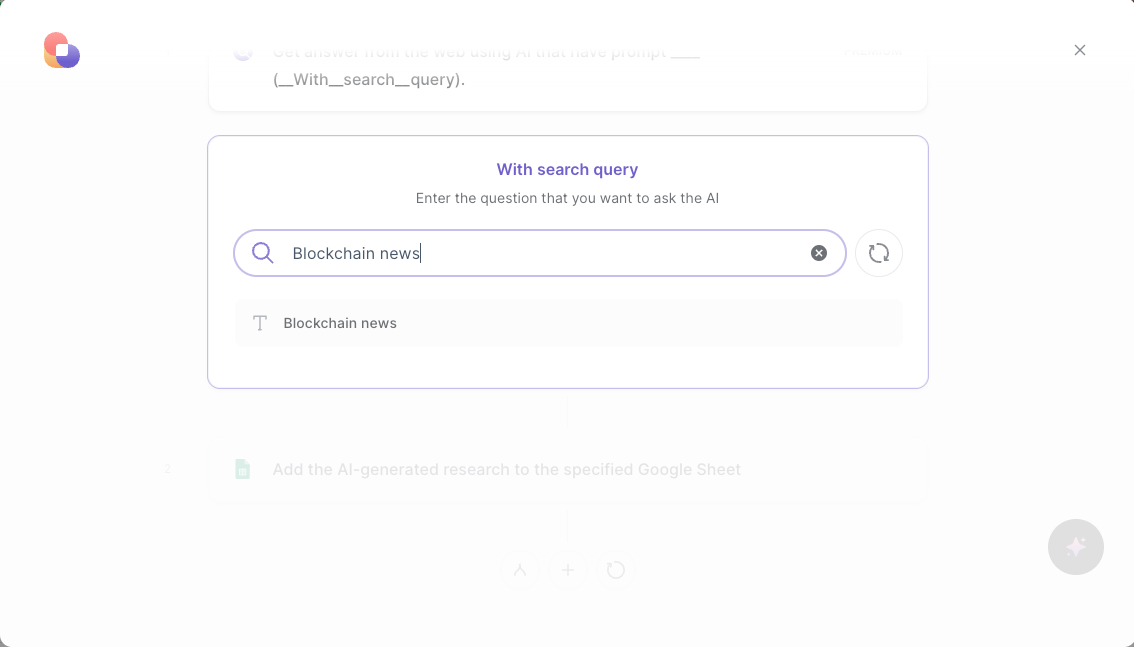
Step 2: Run the playbook to save AI generated research from the web to Google Sheets
Press Option + B on Mac or ALT + B on a Windows machine on your keyboard to launch Bardeen. Click on the playbook card and run the Playbook to generate research or gather relevant news from the web based on your prompt and save the information to your Google Sheets spreadsheet.

Your proactive teammate — doing the busywork to save you time
.svg)
Integrate your apps and websites
Use data and events in one app to automate another. Bardeen supports an increasing library of powerful integrations.
.svg)
Perform tasks & actions
Bardeen completes tasks in apps and websites you use for work, so you don't have to - filling forms, sending messages, or even crafting detailed reports.
.svg)
Combine it all to create workflows
Workflows are a series of actions triggered by you or a change in a connected app. They automate repetitive tasks you normally perform manually - saving you time.
FAQs
You can create a Bardeen Playbook to scrape data from a website and then send that data as an email attachment.
Unfortunately, Bardeen is not able to download videos to your computer.
Exporting data (ex: scraped data or app data) from Bardeen to Google Sheets is possible with our action to “Add Rows to Google Sheets”.
There isn't a specific AI use case available for automatically recording and summarizing meetings at the moment
Please follow the following steps to edit an action in a Playbook or Autobook.
Cases like this require you to scrape the links to the sections and use the background scraper to get details from every section.










