Save a LinkedIn Company as a new Salesforce Account
This is a Bardeen playbook. It's a pre-built automation template you can run in one-click to perform a repetitive task. Get started with our free Chrome extension.
Explore other automations
This playbook has been deprecated.
Explore Bardeen's playbook catalog for other automations or build your own.

How does this automation work?
Bardeen's playbook enables sales professionals to seamlessly save LinkedIn company profiles as new accounts in Salesforce, thus enhancing their sales prospecting capabilities. Utilizing this workflow, sales teams can easily capture valuable company information without manual data entry, allowing them to focus on creating meaningful relationships and closing more deals efficiently.
Here's how this workflow saves a LinkedIn Company as a new Salesforce Account:
- Step 1: Scrape LinkedIn Company Information - The Scraper is used to extract company information from the LinkedIn company about page right from the active browser tab.
- Step 2: Split Company Data - After scraping, the company's data is split to organize the information effectively. For instance, the number of employees listed on LinkedIn is separated for further processing.
- Step 3: Select Data Item - From the split data, a specific item, such as the first element, is selected to be used in creating the new Salesforce account.
- Step 4: Convert to Numeric Value - Any text representing numeric values, such as the number of employees, is converted to a number to ensure data consistency within Salesforce.
- Step 5: Create Salesforce Account - Finally, with all the necessary information processed and formatted, a new Salesforce account is created using the company's name obtained from LinkedIn.
How to run the playbook
Level up your company management with this playbook! Seamlessly saving a LinkedIn company as a new Salesforce account, this automation simplifies your workflow and keeps your records up to date.
No more manual data entry or juggling between platforms. This playbook ensures that your Salesforce accounts reflect the latest LinkedIn company information, empowering you to stay on top of your business relationships.
Whether you're a sales professional seeking to expand your client base or a marketer looking to target specific industries, this playbook addresses your pain points head-on.
Eliminate the challenges of sourcing and inputting company data, reduce the risk of outdated information, and streamline your account creation process. Take charge of your LinkedIn and Salesforce integration and experience the convenience of automated account management.
Let’s set it up!
Please be aware that the excessive or abusive use of extensions, bots, or automation tools on some websites can lead to penalties, including temporary or even permanent restrictions on your account. We recommend you read and adhere to the specific terms of the websites you are visiting and using to avoid any disruptions or issues. We do not assume any responsibility for the consequences of abuse.
Step 1: Pin the playbook and integrate Salesforce
First, click the “Pin it” button at the top of this page to save this automation. You will be redirected to install the browser extension when you run it for the first time. Bardeen will also prompt you to integrate Salesforce.
Navigate to a currently opened LinkedIn company profile, click on the playbook card, and the setup flow will start. Bardeen will prompt you to enter a parent, account type and Industry for the LinkedIn Company.
Click on “Save Input” and checkmark Salesforce. This will save you time from setup in the future. You can edit Inputs later by hovering over the playbook.

Step 2: Run the playbook to scrape data from LinkedIn
Navigate to a LinkedIn company profile that you want to save to Salesforce as a new account and press Option + B on Mac or ALT + B on a Windows machine on your keyboard to launch Bardeen.
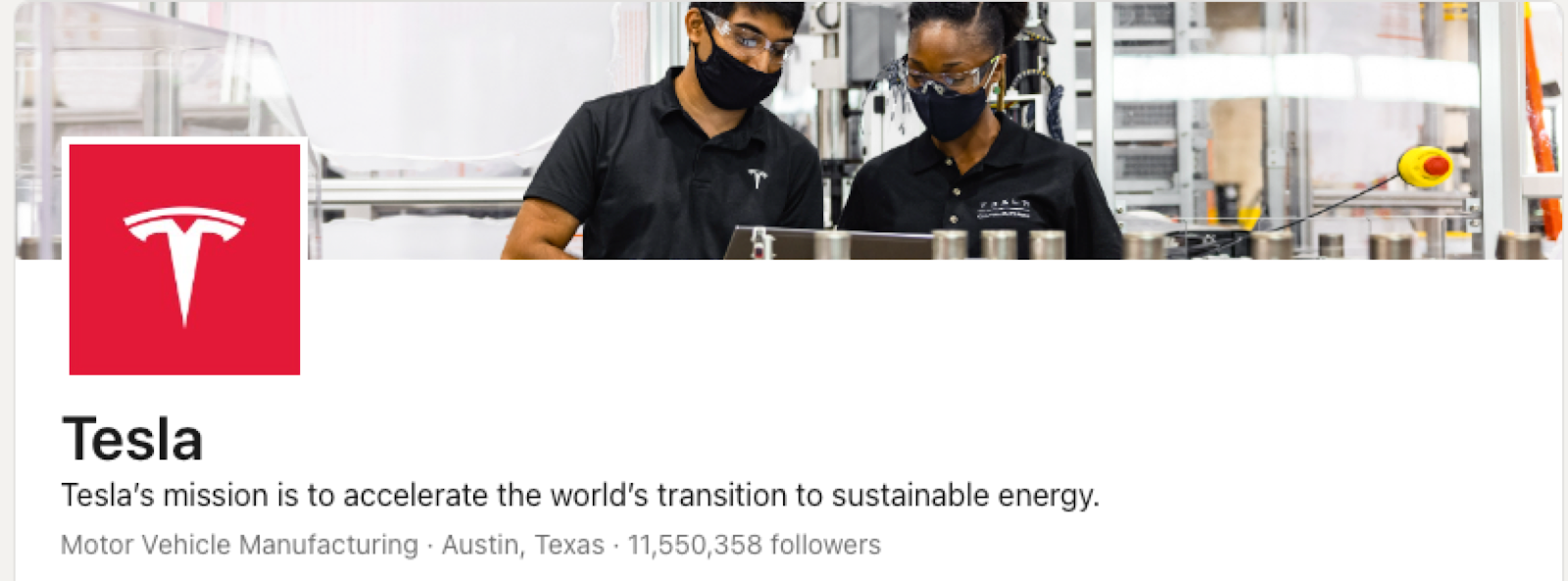
Click on the playbook card and fill out the required information. It will get information from the currently opened LinkedIn company profile and create a new Salesforce account with the information.
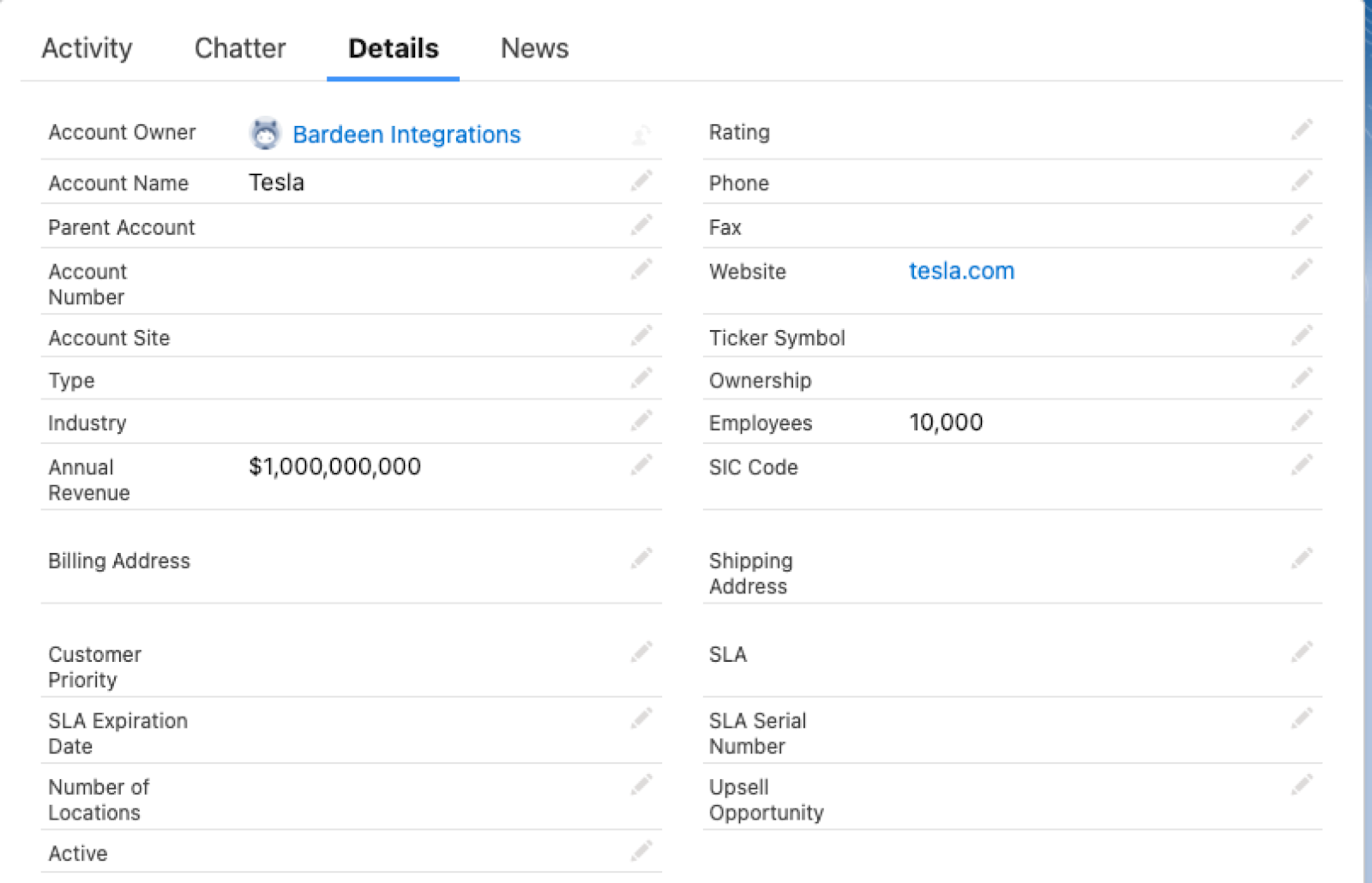
You can also edit the playbook and add your next action to further customize the automation.
Find more LinkedIn integrations, Salesforce integrations.
You can also find more about how to increase your personal productivity and streamline your sales and prospecting process. Learn more about how to scrape LinkedIn data.
Your proactive teammate — doing the busywork to save you time
.svg)
Integrate your apps and websites
Use data and events in one app to automate another. Bardeen supports an increasing library of powerful integrations.
.svg)
Perform tasks & actions
Bardeen completes tasks in apps and websites you use for work, so you don't have to - filling forms, sending messages, or even crafting detailed reports.
.svg)
Combine it all to create workflows
Workflows are a series of actions triggered by you or a change in a connected app. They automate repetitive tasks you normally perform manually - saving you time.
FAQs
You can create a Bardeen Playbook to scrape data from a website and then send that data as an email attachment.
Unfortunately, Bardeen is not able to download videos to your computer.
Exporting data (ex: scraped data or app data) from Bardeen to Google Sheets is possible with our action to “Add Rows to Google Sheets”.
There isn't a specific AI use case available for automatically recording and summarizing meetings at the moment
Please follow the following steps to edit an action in a Playbook or Autobook.
Cases like this require you to scrape the links to the sections and use the background scraper to get details from every section.









