





Copy the Vimeo link, paste it in your LinkedIn post, and add text.
By the way, we're Bardeen, we build a free AI Agent for doing repetitive tasks.
Since you're sharing videos, try our LinkedIn integration. It automates video sharing, saving you time and boosting engagement.
Sharing Vimeo videos on LinkedIn can significantly boost your professional visibility and engagement. But with 87% of businesses using video as a marketing tool, how do you make yours stand out? In this guide, we'll walk you through the process of embedding Vimeo videos in your LinkedIn posts, step-by-step.
Plus, we'll introduce you to a game-changing tool that automates repetitive processes, saving you hours of time each week. Ready to level up your LinkedIn video strategy and leave your competitors in the dust? Let's dive in!
Embedding Vimeo videos in LinkedIn is straightforward:
By following these steps, you can easily share Vimeo videos on LinkedIn to capture your audience's attention and drive more engagement with your posts.
When it comes to embedding videos in your LinkedIn posts, you have two main options: Vimeo and YouTube. While both platforms allow you to share your video content, they each have their own unique advantages and drawbacks. Choosing the right platform depends on factors like video quality, privacy options, analytics, and your overall goals as a business or professional.
For example, let's say you're a marketing agency looking to showcase client testimonials on LinkedIn. In this case, Vimeo's superior video quality and customizable privacy settings may be more important than YouTube's larger audience reach. On the other hand, if you're a YouTuber looking to expand your following, embedding your latest video on LinkedIn could help drive more traffic to your channel.
Vimeo is known for its high-quality video hosting and ad-free viewing experience. It offers more advanced privacy options, allowing you to control exactly who can see your videos. Vimeo also provides detailed analytics to help you track engagement and performance.
However, Vimeo has a smaller user base compared to YouTube, which means your videos may not get as much organic reach. Vimeo also requires a paid subscription for access to some features, whereas YouTube is largely free to use.
YouTube, on the other hand, is the largest video sharing platform in the world. Embedding a YouTube video on LinkedIn gives you the potential to reach a massive audience. YouTube also offers robust analytics and SEO benefits, making it easier for people to discover your content.
The drawbacks of YouTube include ads that can interrupt the viewing experience and more limited privacy options compared to Vimeo. You also have less control over the look and feel of the embedded video player.
When it comes to video quality, Vimeo is the clear winner. It supports high-definition playback and doesn't compress your videos like YouTube does. This means your embedded Vimeo videos will look sharp and professional on LinkedIn.
Vimeo also gives you more control over your video's privacy settings. You can password-protect videos, restrict embedding, and choose specific domains where your video can be played. This is important if you're sharing sensitive or proprietary content on LinkedIn.
In terms of analytics, both Vimeo and YouTube offer insights into views, likes, comments, and audience demographics. However, Vimeo's analytics are generally more detailed and focused on engagement rather than just view counts.
Ultimately, the choice between Vimeo and YouTube for LinkedIn embeds comes down to your specific needs and goals. If you prioritize video quality, privacy, and in-depth analytics, Vimeo is probably the better choice. This is especially true if you're sharing videos with a targeted audience, like potential clients or industry peers.
If your main goal is to get as many eyes on your content as possible, YouTube may be the way to go. The platform's vast user base and SEO-friendly features can help your videos gain more exposure on LinkedIn and beyond. Just be aware that you'll have less control over the viewing experience and privacy settings.
Many businesses and professionals find that using both platforms in tandem works well. You can upload polished, high-quality videos to Vimeo for embedding on LinkedIn, while also maintaining a YouTube presence to maximize reach and discoverability.
By understanding the key differences between Vimeo and YouTube, you can make an informed decision about which platform to use for your LinkedIn video embeds. Consider how you might connect LinkedIn to streamline your video sharing process.
Improve your efficiency by learning how to integrate LinkedIn with Bardeen for effortless data extraction and sharing. Save time and focus on what matters.
Generating the proper embed code is a crucial step when embedding Vimeo videos in your LinkedIn posts. The embed code contains all the necessary information to display your video, and Vimeo offers various customization options to tailor the player to your needs. In this section, we'll walk you through the process of finding and customizing your embed code, as well as highlight some common mistakes to avoid. Use tools like LinkedIn data scraper to enhance your LinkedIn posts with additional data.
To find the embed code for your Vimeo video, follow these simple steps:
The embed code will look something like this: <iframe src="https://player.vimeo.com/video/12345678" width="640" height="360" frameborder="0" allow="autoplay; fullscreen" allowfullscreen></iframe>
This code can be pasted directly into the HTML of your LinkedIn post.
Vimeo provides several customization options for your embed code, allowing you to control the appearance and behavior of the video player. Some popular settings include:
To access these settings, click the "Customize embed" button in the embed code pop-up window. Make your desired changes, then copy the updated embed code.
When copying and pasting your embed code, be sure to avoid these common mistakes:
If you encounter issues with your embedded video, double-check that your embed code is complete and matches the code provided by Vimeo.
Generating the proper embed code from Vimeo is essential for successfully embedding videos in your LinkedIn posts. By following these steps and being mindful of common mistakes, you'll be well on your way to sharing engaging video content with your professional network. Next up, we'll cover how to add your Vimeo embed code to a LinkedIn post and optimize it for maximum impact.
Adding Vimeo videos to your LinkedIn posts is a powerful way to engage your professional network and showcase your expertise. By embedding videos directly into your posts, you can capture your audience's attention and deliver your message more effectively. In this section, we'll walk you through the process of embedding Vimeo videos in your LinkedIn posts, adding supporting text and hashtags, and optimizing your posts for maximum reach and engagement.
To embed a Vimeo video in your LinkedIn post, start by copying the embed code from your Vimeo video's settings. Then, create a new post on LinkedIn and switch to the "Write an article" mode. In the article editor, click the "+" button and select "Media" from the dropdown menu. Paste your Vimeo embed code into the media embed field and click "Save."
Your embedded Vimeo video will now appear in your LinkedIn post. You can resize the video player and position it within your post as desired.
To maximize the impact of your embedded Vimeo video, be sure to add supporting text and relevant hashtags to your LinkedIn post. Your text should provide context for the video and encourage viewers to watch it. Use compelling language and highlight the key takeaways or benefits viewers will gain from watching your video. For more insights, consider using AI to generate engaging messages for your LinkedIn posts.
Save time and craft effective content by using Bardeen's AI Message Generator. It can help in creating personalized messages, ensuring your LinkedIn posts stand out.
In addition to your post text, include relevant hashtags to help your video reach a wider audience. Research popular hashtags in your industry and include them in your post. This will help your video appear in search results and feed streams for those hashtags, expanding its reach beyond your immediate network.
To ensure your LinkedIn post with the embedded Vimeo video achieves maximum engagement and reach, follow these optimization tips:
By following these tips, you can effectively leverage your embedded Vimeo video to engage your LinkedIn audience and achieve your content marketing goals.
Embedding Vimeo videos in your LinkedIn posts is a straightforward process that can significantly boost your content's impact and reach. By adding supporting text, hashtags, and optimizing your post for engagement, you can effectively share your video content with a wider professional audience. In the next section, we'll explore strategies for promoting your embedded Vimeo video on LinkedIn to maximize its visibility and drive even better results.
Once you've successfully embedded your Vimeo video in a LinkedIn post, the next step is to promote it effectively to maximize its reach and engagement. By leveraging LinkedIn's unique features and implementing proven strategies, you can ensure that your video content resonates with your target audience and achieves your desired objectives. In this section, we'll explore how to get more views, likes, and comments on your LinkedIn video posts, expand your reach through relevant groups and hashtags, and foster ongoing engagement by interacting with commenters.
To get more views, likes, and comments on your LinkedIn video posts, start by crafting compelling titles and descriptions that clearly convey the value and relevance of your content. Use attention-grabbing headlines and include a strong call-to-action encouraging viewers to watch, like, and share your video. Additionally, consider the timing of your posts - aim to publish when your target audience is most active on LinkedIn to increase the likelihood of your video being seen and engaged with.
Another effective strategy is to cross-promote your LinkedIn video posts on other social media platforms and through your email marketing campaigns. By sharing your video across multiple channels, you can drive more traffic to your LinkedIn post and expose your content to a wider audience. Just be sure to tailor your messaging and format to each platform for optimal results.
LinkedIn Groups and hashtags provide powerful opportunities to expand the reach of your embedded Vimeo videos beyond your immediate network. By sharing your video posts in relevant industry or topic-specific Groups, you can tap into highly engaged communities of professionals who are more likely to be interested in your content. When posting in Groups, be sure to follow the community guidelines and contribute value to the conversation, rather than simply promoting your own content.
Similarly, incorporating relevant hashtags in your LinkedIn video posts can help your content get discovered by users searching for or following those specific topics. Research popular and niche hashtags in your industry, and include a mix of both in your posts to maximize visibility. By consistently using hashtags, you can also establish your brand as a thought leader in your space and attract new followers who are interested in your expertise.
When your LinkedIn video posts start generating comments and reactions, it's crucial to engage with your audience to keep the conversation going and build meaningful connections. Take the time to respond to comments thoughtfully, addressing any questions or feedback and showing appreciation for your viewers' insights. By fostering a dialogue around your video content, you can deepen relationships with your existing followers and attract new ones who are drawn to the engaging discussion.
In addition to replying to comments, consider posing questions or prompts within your video posts to encourage viewer participation. Asking for opinions, experiences, or advice related to your video's topic can spark lively conversation and provide valuable insights for your brand. By actively involving your audience in the discussion, you can create a sense of community around your content and establish your brand as a go-to resource in your industry.
By optimizing your LinkedIn video posts, leveraging Groups and hashtags, and engaging with commenters, you can significantly boost the reach and impact of your embedded Vimeo videos on the platform. These strategies, combined with the tips for creating compelling video content and effectively embedding it in your posts, will help you harness the full power of video marketing on LinkedIn. Discover more about cold outreach strategies to further enhance your LinkedIn presence.
Thanks for sticking with us through this comprehensive guide - we know it's been a lot of information to digest! But don't worry, you won't lose your LinkedIn video marketing mojo if you need to refer back to these tips from time to time. Happy video posting!
Embedding Vimeo videos in your LinkedIn posts is a powerful way to engage your professional network. Consider using tools that enrich LinkedIn profiles to further boost your engagement. This guide covered:
By mastering the art of embedding Vimeo videos in LinkedIn posts, you'll captivate your connections and missed opportunities will be a thing of the past!
Use Bardeen's powerful sales prospecting automation to streamline your LinkedIn interactions and focus on building strong network connections.
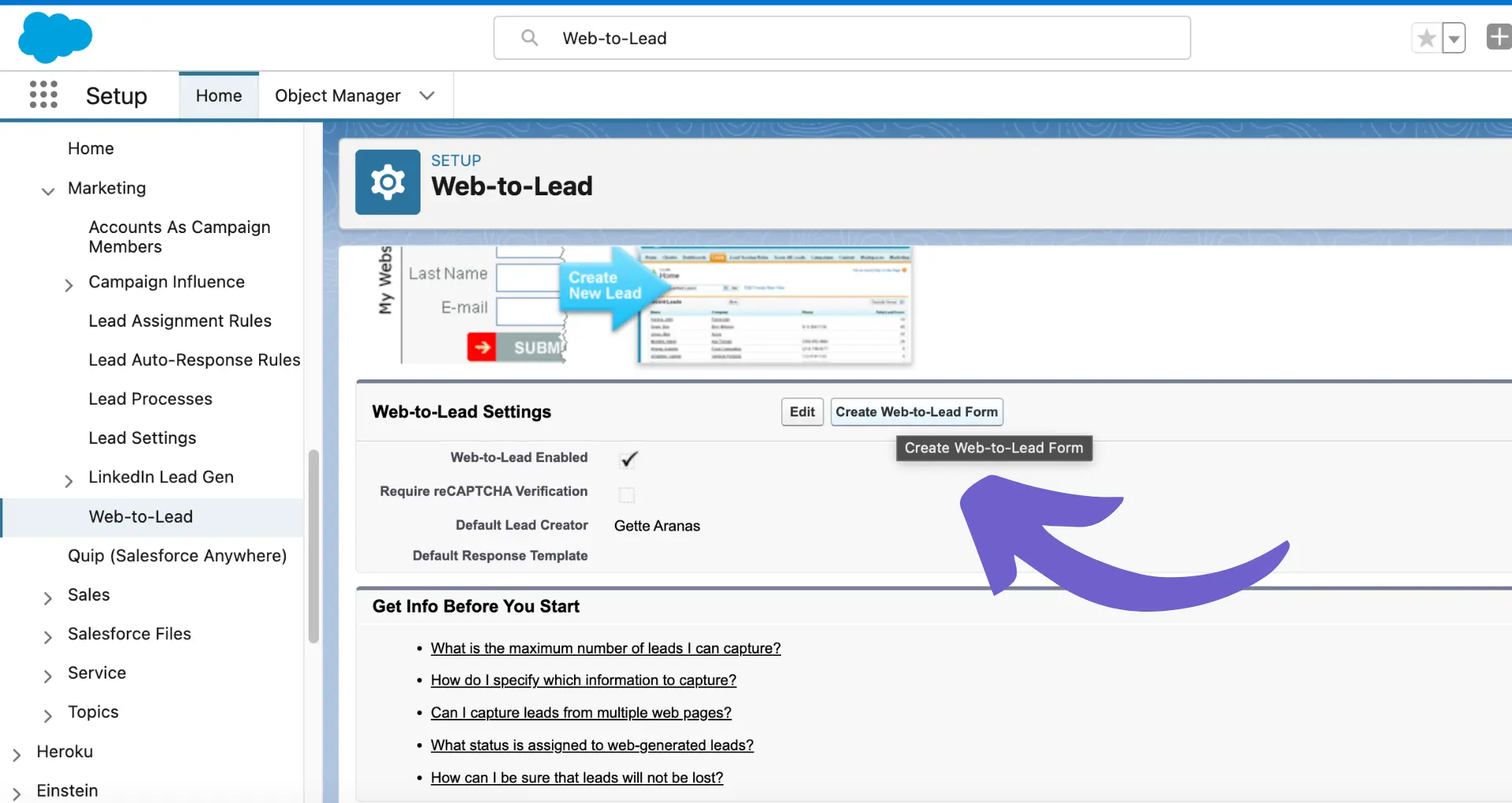









SOC 2 Type II, GDPR and CASA Tier 2 and 3 certified — so you can automate with confidence at any scale.
Bardeen is an automation and workflow platform designed to help GTM teams eliminate manual tasks and streamline processes. It connects and integrates with your favorite tools, enabling you to automate repetitive workflows, manage data across systems, and enhance collaboration.
Bardeen acts as a bridge to enhance and automate workflows. It can reduce your reliance on tools focused on data entry and CRM updating, lead generation and outreach, reporting and analytics, and communication and follow-ups.
Bardeen is ideal for GTM teams across various roles including Sales (SDRs, AEs), Customer Success (CSMs), Revenue Operations, Sales Engineering, and Sales Leadership.
Bardeen integrates broadly with CRMs, communication platforms, lead generation tools, project and task management tools, and customer success tools. These integrations connect workflows and ensure data flows smoothly across systems.
Bardeen supports a wide variety of use cases across different teams, such as:
Sales: Automating lead discovery, enrichment and outreach sequences. Tracking account activity and nurturing target accounts.
Customer Success: Preparing for customer meetings, analyzing engagement metrics, and managing renewals.
Revenue Operations: Monitoring lead status, ensuring data accuracy, and generating detailed activity summaries.
Sales Leadership: Creating competitive analysis reports, monitoring pipeline health, and generating daily/weekly team performance summaries.