Qualify leads from LinkedIn search and save to Google Sheets
This is a Bardeen playbook. It's a pre-built automation template you can run in one-click to perform a repetitive task. Get started with our free Chrome extension.
Explore other automations
This playbook has been deprecated.
Explore Bardeen's playbook catalog for other automations or build your own.
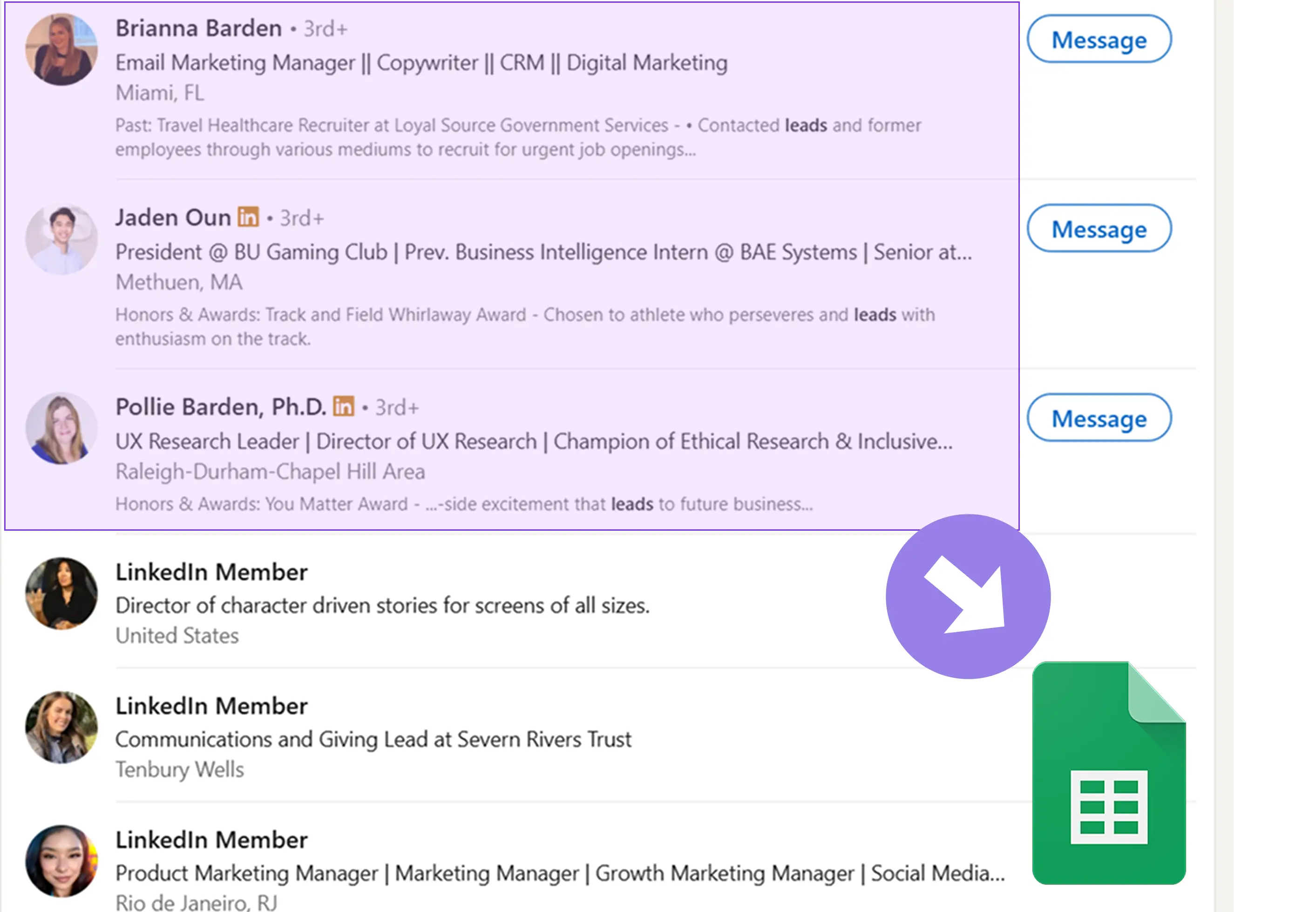
How does this automation work?
Bardeen connects LinkedIn with Google Sheets to automate and streamline your lead qualification process. This playbook gets profile information from your LinkedIn people search page, qualifies each profile based on the criteria you set, and saves the results to a Google Sheets spreadsheet. Ideal for sales prospecting and data sourcing research, this workflow helps you identify and engage with potential leads faster and more efficiently.
Here's how this workflow works:
- Scrape LinkedIn profiles: Bardeen's Scraper is used to extract data from the currently opened LinkedIn people search page. You will need to specify the maximum number of profiles you want to extract.
- Scrape profile data: The Scraper is used again, this time to extract detailed data from each individual LinkedIn profile in the background.
- Classify profiles: Using Bardeen's AI Actions, the scraped LinkedIn profiles are classified based on the criteria you have entered. This step is used to qualify the leads.
- Add data to Google Sheets: The classified data is then added to a Google Sheets spreadsheet. This spreadsheet serves as your database for the qualified leads. You will need to specify the Google Sheet to which the data should be added.
How to run the playbook
Are you tired of the painstaking process of manually gathering LinkedIn profile information for potential leads, partners, or candidates? It's a familiar struggle—endlessly scrolling through LinkedIn's people search pages, copying and pasting data, and then meticulously qualifying each profile according to your specific criteria.
This automation is designed to alleviate these challenges. With it, you can seamlessly extract profile details from the currently opened LinkedIn people search page. Tailor your search by entering specific criteria into the classifier task to filter and categorize profiles. The best part? It automatically compiles these qualified profiles into a neatly organized Google Sheets spreadsheet.
Whether you're a recruiter seeking the perfect fit, a sales professional hunting for prospects, or someone looking to expand your network, this automation can save you valuable time and effort.
Let’s set it up!
Please be aware that the excessive or abusive use of extensions, bots, or automation tools on some websites can lead to penalties, including temporary or even permanent restrictions on your account. We recommend you read and adhere to the specific terms of the websites you are visiting and using to avoid any disruptions or issues. We do not assume any responsibility for the consequences of abuse.
Step 1: Pin the playbook and integrate Google Sheets
First, click the “Pin it” button at the top of this page to save this automation. You will be redirected to install the browser extension when you run it for the first time. Bardeen will also prompt you to integrate Google Sheets. This will allow you to save the qualification results.
Activate Bardeen (or hit Option + B on Mac or ALT + B on PC on your keyboard) and click on the playbook card. The setup flow will start. Bardeen will ask you to specify a qualification task. You can choose to customize the sales lead qualification task. This will launch the interface for creating a lead qualifier based on your criteria.
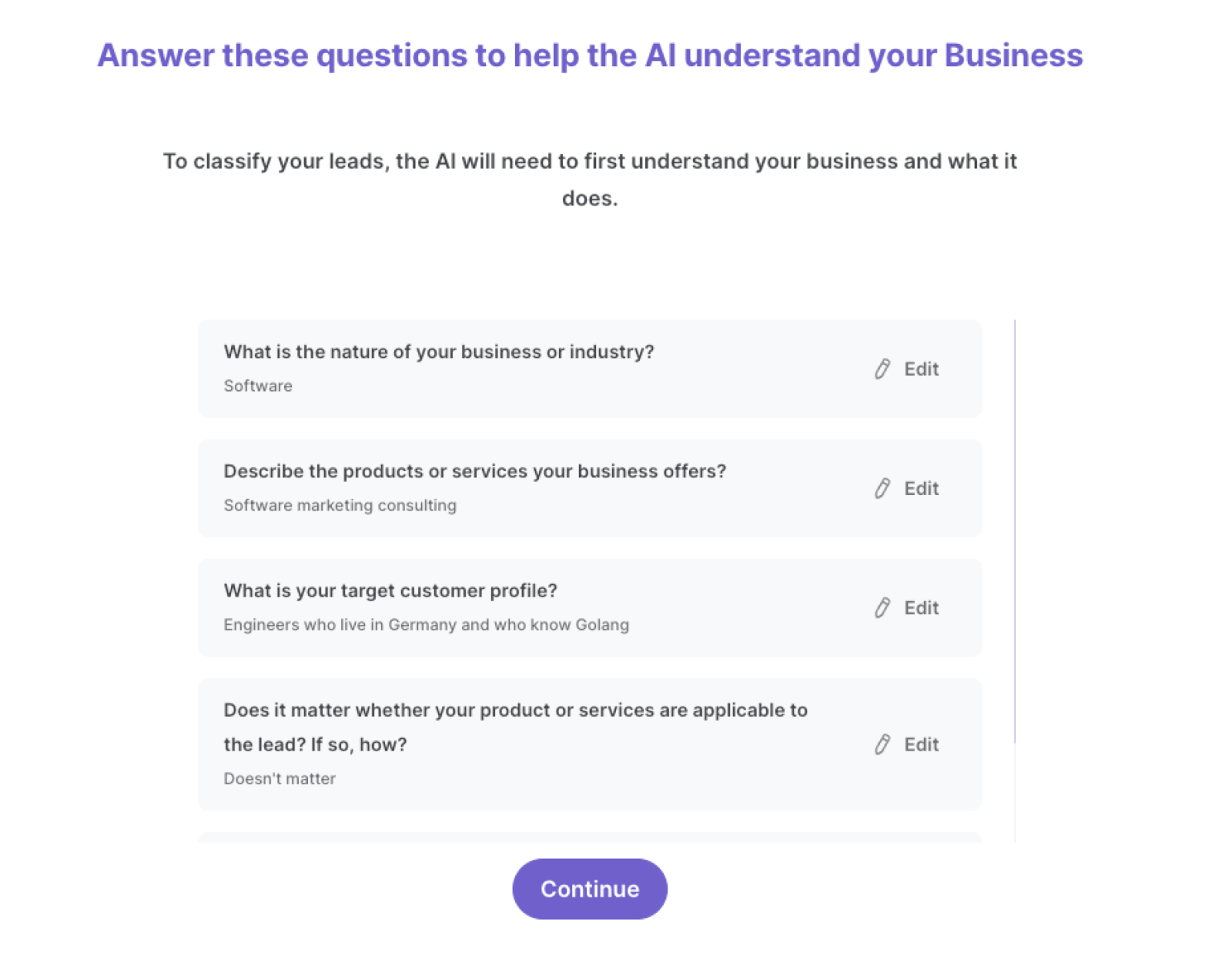
Bardeen will ask you questions about things like the nature of your business, the products and services you offer, your target customer profile and how your products are applicable to the lead. You will also need to define your categories like “high potential” and “low potential”. It is important to add as much relevant information as possible. This will increase the quality of your classifier.
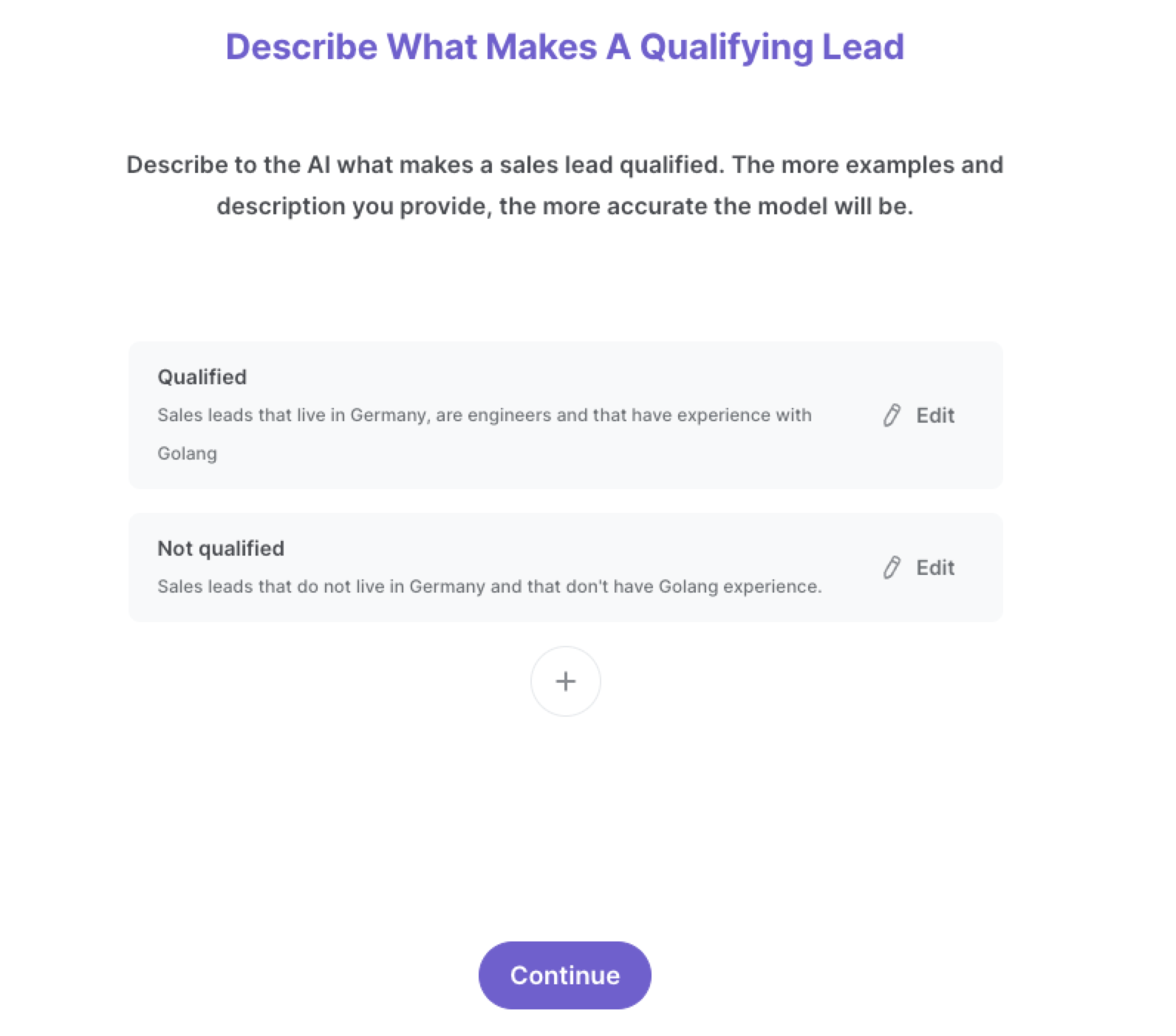
We recommend that you train your classifier with sample data from LinkedIn. This will increase the accuracy of the results and help Bardeen understand exactly what you're looking for.
Click on “Save Input” and check mark your qualification task, the max number of profiles and the Google Sheets spreadsheet. This will save you time from setup in the future. You can edit Inputs later by hovering over the playbook.
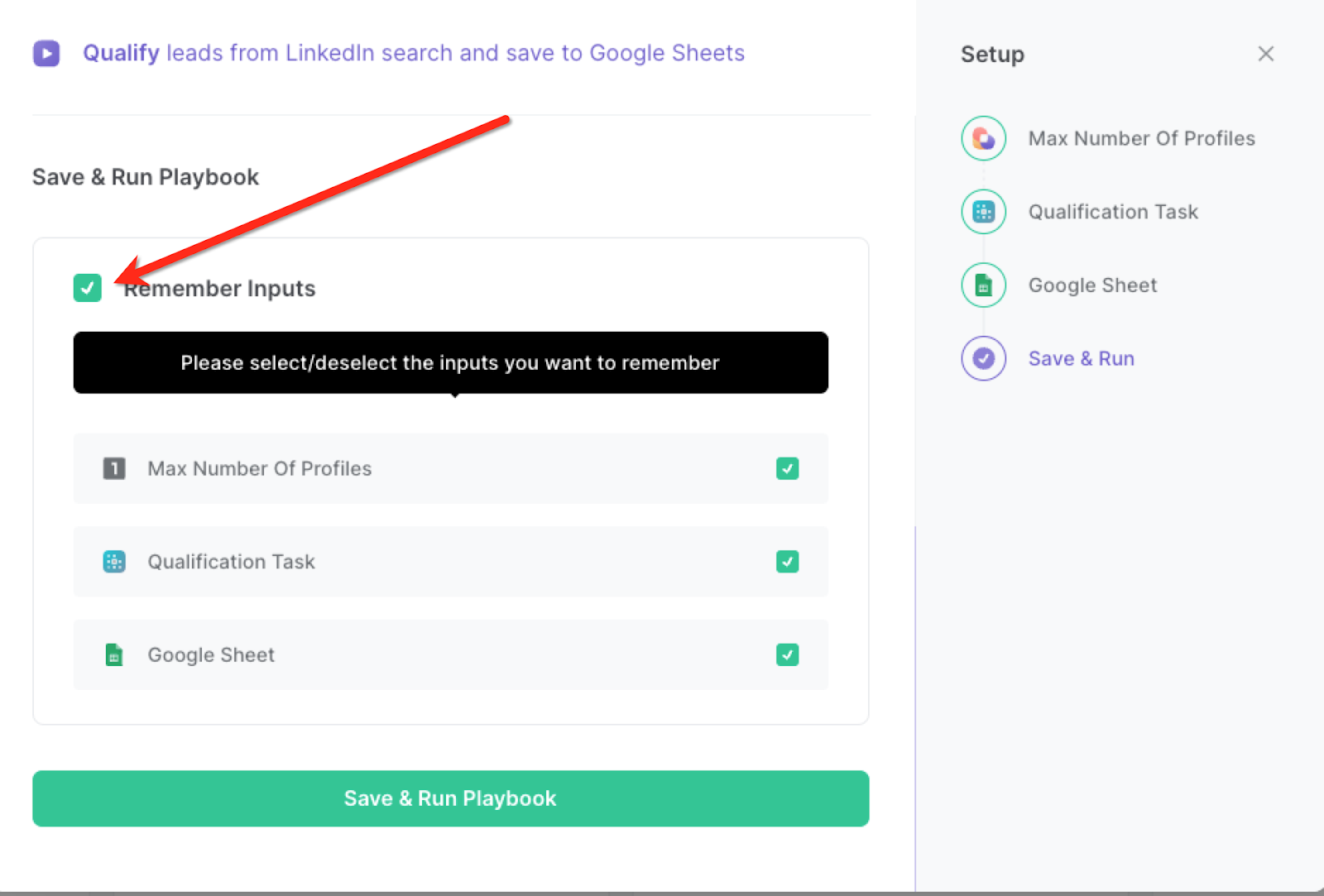
Step 2: Run the playbook to qualify leads from LinkedIn search and save to Google Sheets
Now that your classifier is set up, you can start qualifying your leads from LinkedIn search automatically. Navigate to the search results page and launch the playbook.
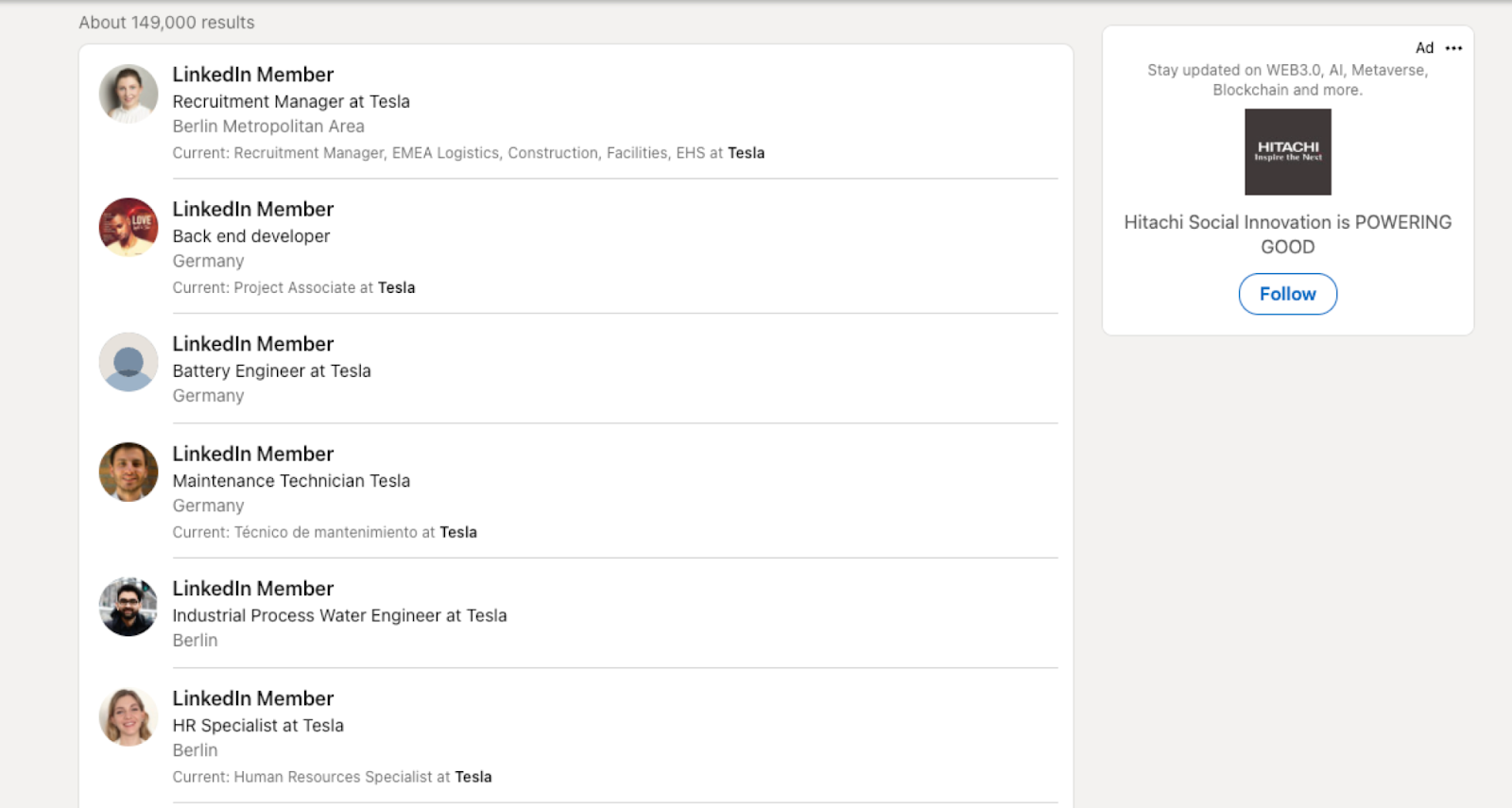
Press Option + B on Mac or ALT + B on PC on your keyboard to launch Bardeen. Click on the playbook card and run the playbook to qualify leads on your criteria. It will open each LinkedIn profile, analyze the data and generate a qualification based on the descriptions that you entered during setup.
For example, based on the criteria I entered, only one profile was classified as “Qualified”. Bardeen will also add a brief classification description as to why the property was classified the way it was.
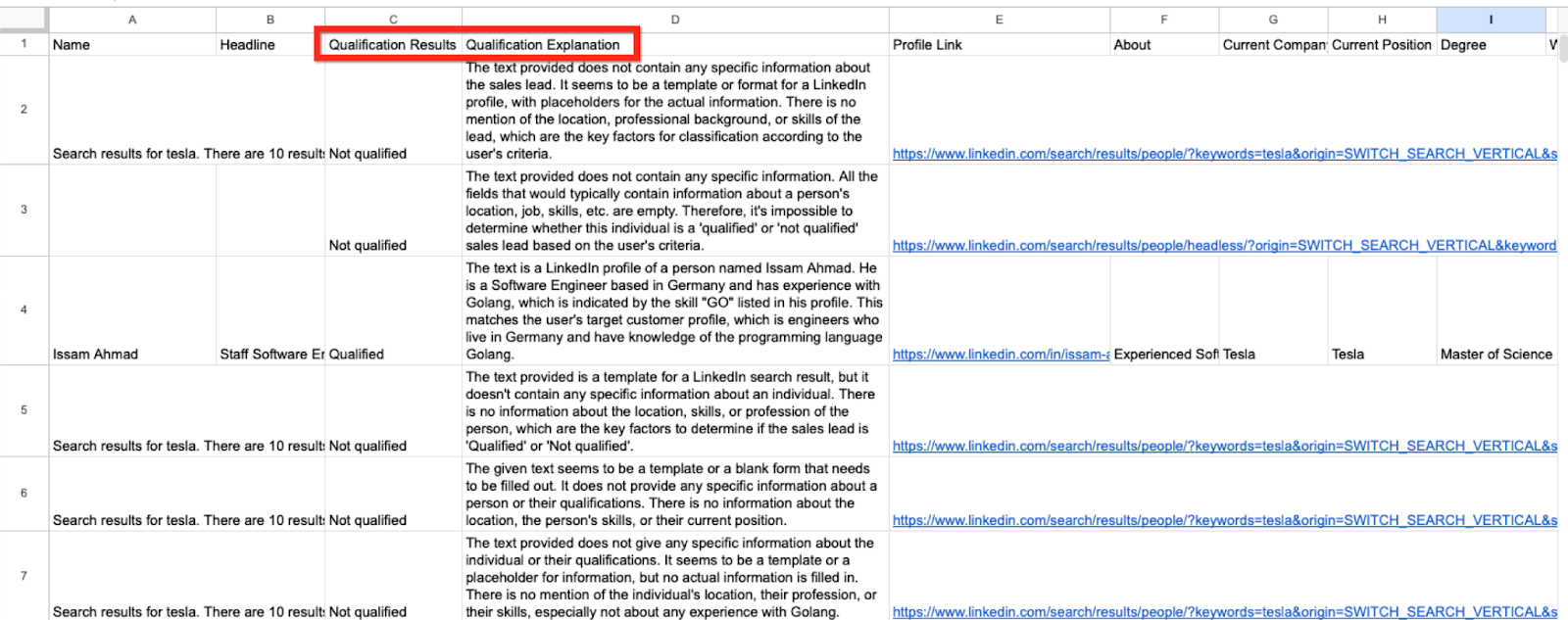
You can also edit the playbook and add your next action to further customize the automation.
Find more LinkedIn and Google Sheets integrations.
You can also find more about how to increase your personal productivity and automate your data sourcing and research workflow.
Your proactive teammate — doing the busywork to save you time
.svg)
Integrate your apps and websites
Use data and events in one app to automate another. Bardeen supports an increasing library of powerful integrations.
.svg)
Perform tasks & actions
Bardeen completes tasks in apps and websites you use for work, so you don't have to - filling forms, sending messages, or even crafting detailed reports.
.svg)
Combine it all to create workflows
Workflows are a series of actions triggered by you or a change in a connected app. They automate repetitive tasks you normally perform manually - saving you time.
FAQs
You can create a Bardeen Playbook to scrape data from a website and then send that data as an email attachment.
Unfortunately, Bardeen is not able to download videos to your computer.
Exporting data (ex: scraped data or app data) from Bardeen to Google Sheets is possible with our action to “Add Rows to Google Sheets”.
There isn't a specific AI use case available for automatically recording and summarizing meetings at the moment
Please follow the following steps to edit an action in a Playbook or Autobook.
Cases like this require you to scrape the links to the sections and use the background scraper to get details from every section.









