Qualify and create a Pipedrive person when email is received in Gmail
This is a Bardeen playbook. It's a pre-built automation template you can run in one-click to perform a repetitive task. Get started with our free Chrome extension.
Explore other automations
This playbook has been deprecated.
Explore Bardeen's playbook catalog for other automations or build your own.

How does this automation work?
How to run the playbook
Tired of sifting through a flood of emails just to find potential leads? Say goodbye to manual lead qualification with this automation solution. Picture effortlessly sorting through your Gmail inbox as our automation swiftly identifies and qualifies leads according to your personalized criteria. No more wasted time on repetitive tasks, no more missed opportunities buried in your inbox.
Imagine this: You're a busy sales professional, juggling multiple tasks. Instead of tediously combing through emails, our automation does the heavy lifting, instantly flagging promising leads based on your specified parameters. Whether it's identifying key decision-makers or pinpointing high-potential prospects, this tool streamlines your workflow and ensures you never overlook valuable opportunities.
Now, envision those qualified leads seamlessly syncing with your Pipedrive CRM, creating new contacts with just a click. With this automation, you're not just saving time—you're optimizing your sales process, maximizing efficiency, and staying one step ahead of the competition.
Let’s set it up!
Step 1: Pin the playbook and integrate Gmail and Pipedrive
First, click the “Pin it” button at the top of this page to save this automation. You will be redirected to install the browser extension when you run it for the first time. Bardeen will also prompt you to integrate Gmail and Pipedrive.
Activate Bardeen (or hit Option + B on Mac or ALT + B on a Windows machine on your keyboard) and click on the autobook card. The setup flow will start. Bardeen will ask you to specify the qualification criteria for the emails.
Click on “Save & Activate Autobook”. You can edit Inputs later by hovering over the autobook.

Step 2: Run the automation to get qualify and create a Pipedrive person when email is received in Gmail
Make sure the automation is activated (toggled on).
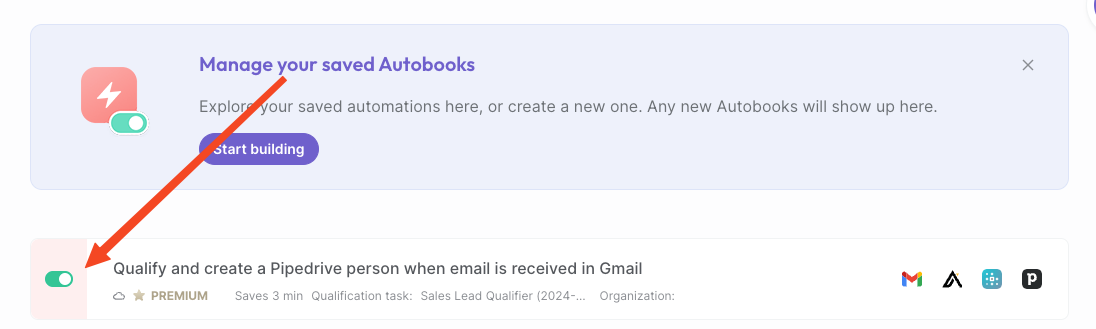
The automation will scan all incoming emails in Gmail and qualify leads based on your custom criteria. It will then save the qualified leads to Pipedrive as new persons.
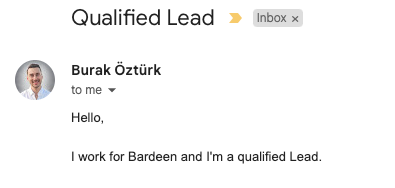
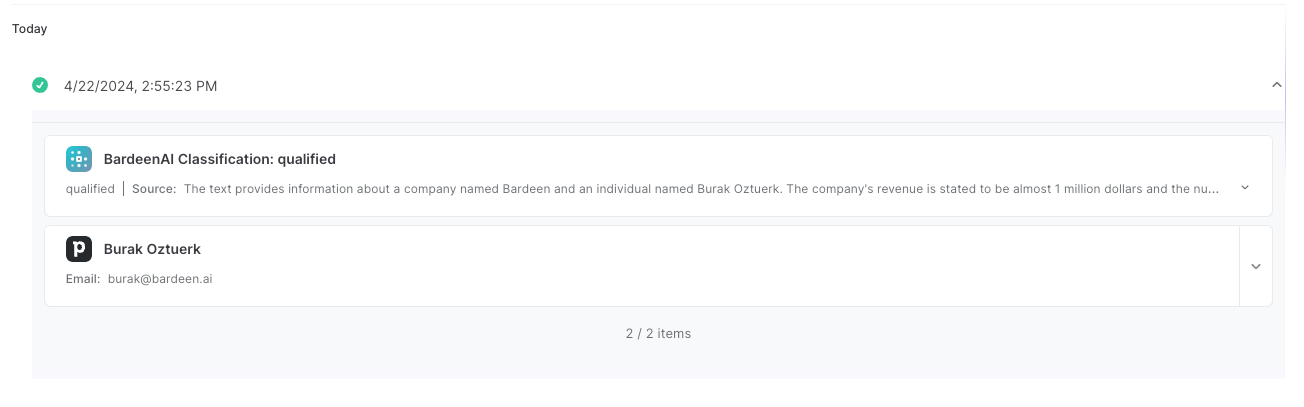
Your proactive teammate — doing the busywork to save you time
.svg)
Integrate your apps and websites
Use data and events in one app to automate another. Bardeen supports an increasing library of powerful integrations.
.svg)
Perform tasks & actions
Bardeen completes tasks in apps and websites you use for work, so you don't have to - filling forms, sending messages, or even crafting detailed reports.
.svg)
Combine it all to create workflows
Workflows are a series of actions triggered by you or a change in a connected app. They automate repetitive tasks you normally perform manually - saving you time.
FAQs
You can create a Bardeen Playbook to scrape data from a website and then send that data as an email attachment.
Unfortunately, Bardeen is not able to download videos to your computer.
Exporting data (ex: scraped data or app data) from Bardeen to Google Sheets is possible with our action to “Add Rows to Google Sheets”.
There isn't a specific AI use case available for automatically recording and summarizing meetings at the moment
Please follow the following steps to edit an action in a Playbook or Autobook.
Cases like this require you to scrape the links to the sections and use the background scraper to get details from every section.












