Get videos from the currently opened YouTube history page
This is a Bardeen playbook. It's a pre-built automation template you can run in one-click to perform a repetitive task. Get started with our free Chrome extension.
Explore other automations
This playbook has been deprecated.
Explore Bardeen's playbook catalog for other automations or build your own.
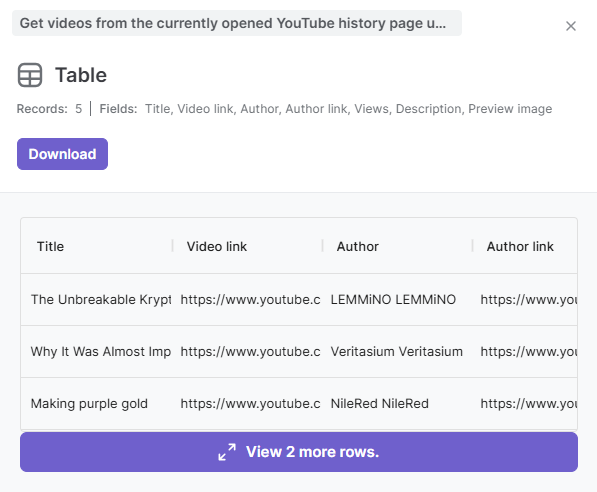
How does this automation work?
Bardeen's "Get videos from the currently opened YouTube history page" playbook is a powerful tool that leverages data extraction to enhance your research and data sourcing capabilities. Particularly useful for content creators and marketers, this workflow automates the process of gathering video information from your YouTube history, which can inform your content strategy and help you understand viewing trends without manual effort.
Here's how this workflow retrieves video data from your YouTube history:
- Step 1: Extract YouTube History - The Scraper is employed to collect data from your currently opened YouTube history page. You can specify the maximum number of video entries you want to extract, ensuring that you get exactly the amount of data you need.
How to run the playbook
Sorting through your YouTube watch history to find specific videos or track topics can quickly become overwhelming, especially when it's filled with content you didn’t save to playlists. This Playbook makes it easy by automatically extracting video details from your open YouTube history page, capturing essentials like titles, URLs, and watch dates all in one go.
Perfect for content creators revisiting sources or researchers tracking past tutorials, this automation lets you gather and organize your history with minimal effort. Instead of scrolling endlessly or missing key content, you’ll have a clear, organized list at your fingertips, ready to search, review, or even analyze.
With this tool, keeping track of your YouTube history is simplified, saving time and making your watch habits easy to reference.
Let’s set it up!
Step 1: Pin the playbook
You will be redirected to install the browser extension when you run it for the first time.
Click the “Pin it” button at the top of this page to get this automation saved to your Playbooks, if you already have the Bardeen extension installed.
To use the Playbook, navigate to a YouTube history page.
Step 2: Run the playbook to get videos from the currently opened YouTube history page
To get videos from YouTube history page, activate Bardeen (or hit Option + B on Mac or ALT + B on PC on your keyboard) and click to “run the playbook”.
The playbook will then show you the result on the screen. It will give you information like title, video link, author, author link, views, description, preview image and more.
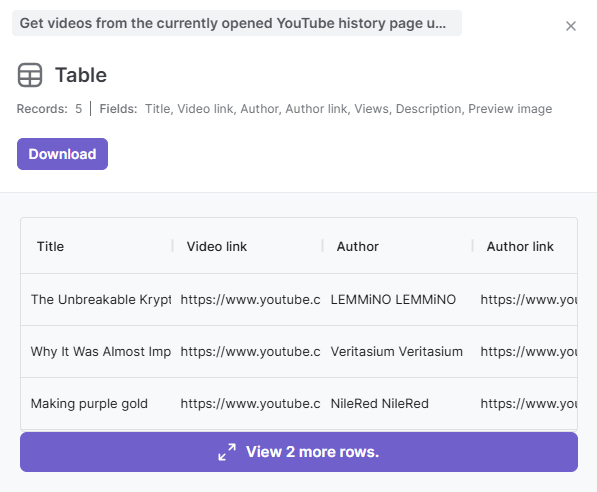
Your proactive teammate — doing the busywork to save you time
.svg)
Integrate your apps and websites
Use data and events in one app to automate another. Bardeen supports an increasing library of powerful integrations.
.svg)
Perform tasks & actions
Bardeen completes tasks in apps and websites you use for work, so you don't have to - filling forms, sending messages, or even crafting detailed reports.
.svg)
Combine it all to create workflows
Workflows are a series of actions triggered by you or a change in a connected app. They automate repetitive tasks you normally perform manually - saving you time.
FAQs
You can create a Bardeen Playbook to scrape data from a website and then send that data as an email attachment.
Unfortunately, Bardeen is not able to download videos to your computer.
Exporting data (ex: scraped data or app data) from Bardeen to Google Sheets is possible with our action to “Add Rows to Google Sheets”.
There isn't a specific AI use case available for automatically recording and summarizing meetings at the moment
Please follow the following steps to edit an action in a Playbook or Autobook.
Cases like this require you to scrape the links to the sections and use the background scraper to get details from every section.







