Get sentiment analysis from Youtube comments and save to Coda
This is a Bardeen playbook. It's a pre-built automation template you can run in one-click to perform a repetitive task. Get started with our free Chrome extension.
Explore other automations
This playbook has been deprecated.
Explore Bardeen's playbook catalog for other automations or build your own.

How does this automation work?
Understanding audience sentiment is crucial for content creators and marketers who leverage video platforms like YouTube. Bardeen's workflow automates the process of extracting YouTube comments, performing sentiment analysis, and storing the insights in a Coda table. This can help businesses gauge audience reactions, tailor their content strategies, and make data-driven decisions to grow their company.
Here's how this workflow processes YouTube comments for sentiment analysis and saves the data to Coda:
- Step 1: Scrape YouTube Comments - The Scraper is used to collect comments from the currently open YouTube video tab. You will need to specify the maximum number of comments to extract.
- Step 2: Analyze Comment Sentiment - OpenAI performs sentiment analysis on the scraped YouTube comments to determine the general sentiment expressed by the viewers.
- Step 3: Save Analysis to Coda - The results from OpenAI's sentiment analysis are saved to a specified Coda table, allowing for organized review and action on the insights gathered.
How to run the playbook
Say goodbye to manually sifting through countless comments on YouTube videos and struggling to make sense of them. This automation does all the heavy lifting for you. It scrapes the comments from the currently opened YouTube video, analyzes their sentiment, and saves the results directly to a Coda table.
It can be a real headache to manually read through and analyze each comment, especially when dealing with high volumes of engagement. But this automation is here to simplify your life and provide valuable insights in a snap.
Imagine effortlessly capturing the sentiment of YouTube comments with just a few clicks. Whether you're a content creator looking to understand your audience's reactions, a social media manager seeking to gauge engagement, or a researcher studying public sentiment, this Playbook has got you covered.
The use cases for this Playbook are endless. You can gain valuable insights into how your audience perceives your content, identify trends and patterns in their feedback, and even track the sentiment of comments over time. It's a powerful tool to help you make data-driven decisions and tailor your content to better resonate with your audience.
Get ready to level up your content creation game with this automation that effortlessly integrates YouTube, sentiment analysis, and Coda.
Let’s set it up!
Step 1: Create a Coda table
The first step is to create a Coda table with the comment information you want to save.
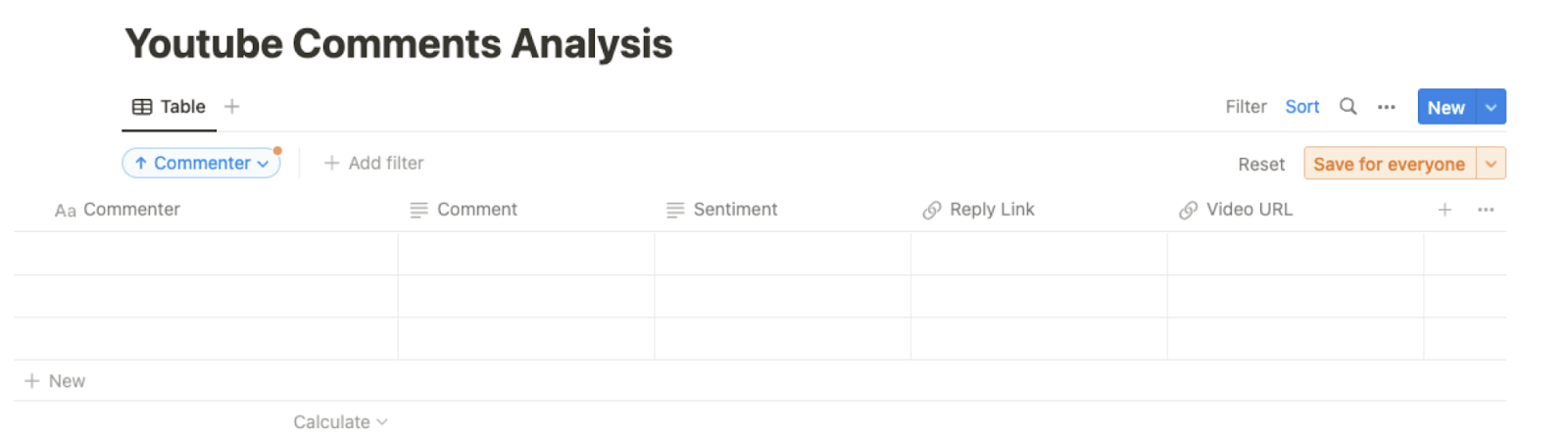
Bardeen will extract information from the currently opened YouTube video’s comment, run a sentiment analysis and give you information like commenter, comment, sentiment, comment reply link and video URL.
Step 2: Install the extension and run the playbook
You will be redirected to install the browser extension when you run it for the first time. Bardeen will also prompt you to integrate Coda.
Click the “Pin it” button at the top of this page to get this automation saved to your Playbooks. If it’s your first time using Bardeen, you will be redirected to install the extension.
Activate Bardeen (or hit Option + B on Mac or ALT + B on PC on your keyboard) and click to run the playbook. The setup flow will start.
You will be asked to specify a Coda table and choose the maximum number of comments you would like to extract. After you choose the database and arguments, you will get a prompt to map the information to the fields in Coda.

The left side consists of all the fields Bardeen will scrape for you. On the right side, specify the fields in Coda that you want to associate with the information on the left. If you don’t want a piece of information, leave that field empty, and it will be skipped. That’s it!
Click on “Save Input” and checkmark Coda. You can edit Inputs later by hovering over the playbook.

Step 3: Start saving!
Whenever you want to run a sentiment analysis -on your or your competitors' videos, navigate to the video’s comment section, activate Bardeen (or hit OPTION + B) and run this playbook. It will capture all the comments, run a sentiment analysis and save the information to your Coda table.

This automation is fantastic if you want to conduct in-depth research by analyzing the sentiment of YouTube comments related to specific topics or trends. You can also dive into competitor analysis by comparing the sentiment of comments on your videos versus those of your rivals and perform performance analysis by tracking sentiment trends over time to see how your content resonates with your audience.
Additionally, you can use this automation as a powerful tool for sorting through feedback. Quickly identify positive or negative sentiments to gain insights into what your audience loves or areas that need improvement. You can even leverage positive sentiment comments as testimonials to showcase the impact of your content or products.
You can also edit the playbook and add your next action to further customize the automation.
Find more Coda integrations, YouTube integrations, and Coda and YouTube integrations.
You can also find more about how to increase your personal productivity and automate your data sourcing and research process.
Your proactive teammate — doing the busywork to save you time
.svg)
Integrate your apps and websites
Use data and events in one app to automate another. Bardeen supports an increasing library of powerful integrations.
.svg)
Perform tasks & actions
Bardeen completes tasks in apps and websites you use for work, so you don't have to - filling forms, sending messages, or even crafting detailed reports.
.svg)
Combine it all to create workflows
Workflows are a series of actions triggered by you or a change in a connected app. They automate repetitive tasks you normally perform manually - saving you time.
FAQs
You can create a Bardeen Playbook to scrape data from a website and then send that data as an email attachment.
Unfortunately, Bardeen is not able to download videos to your computer.
Exporting data (ex: scraped data or app data) from Bardeen to Google Sheets is possible with our action to “Add Rows to Google Sheets”.
There isn't a specific AI use case available for automatically recording and summarizing meetings at the moment
Please follow the following steps to edit an action in a Playbook or Autobook.
Cases like this require you to scrape the links to the sections and use the background scraper to get details from every section.








