Get people from the currently opened LinkedIn company people page
This is a Bardeen playbook. It's a pre-built automation template you can run in one-click to perform a repetitive task. Get started with our free Chrome extension.
Explore other automations
This playbook has been deprecated.
Explore Bardeen's playbook catalog for other automations or build your own.
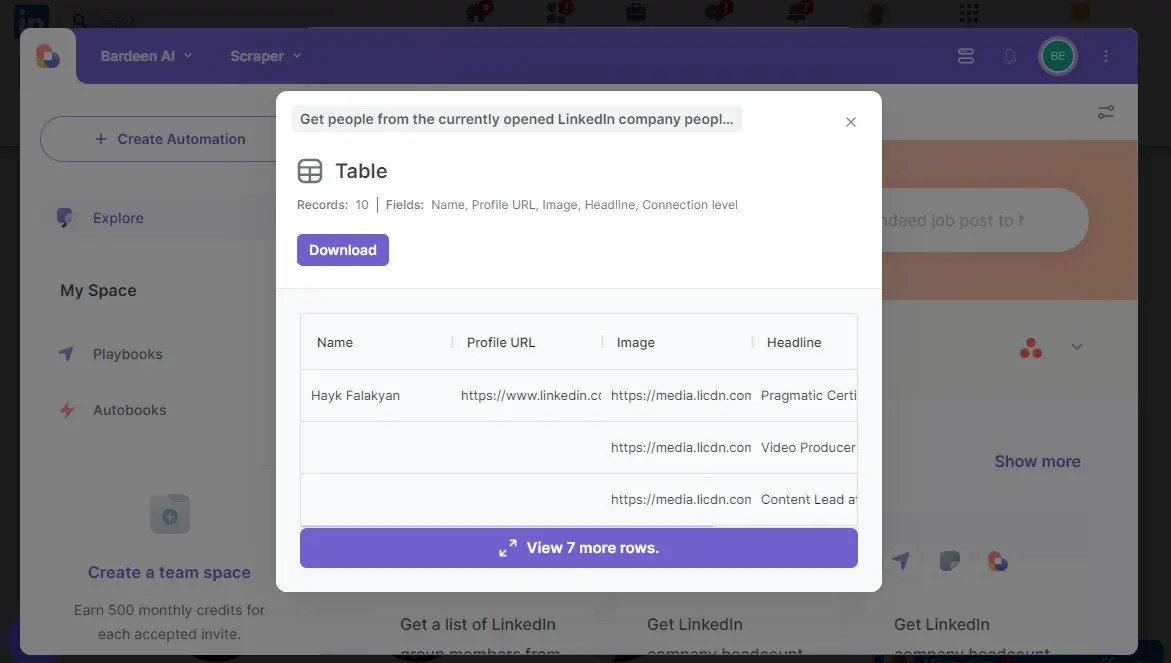
How does this automation work?
Bardeen's automation playbook for LinkedIn enables users to effortlessly extract valuable contact information from a company's LinkedIn page. Leveraging this data for business development, recruitment, or competitive analysis can save hours of manual work and provide a direct path to the most relevant professionals in your industry. This playbook is particularly useful for those in data sourcing and research, as it simplifies the collection of professional contact details.
Here is how you can use Bardeen to extract people data from LinkedIn:
- Step 1: Scrape LinkedIn profiles - The Scraper integration will be utilized on the currently open LinkedIn company page to extract a list of people. You can specify the maximum number of items you wish to scrape, ensuring a targeted and efficient data gathering process.
How to run the playbook
Manually gathering location details from Google Maps can be tedious and prone to errors. This Playbook automates the extraction of information from the currently opened Google Maps location page, streamlining your workflow and ensuring accuracy.
For instance, if you're planning a trip and need to compile details of various locations or managing multiple business addresses for a project, this Playbook is invaluable. It quickly pulls all relevant information such as address, contact details, and hours of operation, saving you time and reducing the chance of missing crucial details.
Now you can focus on more important aspects of your work or planning, knowing that all necessary location details are accurately captured and easily accessible.
Let’s set it up!
Step 1: Pin the playbook
You will be redirected to install the browser extension when you run it for the first time.
Click the “Pin it” button at the top of this page to get this automation saved to your Playbooks, if you already have the Bardeen extension installed.
To use the Playbook, navigate to a LinkedIn company people page.

Activate Bardeen (or hit Option + B on Mac or ALT + B on PC on your keyboard) and click to “run the playbook” to get people from the currently opened LinkedIn company people page. The playbook will ask you to specify the number of people you want to extract.
Step 2: Run the playbook to get people from the currently opened LinkedIn company people page
To get people and information like name, profile URL, image and headline from the LinkedIn company people page, run the playbook. It will extract the people from the currently opened LinkedIn company people page.
The playbook will then show you the result on the screen.
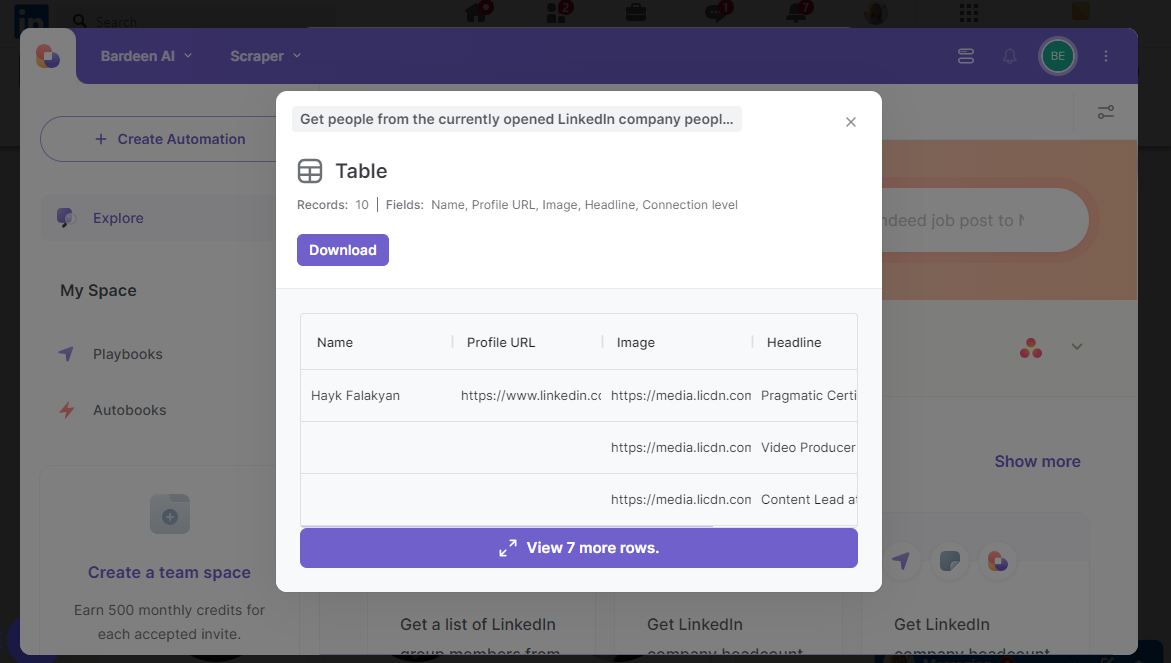
Your proactive teammate — doing the busywork to save you time
.svg)
Integrate your apps and websites
Use data and events in one app to automate another. Bardeen supports an increasing library of powerful integrations.
.svg)
Perform tasks & actions
Bardeen completes tasks in apps and websites you use for work, so you don't have to - filling forms, sending messages, or even crafting detailed reports.
.svg)
Combine it all to create workflows
Workflows are a series of actions triggered by you or a change in a connected app. They automate repetitive tasks you normally perform manually - saving you time.
FAQs
You can create a Bardeen Playbook to scrape data from a website and then send that data as an email attachment.
Unfortunately, Bardeen is not able to download videos to your computer.
Exporting data (ex: scraped data or app data) from Bardeen to Google Sheets is possible with our action to “Add Rows to Google Sheets”.
There isn't a specific AI use case available for automatically recording and summarizing meetings at the moment
Please follow the following steps to edit an action in a Playbook or Autobook.
Cases like this require you to scrape the links to the sections and use the background scraper to get details from every section.







