Get key takeaways from the currently opened Youtube video using OpenAI in a language of your choice and save the results to Google Sheets
This is a Bardeen playbook. It's a pre-built automation template you can run in one-click to perform a repetitive task. Get started with our free Chrome extension.
Explore other automations
This playbook has been deprecated.
Explore Bardeen's playbook catalog for other automations or build your own.

How does this automation work?
Maximize knowledge retention and streamline your research by leveraging Bardeen's automation to summarize Youtube videos. This workflow utilizes OpenAI's capabilities to extract essential points from Youtube content and translates them into your preferred language. It then neatly organizes this information in Google Sheets, making it perfect for content creators, educators, and anyone looking to capture insights without manual effort.
Here's how this workflow processes a Youtube video and saves the insights into Google Sheets:
- Step 1: Extract Video ID - Bardeen uses a regular expression to find the unique identifier of the currently opened Youtube video from the URL.
- Step 2: Get Video Transcript Link - With the video ID, Bardeen constructs the URL for the Youtube transcript service to access the video's transcript.
- Step 3: Scrape Transcript - The transcript URL is used to scrape the full text of the Youtube video using a dedicated Bardeen scraper template.
- Step 4: Summarize Content with OpenAI - The scraped transcript is then summarized by OpenAI, highlighting the key takeaways and learnings from the video.
- Step 5: Translate Summary - DeepL integration translates the summarized content into your chosen language, maintaining the core messages.
- Step 6: Save to Google Sheets - The final translated summary is added to a Google Sheets spreadsheet, creating an organized repository of information for easy access and reference.
How to run the playbook
Have you ever watched a YouTube video in a language you're not completely comfortable with, and struggled to understand all the key takeaways and learnings? It can be frustrating trying to keep up with all that information, especially when it's not in your native language. But don't worry - this automation has got you covered.
By using OpenAI, this automation will automatically summarize the currently opened YouTube video and translate the main takeaways and learnings into a language of your choice. And the best part? It'll save the results to a Google Sheets spreadsheet, so you can access them whenever you need.
This tool can help solve a variety of problems, such as struggling to understand content in a foreign language, or needing to quickly find key information from past videos.
It can also help you with staying up-to-date with industry news and trends in other countries, conducting research on topics that are not available in your native language, or simply improving language skills.
So why not give it a try and see how much time and hassle it can save you? With this automation, you can easily stay on top of all the key takeaways and learnings from your favorite YouTube videos - even if they're not in your native language.
Let’s set it up!
Step 1: Pin the playbook and integrate Google Sheets and YouTube
First, click the “Pin it” button at the top of this page to save this automation. You will be redirected to install the browser extension when you run it for the first time. Bardeen will also prompt you to integrate Google Sheets.
Navigate to a YouTube video, click on the playbook card, and the setup flow will start. Bardeen will prompt you to select a Google Sheet for the results. You can choose an existing sheet or create a new one directly from the setup.
Bardeen will also ask you to pick a preferred language for the summary of the Youtube video.
Click on “Save Input” and checkmark Google Sheets. This will save you time from setup in the future. You can edit Inputs later by hovering over the playbook.
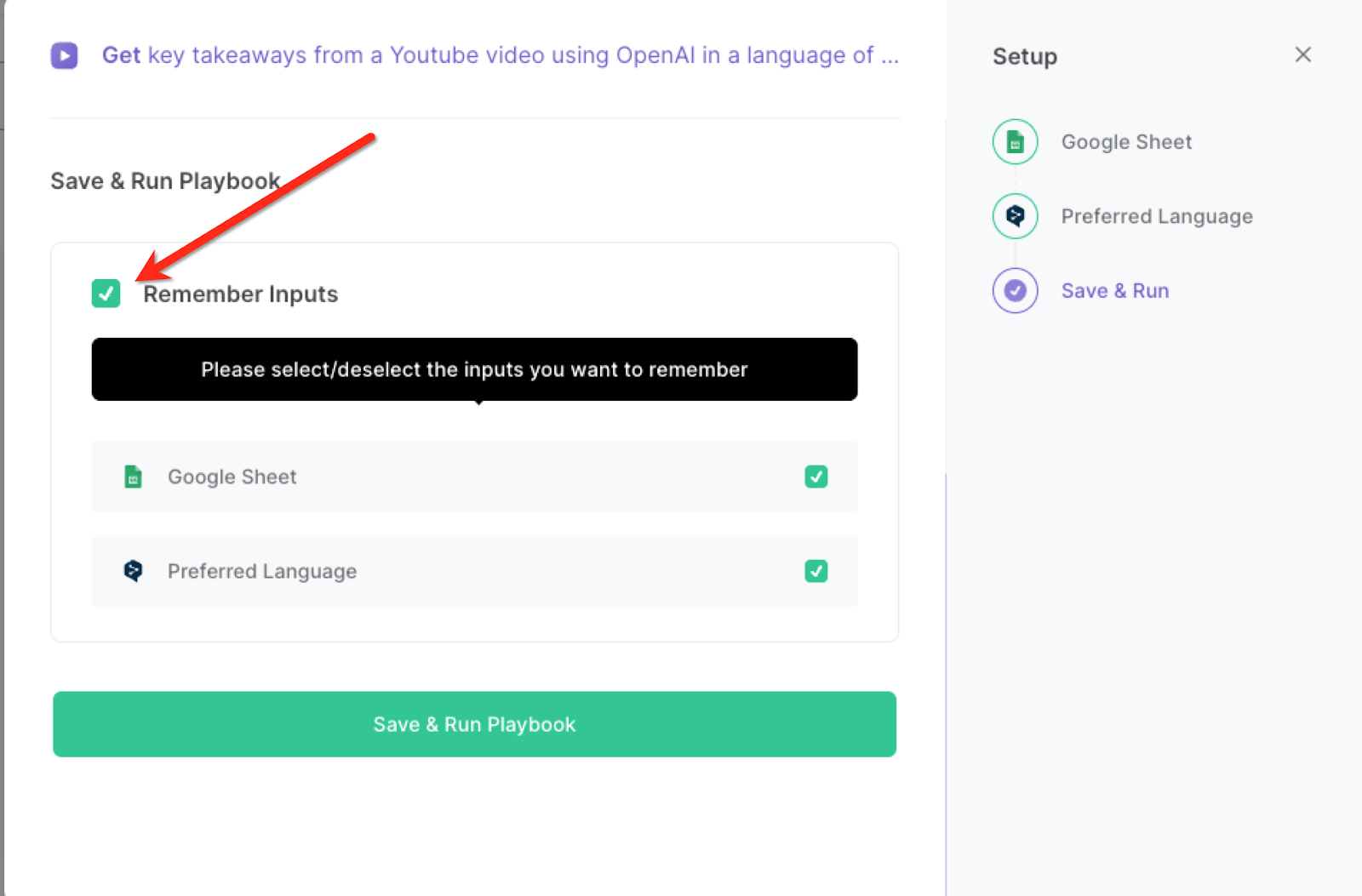
Step 2: Run the playbook to summarize Youtube video using OpenAI and save the results to Google Sheets
Navigate to any YouTube video, Press Option + B on your keyboard to launch Bardeen. Click on the playbook card and run the playbook whenever you want to get the key takeaways of the currently opened YouTube video in a specific language. It will use OpenAI to summarize the video and save the results in Google Sheets.
In the example below, we ran the playbook in “English” and in “German” for the same video.
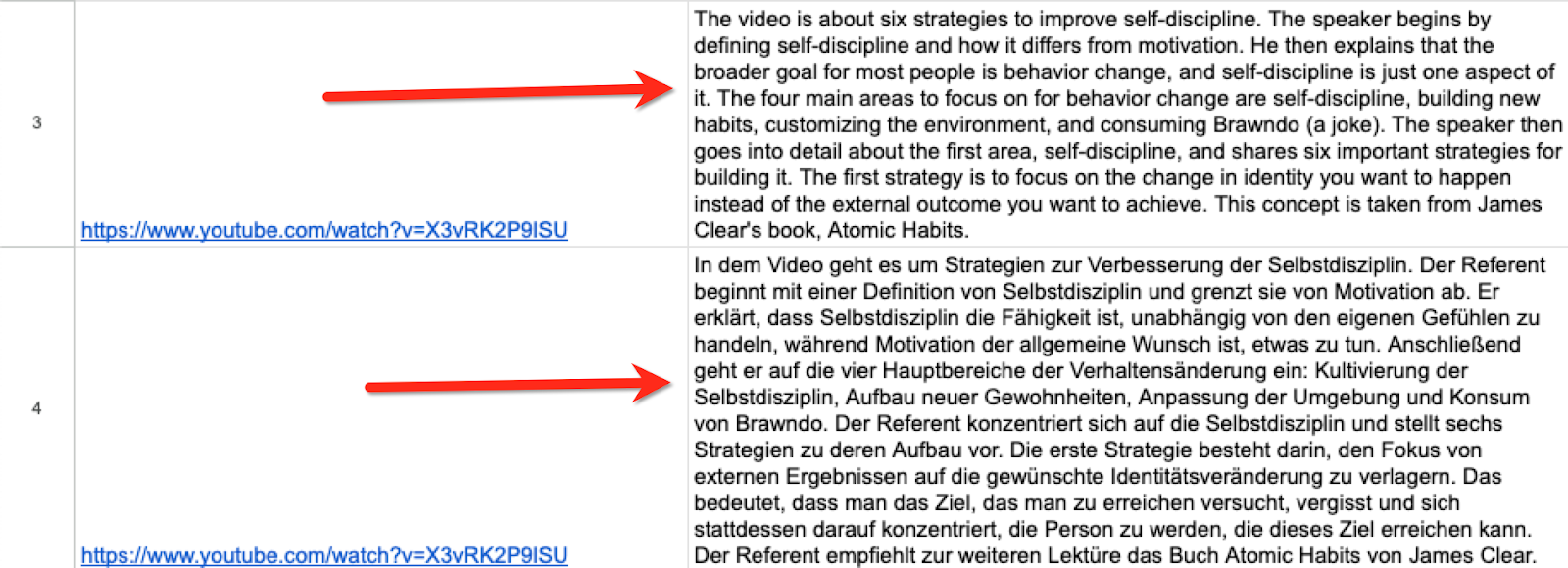
You can also edit the playbook and add your next action to further customize the automation.
Find more OpenAI integrations, YouTube integrations, Google Sheets integrations, OpenAI and Google Sheets integrations, OpenAI and YouTube integrations, and Google Sheets and YouTube integrations.
You can also find more about how to increase your personal productivity and automate your data sourcing and research process.
Your proactive teammate — doing the busywork to save you time
.svg)
Integrate your apps and websites
Use data and events in one app to automate another. Bardeen supports an increasing library of powerful integrations.
.svg)
Perform tasks & actions
Bardeen completes tasks in apps and websites you use for work, so you don't have to - filling forms, sending messages, or even crafting detailed reports.
.svg)
Combine it all to create workflows
Workflows are a series of actions triggered by you or a change in a connected app. They automate repetitive tasks you normally perform manually - saving you time.
FAQs
You can create a Bardeen Playbook to scrape data from a website and then send that data as an email attachment.
Unfortunately, Bardeen is not able to download videos to your computer.
Exporting data (ex: scraped data or app data) from Bardeen to Google Sheets is possible with our action to “Add Rows to Google Sheets”.
There isn't a specific AI use case available for automatically recording and summarizing meetings at the moment
Please follow the following steps to edit an action in a Playbook or Autobook.
Cases like this require you to scrape the links to the sections and use the background scraper to get details from every section.












