Get items from the currently opened Booking.com search page
This is a Bardeen playbook. It's a pre-built automation template you can run in one-click to perform a repetitive task. Get started with our free Chrome extension.
Explore other automations
This playbook has been deprecated.
Explore Bardeen's playbook catalog for other automations or build your own.
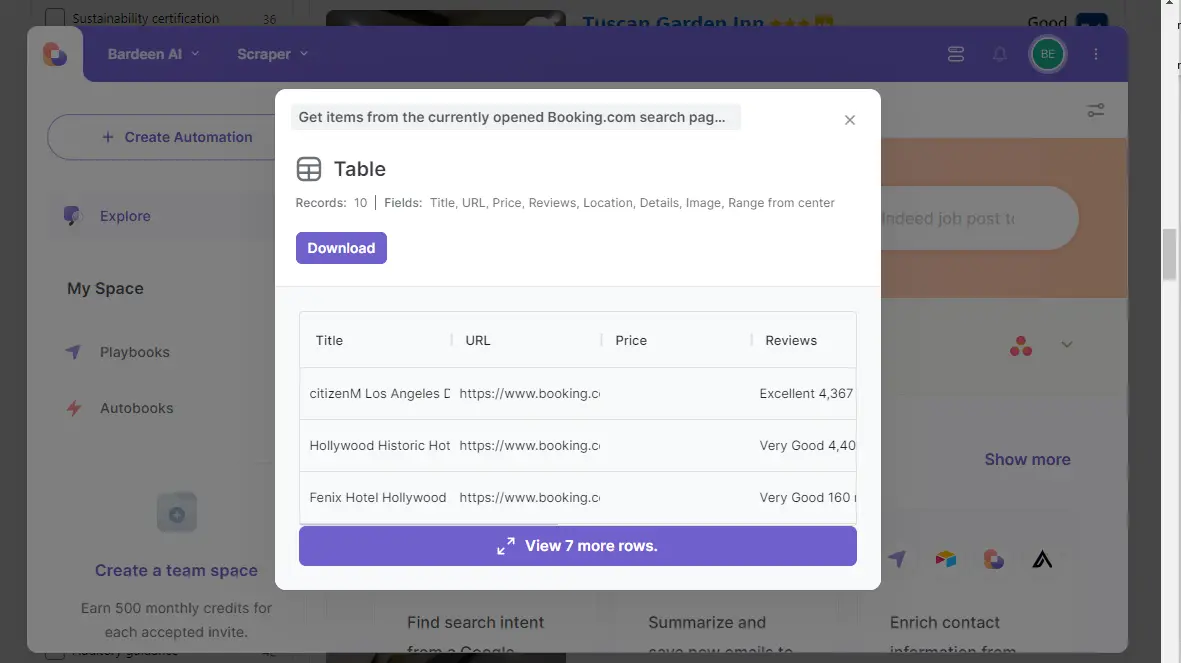
How does this automation work?
Bardeen's playbook for extracting items from Booking.com search results caters to professionals in the travel industry, researchers, and anyone who needs to aggregate and analyze accommodation data quickly. By automating data collection from Booking.com, you can save time and focus on making data-driven decisions for your business. This playbook simplifies the often tedious process of data gathering, allowing you to retrieve a list of properties, their details, prices, and availability without manual effort.
Here is how this workflow helps you gather data from Booking.com:
- Step 1: Extract Booking.com search results - Using our Scraper, which is designed to pull data from web pages, this step will capture the information from your current Booking.com search tab. You'll be able to specify the maximum number of items you wish to extract, ensuring you get exactly what you need.
How to run the playbook
Manually sifting through Booking.com search results can be time-consuming and frustrating. This Playbook automates the extraction of items from the currently opened Booking.com search page, saving you valuable time and effort.
Whether you’re a travel agent compiling options for clients or a frequent traveler planning your next trip, this automation streamlines the process. Instead of individually noting down each property’s details, the Playbook gathers all necessary information in one go.
It simplifies your booking process, allowing you to focus on selecting the perfect accommodation without the tedious task of manual data entry.
Let’s set it up!
Step 1: Pin the playbook
You will be redirected to install the browser extension when you run it for the first time.
Click the “Pin it” button at the top of this page to get this automation saved to your Playbooks, if you already have the Bardeen extension installed.
To use the Playbook, navigate to a Booking.com search page.
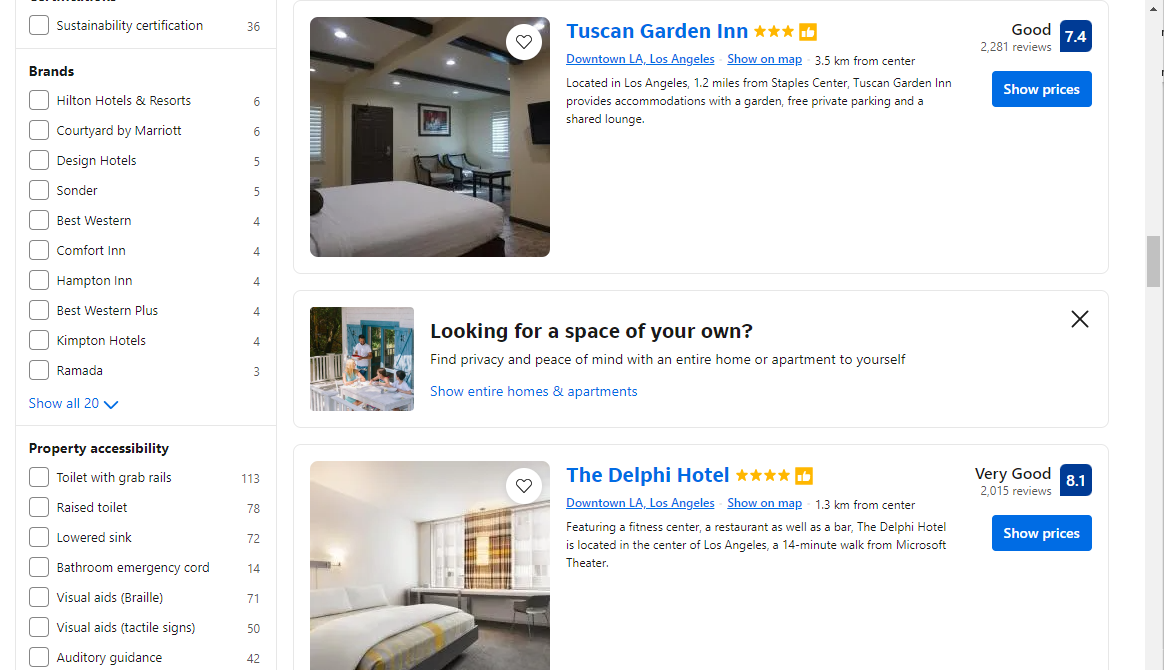
Activate Bardeen (or hit Option + B on Mac or ALT + B on PC on your keyboard) and click to “run the playbook” to get items from the currently opened Booking.com search page. Bardeen will also ask you to specify the maximum number of items that you want to extract.
Step 2: Run the playbook to get items from the currently opened Booking.com search page
To get items and information like title, URL, reviews and price from the Booking.com search page, run the playbook. It will extract the items from the currently opened search page.
The playbook will then show you the result on the screen.
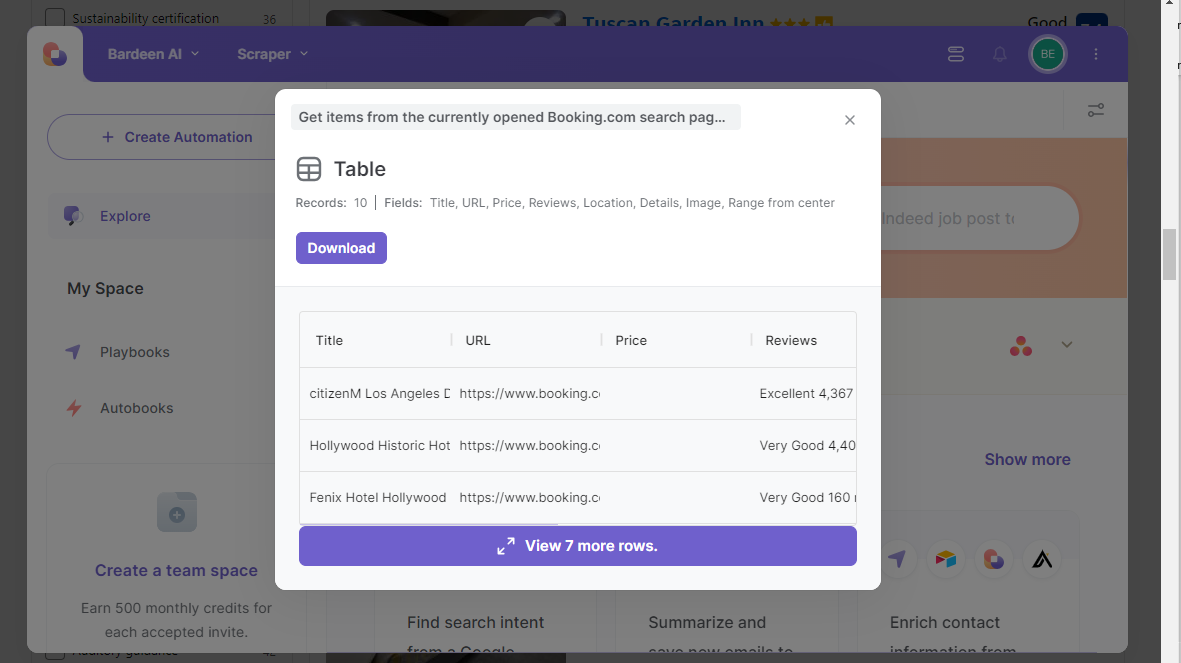
Your proactive teammate — doing the busywork to save you time
.svg)
Integrate your apps and websites
Use data and events in one app to automate another. Bardeen supports an increasing library of powerful integrations.
.svg)
Perform tasks & actions
Bardeen completes tasks in apps and websites you use for work, so you don't have to - filling forms, sending messages, or even crafting detailed reports.
.svg)
Combine it all to create workflows
Workflows are a series of actions triggered by you or a change in a connected app. They automate repetitive tasks you normally perform manually - saving you time.
FAQs
You can create a Bardeen Playbook to scrape data from a website and then send that data as an email attachment.
Unfortunately, Bardeen is not able to download videos to your computer.
Exporting data (ex: scraped data or app data) from Bardeen to Google Sheets is possible with our action to “Add Rows to Google Sheets”.
There isn't a specific AI use case available for automatically recording and summarizing meetings at the moment
Please follow the following steps to edit an action in a Playbook or Autobook.
Cases like this require you to scrape the links to the sections and use the background scraper to get details from every section.







