Get Instagram profile data from a list of profile links in Google Sheets
This is a Bardeen playbook. It's a pre-built automation template you can run in one-click to perform a repetitive task. Get started with our free Chrome extension.
Explore other automations
This playbook has been deprecated.
Explore Bardeen's playbook catalog for other automations or build your own.
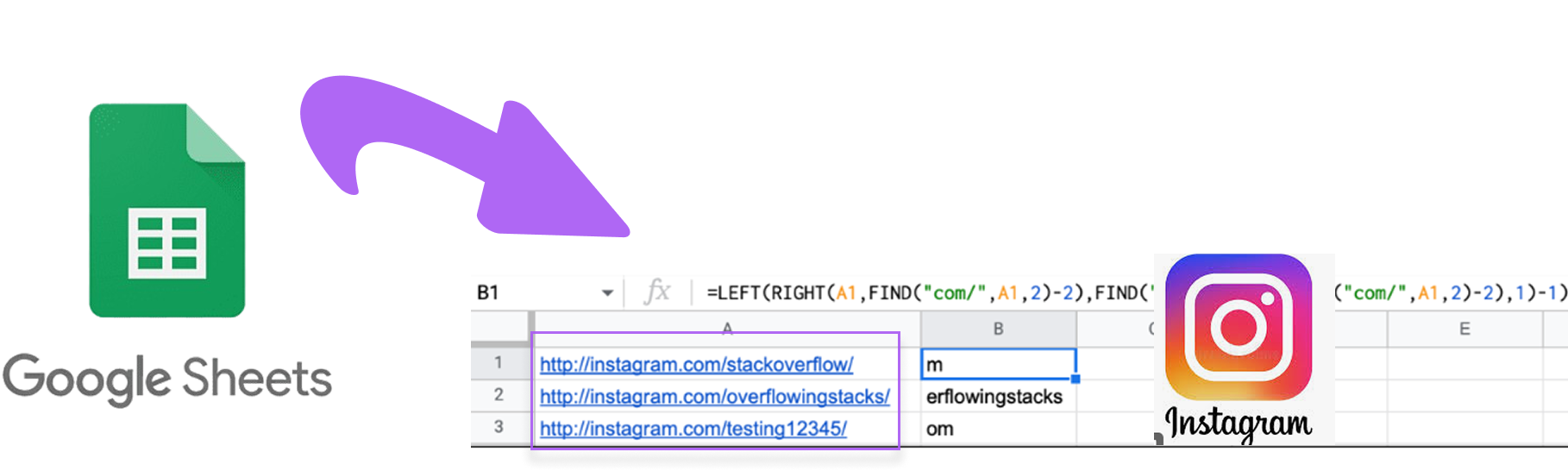
How does this automation work?
Bardeen connects Google Sheets with Instagram to simplify your data sourcing and research workflows. This automation allows you to extract profile data from a list of Instagram profile links stored in Google Sheets and automatically update the Google Sheet with the information from each Instagram profile. This playbook is especially useful for marketers, social media managers, and data analysts who need to gather and analyze Instagram data for insights.
Here is how this workflow works:
- Get table from Google Sheet - Bardeen pulls information from a specified Google Sheet, which is a cloud-based spreadsheet solution. In this step, you need to specify the Google Sheet from which the data will be extracted.
- Get column from table - A specific column from the table, which contains Instagram profile links, is extracted for further processing. You need to specify the column with the Instagram links.
- Find all links in text - The text obtained from the previous step is parsed to find all the links. This is done using Bardeen's built-in extract links command.
- Scrape data in the background - Using the Scraper, the data from the Instagram profiles is scraped in the background. The scraper visits each Instagram link to extract profile information.
- Update or add rows in/to a tab - The extracted Instagram profile data is then added to the Google Sheet. The rows in the Google Sheet are updated with the new profile data. You will need to specify the Google Sheet and the column with the Instagram links again for this step.
How to run the playbook
Buried in the digital labyrinth of Instagram profiles, extracting vital information can be a cumbersome maze. This automation effortlessly weaves through a list of Instagram profile links in your Google Sheet. It extracts the essence, updating your sheet with the latest details.
No more wrestling with manual data entry, no more toggling between platforms. For the meticulous researcher curating a database or the social media strategist monitoring influencers, this automation is your biggest helper.
Effortlessly collect profile data, stay on top of updates, and let your Google Sheet evolve into a dynamic reservoir of insights, sparing you the tedious chore of constant data upkeep.
Let’s set it up!
Step 1: Create a Google Sheets spreadsheet
The first step is to create a Google Sheet with the column containing the links of the Instagram profiles that you want to get information from.

Make sure to take a note of the column name, as you will need it during the next steps.
Step 2: Install the extension and map the information to Google Sheets
You will be redirected to install the browser extension when you run it for the first time. Bardeen will also prompt you to integrate Google Sheets.
Click the “Pin it” button at the top of this page to get this automation saved to your Playbooks.
Activate Bardeen (or hit Option + B on Mac or ALT + B on PC on your keyboard) and click on the playbook card. The setup flow will start.
You will be asked to specify the Google Sheets spreadsheet that contains the links and the column of the links . After you choose the database and column, you will get a prompt to map the information to the fields in Google Sheets.
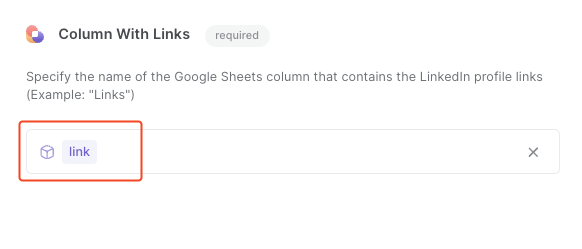
Click on “Save Input” and checkmark Google Sheets. You can edit Inputs later by hovering over the playbook.

Step 3: Run the playbook to update the Sheet
To get profile information from each link and update the Sheet with instagram profile information, activate Bardeen (or hit Option + B on Mac or ALT + B on PC on your keyboard) and run this playbook.
It will open each profile and get information like name, handle, posts, followers and more. It will then update each row with new information.

This automation is fantastic for social media strategists navigating the dynamic world of influencers. Easily manage a Google Sheet with a list of Instagram profiles, extracting crucial data for each influencer. Stay ahead of the game by keeping the sheet updated with follower counts, engagement rates, and content themes, empowering you to make informed decisions and optimize your influencer partnerships.
Meticulous researchers compiling data from Instagram profiles for a comprehensive study can also benefit from this automation. It streamlines the process, allowing you to effortlessly gather and update profile information. No more manual data extraction or outdated details; focus on your research, knowing that your Google Sheet is a reliable repository of the latest insights.
For professionals managing client relationships and collaborations, this automation ensures you're always in the loop. Maintain a Google Sheet with client Instagram profiles, automatically updating it with their latest information. Whether it's tracking changes in bio descriptions or monitoring engagement metrics, this tool keeps your client database current, enabling you to provide personalized and up-to-date services.
You can also edit the playbook and add your next action to further customize the automation.
Find more Instagram and Google Sheets integrations.
You can also find more about how to increase your personal productivity and automate your data sourcing and research workflow.
Your proactive teammate — doing the busywork to save you time
.svg)
Integrate your apps and websites
Use data and events in one app to automate another. Bardeen supports an increasing library of powerful integrations.
.svg)
Perform tasks & actions
Bardeen completes tasks in apps and websites you use for work, so you don't have to - filling forms, sending messages, or even crafting detailed reports.
.svg)
Combine it all to create workflows
Workflows are a series of actions triggered by you or a change in a connected app. They automate repetitive tasks you normally perform manually - saving you time.
FAQs
You can create a Bardeen Playbook to scrape data from a website and then send that data as an email attachment.
Unfortunately, Bardeen is not able to download videos to your computer.
Exporting data (ex: scraped data or app data) from Bardeen to Google Sheets is possible with our action to “Add Rows to Google Sheets”.
There isn't a specific AI use case available for automatically recording and summarizing meetings at the moment
Please follow the following steps to edit an action in a Playbook or Autobook.
Cases like this require you to scrape the links to the sections and use the background scraper to get details from every section.










