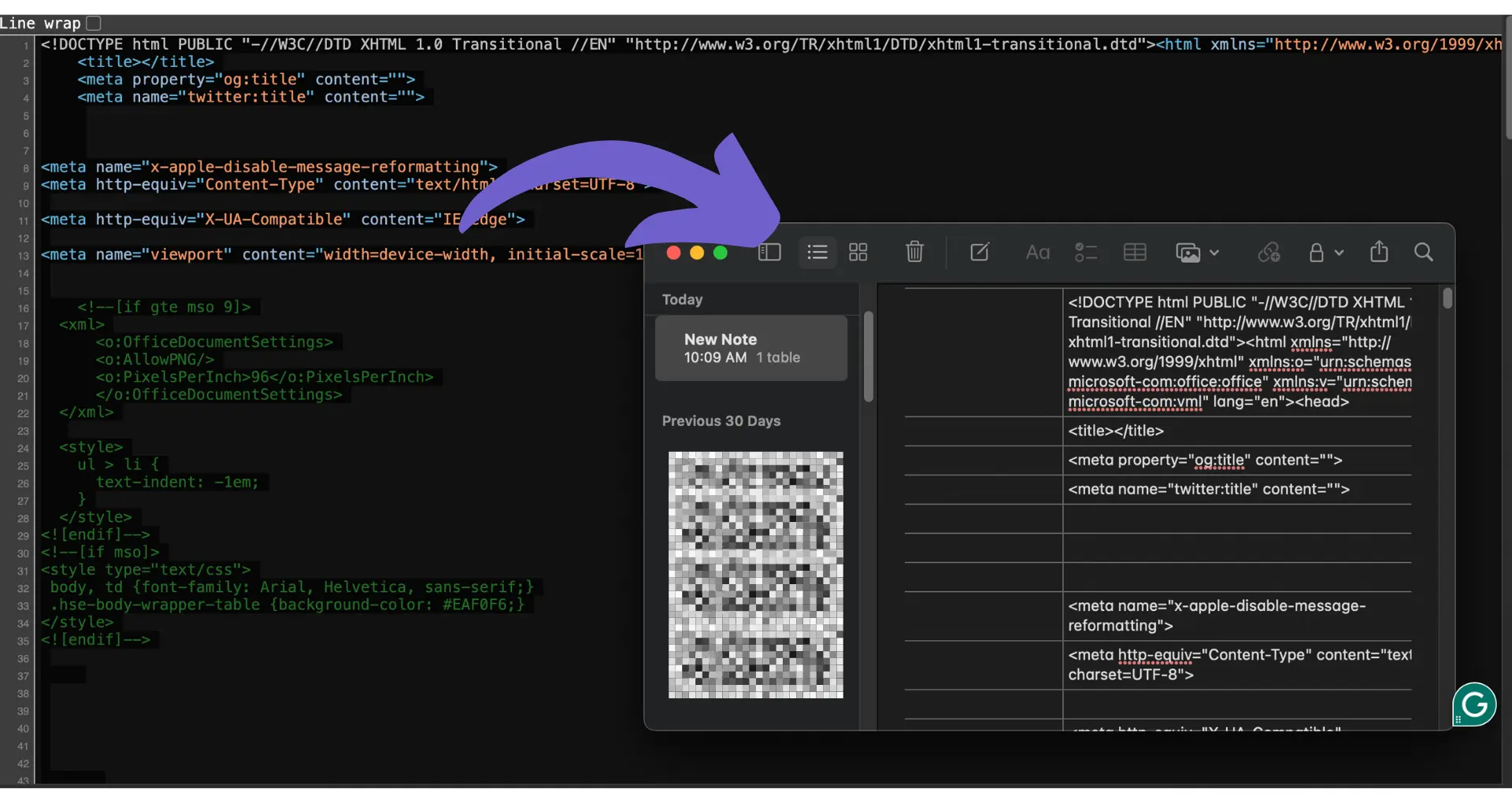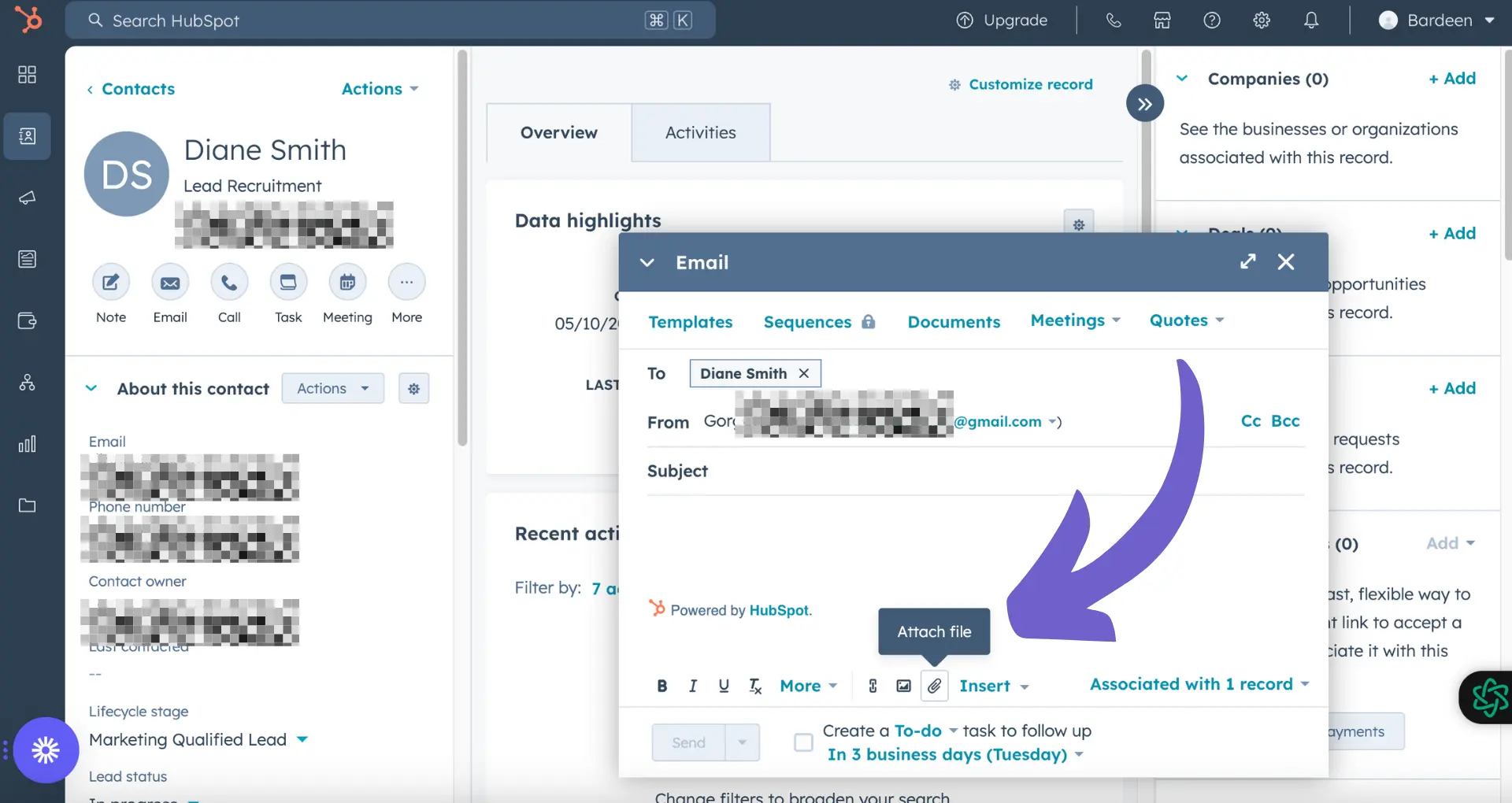Collaborating on blog posts in HubSpot is easy with the preview link feature. Preview links let you share draft posts with team members and stakeholders before publishing. In this guide, we'll walk through how to generate and send preview links for your HubSpot draft blog posts, step-by-step.
Understanding HubSpot's Preview Link Feature
HubSpot's preview link feature lets you share draft blog posts with team members and stakeholders before publishing. This is key for content collaboration and review.
To access the preview option in HubSpot's content management system:
- Navigate to your draft blog post
- Click the "Preview" button in the top right
- Select "Copy shareable link"
The generated link can be sent to others to view the draft post. It will show the post as it will appear live, but with a "Preview" banner to indicate it's not yet published.
Preview links have some limitations to be aware of:
- Links expire after a period of time (varies by account)
- Post content and settings can still be edited after sending the link
- Viewers may need to log in to their HubSpot account to access, depending on account permissions
For more advanced tools, check out these sales prospecting tools that can improve your workflow.
Generating and Sharing Preview Links
To generate a preview link for a draft blog post in HubSpot:
- Navigate to your draft post in the HubSpot content editor
- Click the "Preview" button in the top right corner
- In the preview window, click the "Copy shareable link" button
This copies the preview link to your clipboard, which you can then share with others via email, chat, etc. The link will allow them to view the draft post as it would appear live, but with a "Preview" banner to indicate it's not yet published.
Keep in mind:
- Preview links expire after a set time period (varies by account type)
- Recipients may need to log in to their HubSpot account to view, depending on permissions
- Content and settings can still be edited after sending the preview link
To ensure content security before official publication, be mindful of who you share preview links with. They are intended for internal review and collaboration purposes.
If a preview link expires before the review process is complete, simply navigate back to the post and generate a new link following the same steps outlined above. For more on optimizing your sales process, check out these sales demo best practices.
Save time by using Bardeen’s LinkedIn integration to automate prospect research for your next sales demo.
Best Practices for Using Preview Links
To effectively use preview links for collaborative editing and feedback collection:
- Share the link with only relevant stakeholders, such as team members, managers, or clients
- Provide clear instructions on what type of feedback you're looking for (e.g., content, formatting, SEO)
- Set a deadline for when you need the feedback to keep the project moving forward
- Use a tool like Google Docs for collaboration or Microsoft Word's "Track Changes" feature for easy collaboration and commenting
Keep in mind that preview links expire, so it's important to send them out in a timely manner. The exact expiration period varies by account type, but is typically around 30 days.
If a link does expire before the review process is complete, simply generate a new one by following the steps outlined in the previous section.
To streamline the feedback process and avoid expired links, consider setting up automated reminders for reviewers and regularly checking in on the status of each shared draft.
By following these best practices and staying organized, you can effectively leverage prospect list building tools to improve the quality and efficiency of your blog content production process.