Generate a competitor and SEO analysis report in Google Docs using BardeenAI
This is a Bardeen playbook. It's a pre-built automation template you can run in one-click to perform a repetitive task. Get started with our free Chrome extension.
Explore other automations
This playbook has been deprecated.
Explore Bardeen's playbook catalog for other automations or build your own.
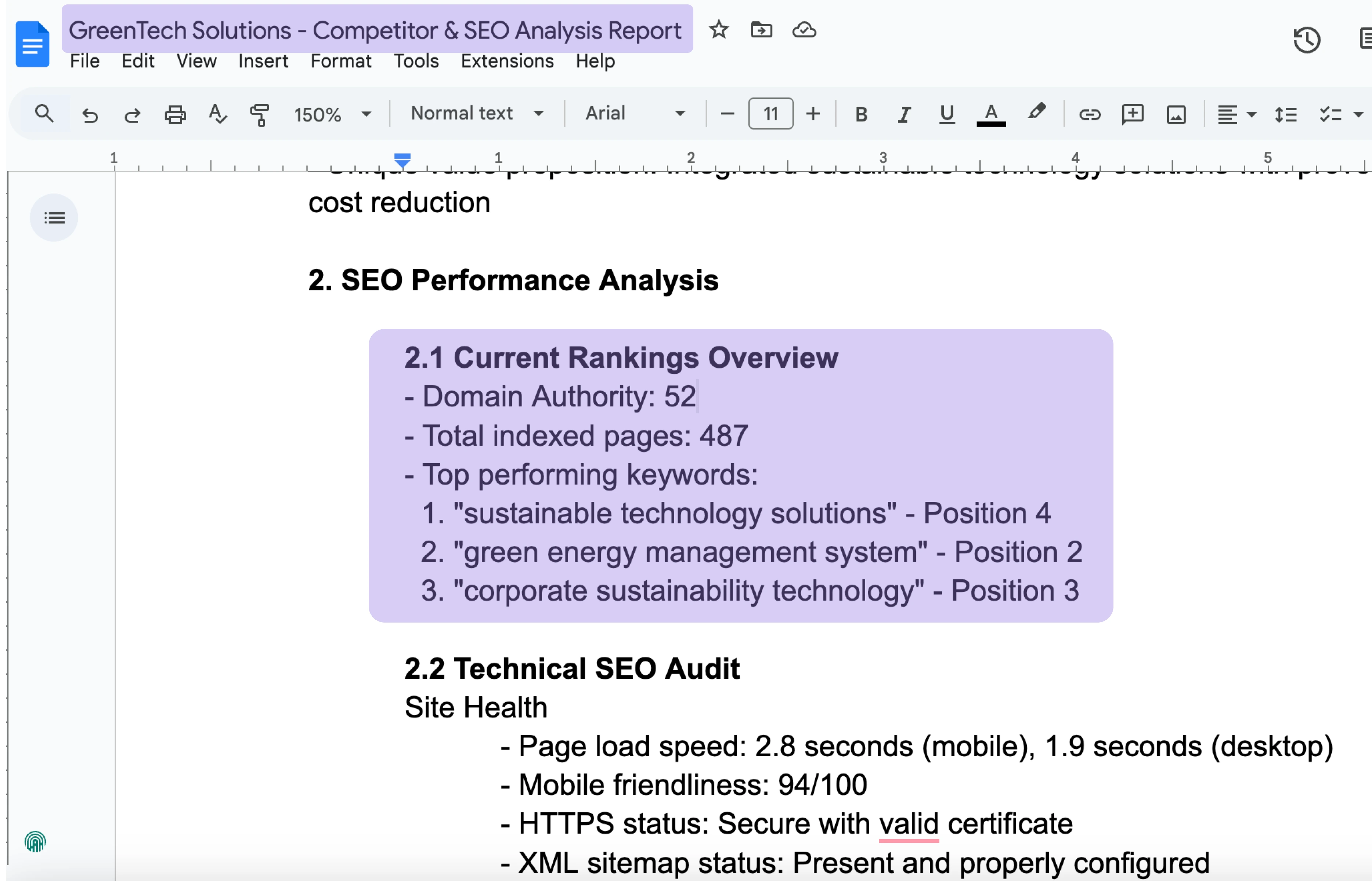
How does this automation work?
How to run the playbook
Ever wished for a digital assistant to effortlessly fetch your competitors, scoop up SEO gold, and whip up executive summaries? Your wish is granted. Powered by OpenAI, this playbook is your SEO strategy wingman. No more navigating the maze of URLs and keywords alone.
Picture this: a seamless process where the playbook dives into the digital landscape, plucking out competitors and key SEO terms, all neatly summarized. Forget the headaches of spreadsheet wrangling; each row elegantly updated with pertinent data. It's not just about data; it's about strategic insight served on a digital platter.
Your SEO game just got a sophisticated upgrade, sparing you the tedious manual grunt work and letting you focus on what truly matters.
Let’s set it up!
Step 1: Install the extension and run the playbook
You will be redirected to install the browser extension when you run it for the first time. Bardeen will also prompt you to integrate Google Sheets and Google Docs.
Click the “Pin it” button at the top of this page to get this automation saved to your Playbooks.
Activate Bardeen (or hit Option + B on Mac or ALT + B on PC on your keyboard) and click on the playbook card. The setup flow will start.
You will be asked to specify the links of the websites for the companies that you want to analyze. Make sure to enter them by starting with "https://". You can enter multiple websites by separating them with comas.
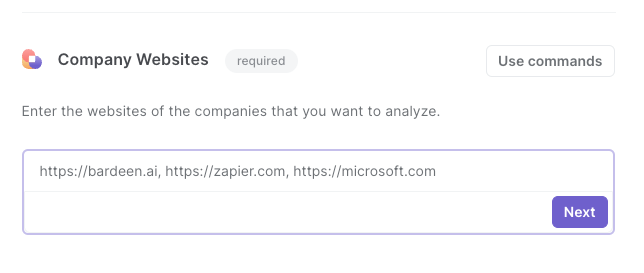
Click on "Remember inputs" and checkmark your Google Doc or the company websites to save time from setup in the future.
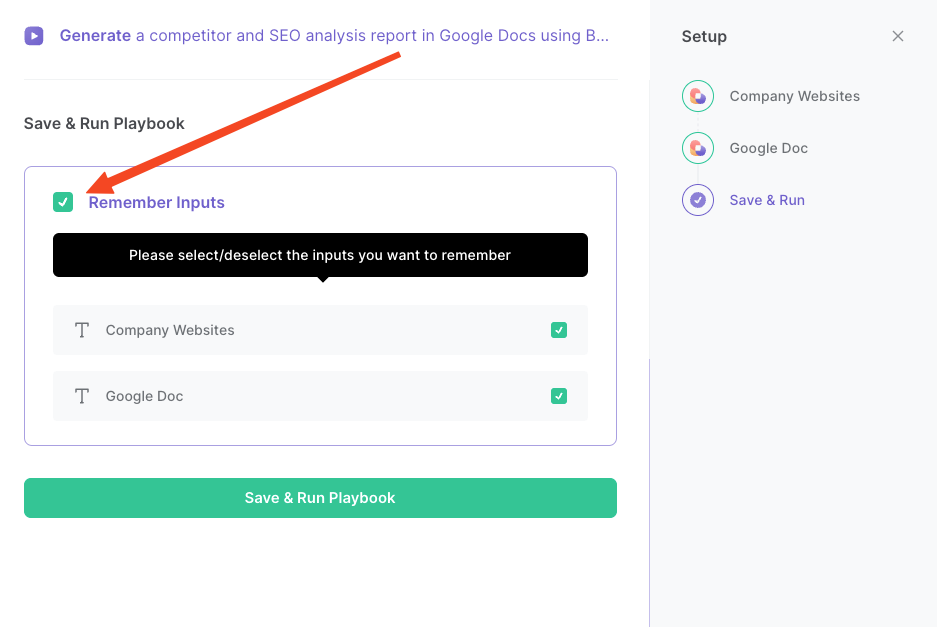
Step 2: Run the playbook to get competitors, executive summary and SEO keywords for a list of URLs and generate a report in a Google Doc
To get the executive summary, SEO keywords and competitors for each website, activate Bardeen (or hit Option + B on Mac or ALT + B on PC on your keyboard) and run this playbook. It will analyze the websites in the background and use BardeenAII to summarize the information and generate a report
The playbook will then save the report to your specified Google Doc.

This automation is fantastic for business owners who can harness the power of this playbook to gain a competitive edge. Picture compiling a list of industry competitors and, with a swift AI-driven analysis, extracting key insights on five of them. Add to that a curated set of 12 relevant SEO keywords, and voila—an executive summary is born. It's the strategic roadmap for enhancing online visibility and outshining competitors in the digital arena.
With a few clicks, it transforms each URL into a wealth of information—an executive summary, competitors' insights, and a dozen SEO keywords. It's the ultimate tool for business owners and product marketers aiming to fine-tune content and dominate in their digital domain.
You can also edit the playbook and add your next action to further customize the automation.
Find more OpenAI and Google Sheets integrations.
You can also find more about how to increase your personal productivity and automate your sales workflow.
Your proactive teammate — doing the busywork to save you time
.svg)
Integrate your apps and websites
Use data and events in one app to automate another. Bardeen supports an increasing library of powerful integrations.
.svg)
Perform tasks & actions
Bardeen completes tasks in apps and websites you use for work, so you don't have to - filling forms, sending messages, or even crafting detailed reports.
.svg)
Combine it all to create workflows
Workflows are a series of actions triggered by you or a change in a connected app. They automate repetitive tasks you normally perform manually - saving you time.
FAQs
You can create a Bardeen Playbook to scrape data from a website and then send that data as an email attachment.
Unfortunately, Bardeen is not able to download videos to your computer.
Exporting data (ex: scraped data or app data) from Bardeen to Google Sheets is possible with our action to “Add Rows to Google Sheets”.
There isn't a specific AI use case available for automatically recording and summarizing meetings at the moment
Please follow the following steps to edit an action in a Playbook or Autobook.
Cases like this require you to scrape the links to the sections and use the background scraper to get details from every section.








