Get answers for a YouTube video and save to Google Sheets
This is a Bardeen playbook. It's a pre-built automation template you can run in one-click to perform a repetitive task. Get started with our free Chrome extension.
Explore other automations
This playbook has been deprecated.
Explore Bardeen's playbook catalog for other automations or build your own.
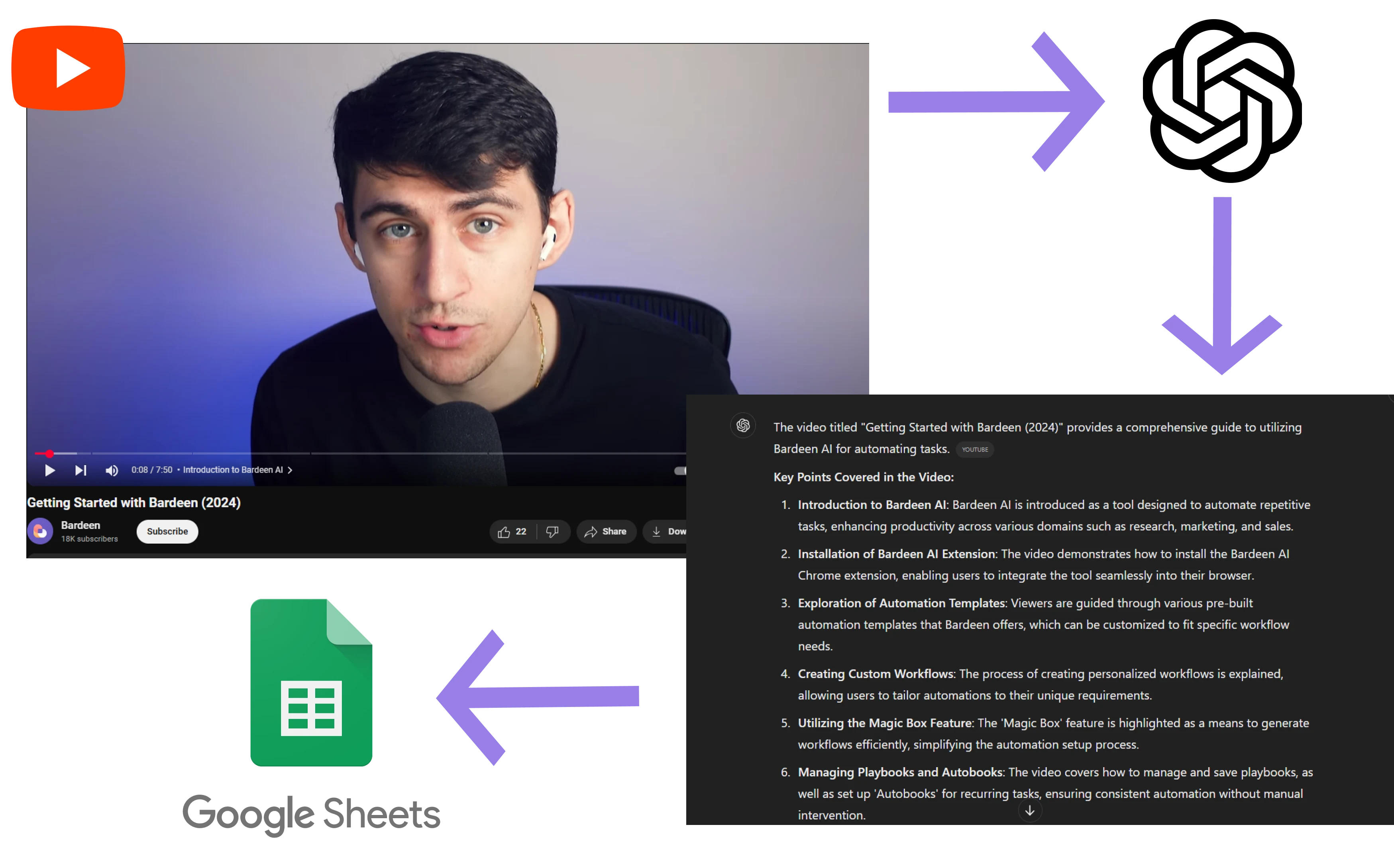
How does this automation work?
Bardeen automates the process of gathering insights from YouTube videos and organizing them into Google Sheets. This streamlined process is invaluable for content creators, marketers, and researchers who regularly extract information from videos to create summaries, compile data, or generate content ideas. With this playbook, you can pose questions to OpenAI about specific parts of a video transcript and save the responses, making data collection and analysis significantly more efficient.
Here's how this workflow processes YouTube video content and saves it to Google Sheets:
- Step 1: Scrape YouTube video transcription - Using Scraper, this step extracts the transcription text from a YouTube video that's open on the current active tab.
- Step 2: Scrape additional data - The scraper is used again to gather any additional data needed from the active tab, further enriching the context for OpenAI.
- Step 3: Generate answers with OpenAI - OpenAI is utilized to answer your specific questions based on the content scraped from the YouTube video. User input is required to specify the question.
- Step 4: Get the current page URL - This command retrieves the URL of the YouTube video page, which will be included in the Google Sheets for reference.
- Step 5: Save to Google Sheets - The results from OpenAI, along with the video URL and other relevant data, are appended to a specified Google Sheets spreadsheet, creating a comprehensive database of insights.
How to run the playbook
Tired of the time-consuming process of extracting information from YouTube videos? Frustrated by the manual effort it takes to gather data for your projects? Look no further.
This automation leverages OpenAI to efficiently retrieve answers from YouTube videos, making your research and data collection a breeze. No more grappling with the tedious task of transcribing or note-taking.
Whether you're a content creator seeking insights from user comments or a researcher compiling data for your analysis, this automation simplifies the process. It seamlessly stores the results in a Google Sheets spreadsheet, allowing you to easily access and manipulate the extracted data.
Spare yourself the hassle and time drain of manual information extraction.
Let’s set it up!
Step 1: Pin the playbook and integrate Google Sheets
First, click the “Pin it” button at the top of this page to save this automation. You will be redirected to install the browser extension when you run it for the first time. Bardeen will also prompt you to integrate Google Sheets.
Activate Bardeen (or hit Option + B on Mac or ALT + B on PC on your keyboard) and click on the playbook card. The setup flow will start. Bardeen will ask you for your question and for a Google Sheet to save the questions and answers. You can choose an existing sheet or create a new one.
Click on “Save Input” and checkmark Google Sheets and your question. This will save you time from input in the future. You can edit Inputs later by hovering over the playbook.

Step 2: Run the playbook to get answers for a YouTube video and save to Google Sheets
To get an answer from a YouTube video, navigate to the YouTube video that you want to ask a question.
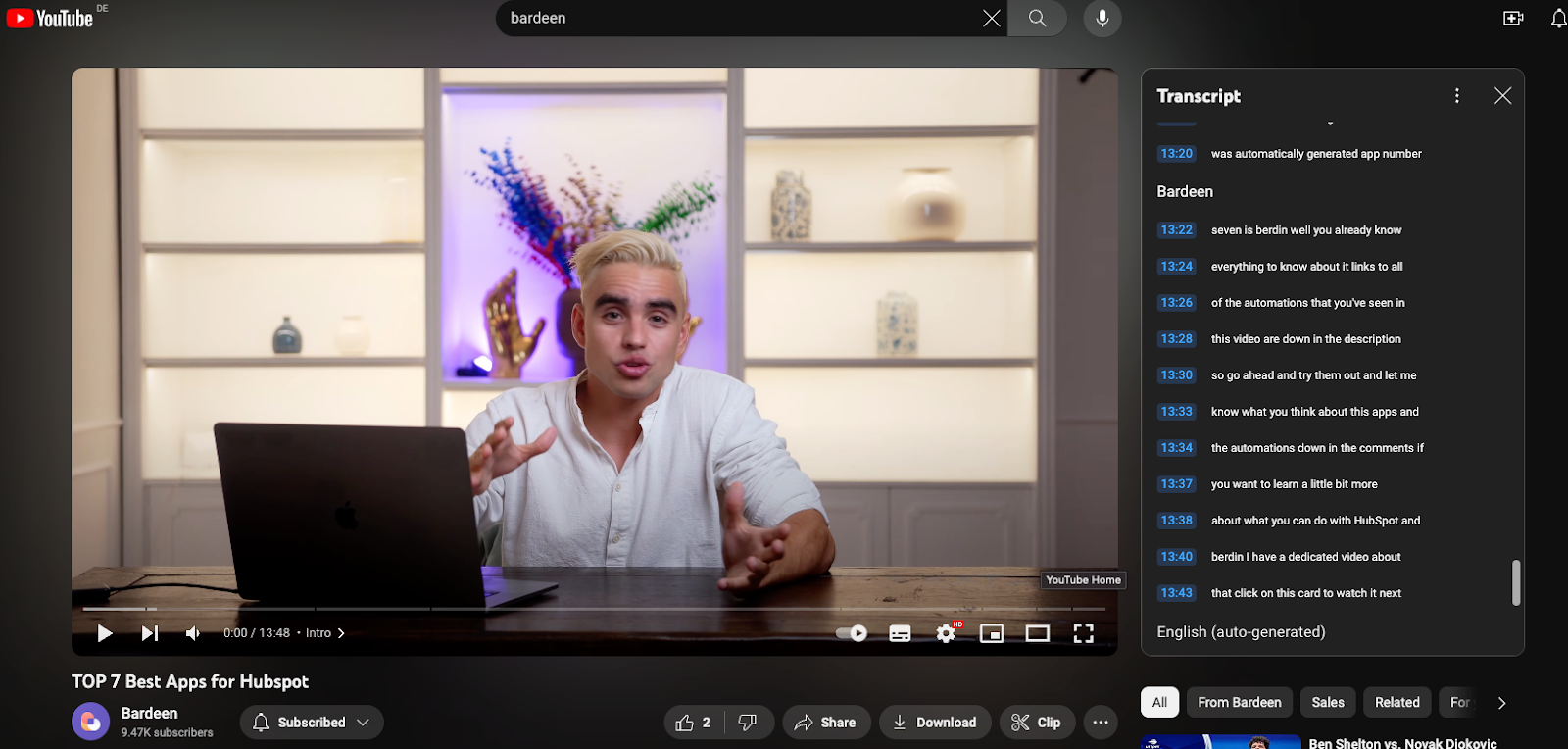
Press Option + B on Mac or ALT + B on PC on your keyboard to launch Bardeen. Click on the playbook card and run the playbook to ask your question. It will open the YouTube video’s transcript, get an answer to your question and save it to your Google Sheets spreadsheet, along with the title and link to the video.
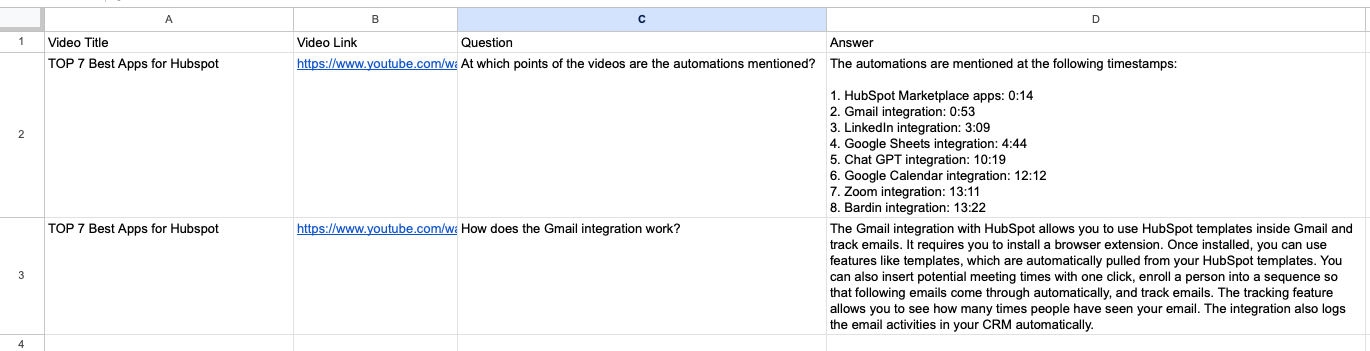
You can also edit the playbook and add your next action to further customize the automation.
Find more YouTube and Google Sheets integrations.
You can also find more about how to increase your personal productivity and automate your data sourcing and research workflow.
Your proactive teammate — doing the busywork to save you time
.svg)
Integrate your apps and websites
Use data and events in one app to automate another. Bardeen supports an increasing library of powerful integrations.
.svg)
Perform tasks & actions
Bardeen completes tasks in apps and websites you use for work, so you don't have to - filling forms, sending messages, or even crafting detailed reports.
.svg)
Combine it all to create workflows
Workflows are a series of actions triggered by you or a change in a connected app. They automate repetitive tasks you normally perform manually - saving you time.
FAQs
You can create a Bardeen Playbook to scrape data from a website and then send that data as an email attachment.
Unfortunately, Bardeen is not able to download videos to your computer.
Exporting data (ex: scraped data or app data) from Bardeen to Google Sheets is possible with our action to “Add Rows to Google Sheets”.
There isn't a specific AI use case available for automatically recording and summarizing meetings at the moment
Please follow the following steps to edit an action in a Playbook or Autobook.
Cases like this require you to scrape the links to the sections and use the background scraper to get details from every section.











