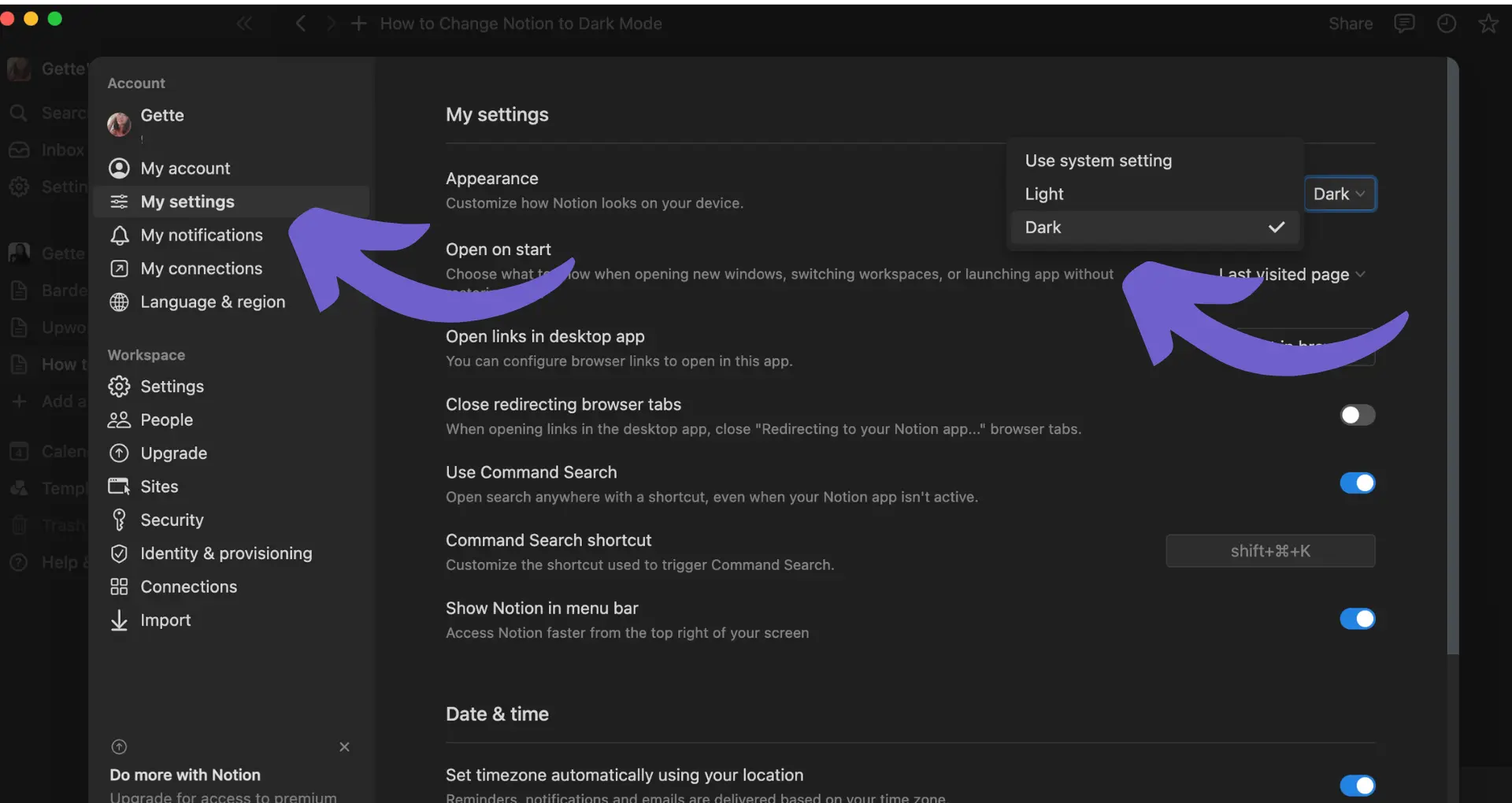Importing business cards into your Pipedrive CRM can be a game-changer for sales professionals looking to streamline their contact management process. In this step-by-step guide, we'll explore various methods to get your business cards into Pipedrive, from utilizing card reader apps to importing contacts via spreadsheets. We'll also discuss best practices for managing your business card data within Pipedrive and highlight how integrations can enhance your CRM efficiency.
Utilizing Business Card Reader Apps for Pipedrive
Integrating business card reader apps with your Pipedrive CRM can significantly streamline your contact management process. These apps allow you to capture data from a photo of a business card and automatically populate the relevant fields in your CRM, saving you time and effort.
Popular business card reader apps for Pipedrive offer the following features:
- Instant data transfer from business cards to your CRM with just a few taps
- Capture of essential information such as name, company, job title, phone number, and email address
- Ability to add custom fields for more comprehensive contact profiles
- Support for multiple languages and automatic country code detection for phone numbers
- Data security through encrypted connections and compliance with privacy laws
Real-world case studies demonstrate the efficiency gains achieved by Pipedrive users who have adopted business card reader apps. For example, sales professionals have reported saving hours of manual data entry per week, allowing them to focus on building relationships and closing deals. User testimonials also highlight the improved accuracy and completeness of contact data, leading to more effective follow-ups and personalized interactions. For more ways to automate your lead enrichment, consider tools that streamline these processes.
Importing Contacts into Pipedrive via Spreadsheets
Importing contacts into Pipedrive from spreadsheets is a straightforward process that allows you to add leads, deals, organizations, people, products, notes, and activities simultaneously. To ensure a smooth import, follow these steps:
- Prepare your spreadsheet by removing formulas, using only one tab, and avoiding special symbols. Ensure your file size is under 50MB and has no more than 50,000 rows.
- Include mandatory fields for each item type in separate columns. For example, when importing leads, include the lead title and either the person name or organization name.
- Create custom fields in Pipedrive for any additional data not covered by default fields before importing.
- Initiate the import by going to "..." (More) > Import data > From a spreadsheet. Select your file and map each column to the relevant field in Pipedrive.
- Preview the import, choose how to handle duplicates, and start the import.
After the import, review the confirmation page and check the skip file for any incorrectly imported items. Make necessary changes and re-import the skip file to ensure all data is successfully added to Pipedrive.
By following these steps and adhering to data formatting guidelines, you can effectively manage large datasets and streamline your contact import process in Pipedrive.
Save time and eliminate manual work by using Bardeen's playbook to enrich LinkedIn profile links in your spreadsheets before importing them into Pipedrive.
Enhancing CRM Efficiency with Pipedrive Integrations
Pipedrive's Marketplace offers a wide range of out-of-the-box integrations that enhance CRM functionality and streamline sales tasks. These integrations connect Pipedrive with popular tools for email marketing, customer support, project management, and more.
Some notable integrations include:
- Google Drive: Send notifications, create and update documents, and share files.
- Slack: Receive Pipedrive notifications and manage deals within Slack.
- Trello: Convert Pipedrive deals into Trello cards for project management.
- Google Meet: Schedule and launch video calls directly from Pipedrive.
In addition to pre-built integrations, Pipedrive's API allows for custom integrations to suit unique business needs. This enables you to connect Pipedrive with proprietary software or niche tools not available in the Marketplace.
Integrations can automate and streamline various sales tasks, such as:
- Syncing contact data between Pipedrive and other tools
- Triggering follow-up emails based on deal stages
- Notifying team members of important updates via chat apps
- Creating invoices and tracking payments
By leveraging Pipedrive's integrations, businesses can eliminate manual data entry, reduce errors, and save time on repetitive tasks. This allows sales teams to focus on high-value activities like building relationships and closing deals.
Best Practices for Business Card Data Management in Pipedrive
To maintain the integrity and accuracy of business card data within Pipedrive, it's essential to establish a set of best practices. First and foremost, ensure that all business card information is entered into the CRM promptly after receiving the card. This helps prevent data loss and ensures that contact details are up-to-date.
When inputting data, be consistent in your formatting and use custom fields to capture additional information beyond the standard contact details. Custom fields can include things like industry, company size, or specific interests, which can later be used for targeted marketing efforts and segmentation.
To keep your database clean and avoid data decay, implement regular maintenance practices, such as:
- Deduplicating contacts periodically
- Updating contact information as needed
- Removing inactive or irrelevant contacts
- Verifying email addresses and phone numbers
Encourage your team to keep contact records updated whenever they interact with a prospect or customer. This can be done by setting reminders or creating automated workflows that prompt users to review and update contact information at regular intervals.
Bardeen helps you save time by automating these manual processes. Use the LinkedIn Profile Data Playbook to keep your CRM up-to-date effortlessly.
Finally, establish clear guidelines for data access and security. Ensure that only authorized personnel can view, edit, or delete contact records, and regularly train your team on data management best practices to maintain consistency and compliance with data protection regulations.
By implementing these best practices, you can ensure that your business card data remains a valuable asset within your Pipedrive CRM, enabling more effective marketing, sales, and customer support efforts.