Get a search result list from the currently opened WordPress search page
This is a Bardeen playbook. It's a pre-built automation template you can run in one-click to perform a repetitive task. Get started with our free Chrome extension.
Explore other automations
This playbook has been deprecated.
Explore Bardeen's playbook catalog for other automations or build your own.

How does this automation work?
Extracting search result data from a WordPress website can be invaluable for datasourcing and research purposes. Bardeen's Playbook facilitates the aggregation of search results for analysis or reporting without the need for manual data entry or coding skills. This workflow is particularly useful for market research, content strategists, and SEO specialists who need to gather search-related data for insight-driven decisions.
Here's how to get a list of search results from a WordPress search page:
- Step 1: Scrape WordPress Search Results - Utilize the Scraper to automatically extract search results from the currently active WordPress search page. Specify the number of results you want to collect using the 'maxItems' parameter to tailor the data to your needs.
How to run the playbook
Searching for a way to streamline your WordPress search experience? This automation is here to help! By effortlessly extracting a search result list from your currently opened WordPress search page, it saves you valuable time and effort.
Manually scrolling through pages or copying information from WordPress can be a tedious and time-consuming task. With this automation, those pain points are a thing of the past. With just a click, you'll have a neatly organized result list ready for your perusal.
Whether you're a blogger in need of new themes, a developer seeking compatible plugins, or a website owner exploring content ideas, this automation is designed with you in mind. It enables you to swiftly access the information you need, empowering you to make informed decisions more efficiently.
Simplify your WordPress search process and boost your productivity with this handy automation.
Let’s set it up!
Step 1: Pin the playbook
You will be redirected to install the browser extension when you run it for the first time.
Click the “Pin it” button at the top of this page to get this automation saved to your Playbook, if you already have the Bardeen extension installed.
Step 2: Run the playbook to scrape data from WordPress
Navigate to a Wordpress search page and press Option + B on Mac or ALT + B on a Windows machine on your keyboard to launch Bardeen. Click on the playbook card and run the automation. Bardeen will also ask you to specify the maximum number of results you want to get.
The playbook will extract details from the currently opened Wordpress search page like name, url, description and resource path, and display it on the screen.
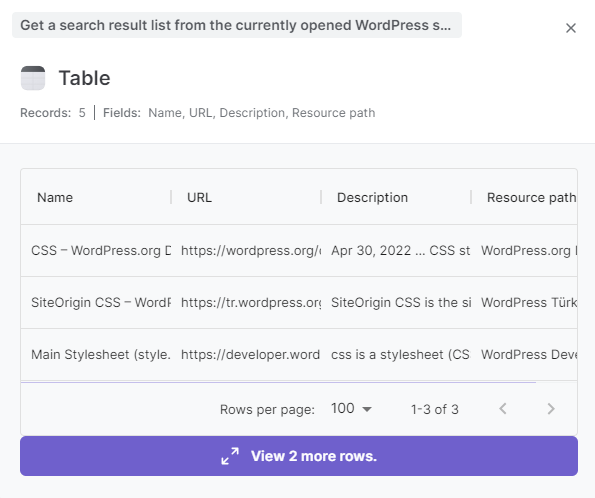
You can also edit the playbook and add your next action to further customize the automation.
You can also find more about how to improve your personal productivity and automate your data sourcing and research process.
Your proactive teammate — doing the busywork to save you time
.svg)
Integrate your apps and websites
Use data and events in one app to automate another. Bardeen supports an increasing library of powerful integrations.
.svg)
Perform tasks & actions
Bardeen completes tasks in apps and websites you use for work, so you don't have to - filling forms, sending messages, or even crafting detailed reports.
.svg)
Combine it all to create workflows
Workflows are a series of actions triggered by you or a change in a connected app. They automate repetitive tasks you normally perform manually - saving you time.
FAQs
You can create a Bardeen Playbook to scrape data from a website and then send that data as an email attachment.
Unfortunately, Bardeen is not able to download videos to your computer.
Exporting data (ex: scraped data or app data) from Bardeen to Google Sheets is possible with our action to “Add Rows to Google Sheets”.
There isn't a specific AI use case available for automatically recording and summarizing meetings at the moment
Please follow the following steps to edit an action in a Playbook or Autobook.
Cases like this require you to scrape the links to the sections and use the background scraper to get details from every section.






