Get a list of events from the currently opened Meetup search result page
This is a Bardeen playbook. It's a pre-built automation template you can run in one-click to perform a repetitive task. Get started with our free Chrome extension.
Explore other automations
This playbook has been deprecated.
Explore Bardeen's playbook catalog for other automations or build your own.

How does this automation work?
Bardeen's workflow automation tool offers a seamless way to extract a list of events from a Meetup search result page, right from your active browser tab. For professionals involved in datasourcing and research, this functionality is invaluable. It allows you to gather data on events without manual effort, enabling you to focus on analyzing the data and making informed decisions.
Here's how this workflow operates to get you the event list you need from Meetup:
- Step 1: Scrape Meetup Events - The Scraper tool is adept at visiting webpages to extract the required data. In this step, we configure it to target the currently opened Meetup search result page, pulling information about various events up to a specified maximum number.
How to run the playbook
Looking to simplify your event discovery on Meetup? This automation is here to help. By extracting a list of events from the currently opened Meetup search result page, it saves you time and effort.
Manually scrolling through numerous event listings can be a tedious task. With this automation, you can say goodbye to the hassle of manually gathering event details. It automates the process, providing you with a comprehensive list of upcoming events in a more convenient manner.
Whether you're an avid event-goer looking for exciting activities or a community organizer seeking inspiration for your own events, this automation proves to be a valuable tool. It streamlines your workflow, allowing you to focus on attending or organizing events rather than spending time on manual data extraction.
Simplify your event discovery experience with this automation, unlocking a more efficient way to explore the diverse range of events on Meetup.
Let’s set it up!
Step 1: Pin the playbook
You will be redirected to install the browser extension when you run it for the first time.
Click the “Pin it” button at the top of this page to get this automation saved to your Playbook, if you already have the Bardeen extension installed.
Step 2: Run the playbook to scrape data from Meetup
Navigate to a Meetup search result page and press Option + B on Mac or ALT + B on a Windows machine on your keyboard to launch Bardeen. Click on the playbook card and run the automation. Bardeen will ask you to specify the maximum number of results you want to get.
The playbook will extract details from the currently opened Meetup search result page like name, link, date, group name, spots left and more, and display it on the screen.
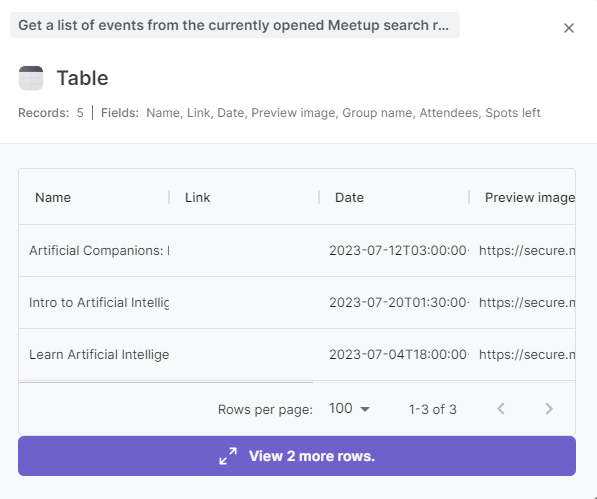
You can also edit the playbook and add your next action to further customize the automation.
You can also find more about how to improve your personal productivity and automate your data sourcing and research process.
Your proactive teammate — doing the busywork to save you time
.svg)
Integrate your apps and websites
Use data and events in one app to automate another. Bardeen supports an increasing library of powerful integrations.
.svg)
Perform tasks & actions
Bardeen completes tasks in apps and websites you use for work, so you don't have to - filling forms, sending messages, or even crafting detailed reports.
.svg)
Combine it all to create workflows
Workflows are a series of actions triggered by you or a change in a connected app. They automate repetitive tasks you normally perform manually - saving you time.
FAQs
You can create a Bardeen Playbook to scrape data from a website and then send that data as an email attachment.
Unfortunately, Bardeen is not able to download videos to your computer.
Exporting data (ex: scraped data or app data) from Bardeen to Google Sheets is possible with our action to “Add Rows to Google Sheets”.
There isn't a specific AI use case available for automatically recording and summarizing meetings at the moment
Please follow the following steps to edit an action in a Playbook or Autobook.
Cases like this require you to scrape the links to the sections and use the background scraper to get details from every section.







