Get a list of apps from the currently opened Zapier Apps page
This is a Bardeen playbook. It's a pre-built automation template you can run in one-click to perform a repetitive task. Get started with our free Chrome extension.
Explore other automations
This playbook has been deprecated.
Explore Bardeen's playbook catalog for other automations or build your own.

How does this automation work?
Bardeen provides a simplified method to extract a list of apps directly from the Zapier Apps page, eliminating the need for manual data entry. With just a few clicks, you can capture information from web pages, like the currently opened Zapier Apps page, and use it for data sourcing or research. This workflow is particularly useful for professionals who want to analyze app ecosystems, compare app functionalities, or gather data for market research.
Here's how this workflow helps you get a list of apps from Zapier:
- Step 1: Scrape Zapier Apps List - The Scraper tool is used to extract data from the Zapier Apps page that is currently open in your browser. You can specify the number of items you wish to extract by providing a maximum number in the 'maxItems' field.
How to run the playbook
Tired of manually compiling lists of apps on Zapier? Save yourself the effort with this convenient automation. Say goodbye to the frustration of scrolling through pages and copying app details one by one.
This playbook seamlessly extracts a complete list of apps from the Zapier Apps page you have open. Whether you're a seasoned Zapier user exploring new integration possibilities or a business owner seeking to streamline your workflow, this automation is here to simplify your app management process.
No more wasted time or tedious data entry. With just a few clicks, you can obtain all the app information you need in one go.
Let’s set it up!
Step 1: Pin the playbook
You will be redirected to install the browser extension when you run it for the first time.
Click the “Pin it” button at the top of this page to get this automation saved to your Playbook, if you already have the Bardeen extension installed.
Step 2: Run the playbook to scrape data from Zapier
Navigate to the Zapier Apps page and press Option + B on Mac or ALT + B on a Windows machine on your keyboard to launch Bardeen. Click on the playbook card and run the automation. Bardeen will also ask you to specify the maximum number of results you want to get.
The playbook will extract details from the currently opened Zapier Apps page like name, link, description and image, and display it on the screen.
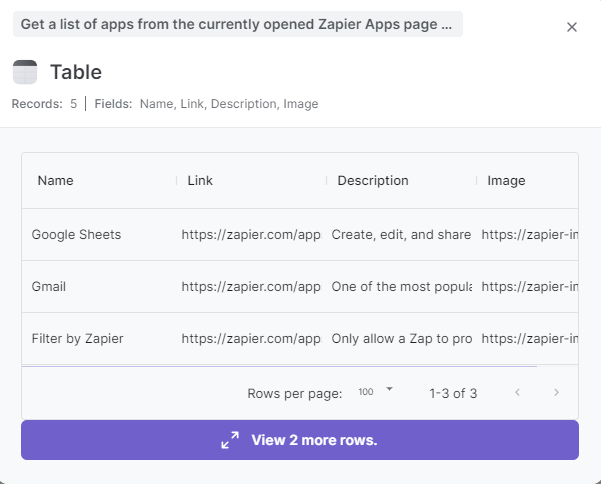
You can also edit the playbook and add your next action to further customize the automation.
You can also find more about how to improve your personal productivity and automate your data sourcing and research process.
Your proactive teammate — doing the busywork to save you time
.svg)
Integrate your apps and websites
Use data and events in one app to automate another. Bardeen supports an increasing library of powerful integrations.
.svg)
Perform tasks & actions
Bardeen completes tasks in apps and websites you use for work, so you don't have to - filling forms, sending messages, or even crafting detailed reports.
.svg)
Combine it all to create workflows
Workflows are a series of actions triggered by you or a change in a connected app. They automate repetitive tasks you normally perform manually - saving you time.
FAQs
You can create a Bardeen Playbook to scrape data from a website and then send that data as an email attachment.
Unfortunately, Bardeen is not able to download videos to your computer.
Exporting data (ex: scraped data or app data) from Bardeen to Google Sheets is possible with our action to “Add Rows to Google Sheets”.
There isn't a specific AI use case available for automatically recording and summarizing meetings at the moment
Please follow the following steps to edit an action in a Playbook or Autobook.
Cases like this require you to scrape the links to the sections and use the background scraper to get details from every section.







