Generate tasks in Pipedrive after a Zoom meeting
This is a Bardeen playbook. It's a pre-built automation template you can run in one-click to perform a repetitive task. Get started with our free Chrome extension.
Explore other automations
This playbook has been deprecated.
Explore Bardeen's playbook catalog for other automations or build your own.
.png)
How does this automation work?
How to run the playbook
Sorting through Zoom meeting notes to identify action items can be a real drain on your time, especially when you’re juggling multiple tasks. This automation takes care of that by creating a detailed note in Pipedrive with key action items as soon as the Zoom meeting wraps up.
Whether you're managing follow-ups or tracking team responsibilities, this tool ensures you don’t lose track of what needs to happen next. No more scrambling through meeting recordings or manually typing out notes—your action items will be captured and organized in Pipedrive for easy access.
With this streamlined solution, you’ll stay on top of tasks and ensure nothing slips through the cracks, making your post-meeting workflow much more efficient.fter a meeting—let this Playbook handle it for you.
Let’s set it up!
Step 1: Integrate Pipedrive and Zoom
First, click the “Pin it” button at the top of this page to save this automation. You will be redirected to install the browser extension when you run it for the first time. Bardeen will also prompt you to integrate Pipedrive and Zoom.
Activate Bardeen (or hit Option + B on Mac or ALT + B on a Windows machine on your keyboard) and click on the playbook card.
You will need to map the fields from Zoom to your Pipedrive database for the tasks. If you want to leave one of the fields out, you can just skip it.
Remember to toggle on the Autobook.
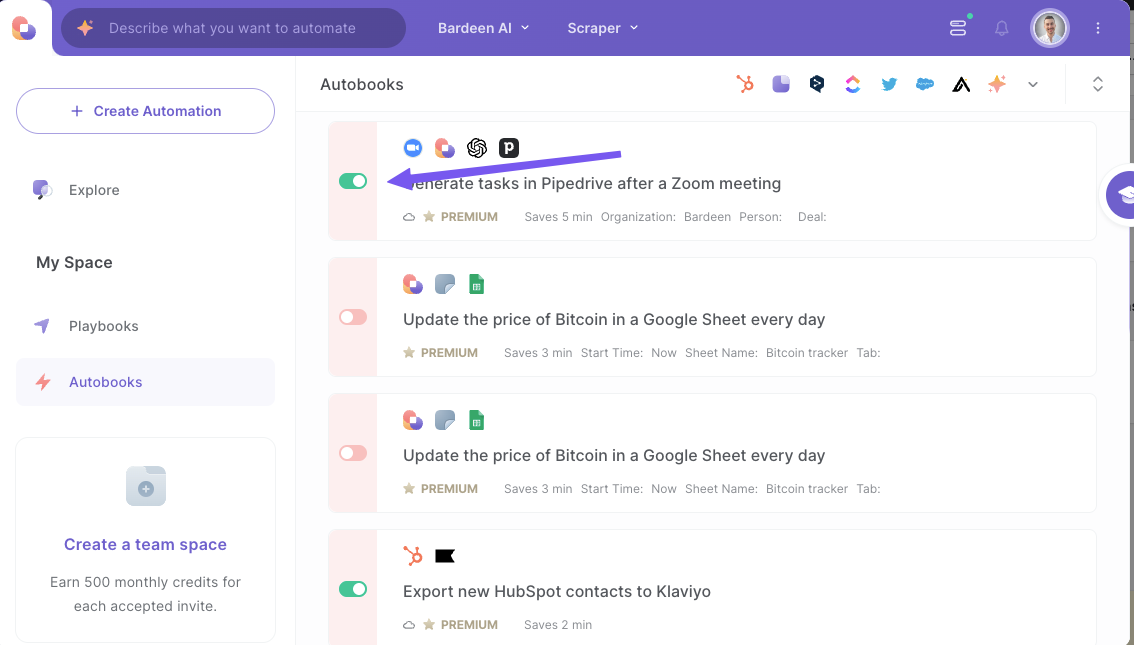
Step 2: Run the automation to generate tasks in Pipedrive after a Zoom meeting
Activate Bardeen (or hit Option + B on Mac or ALT + B on a Windows machine on your keyboard).
When you run the autobook, it will create a task in Pipedrive with action items from a Zoom meeting, once the meeting is over.
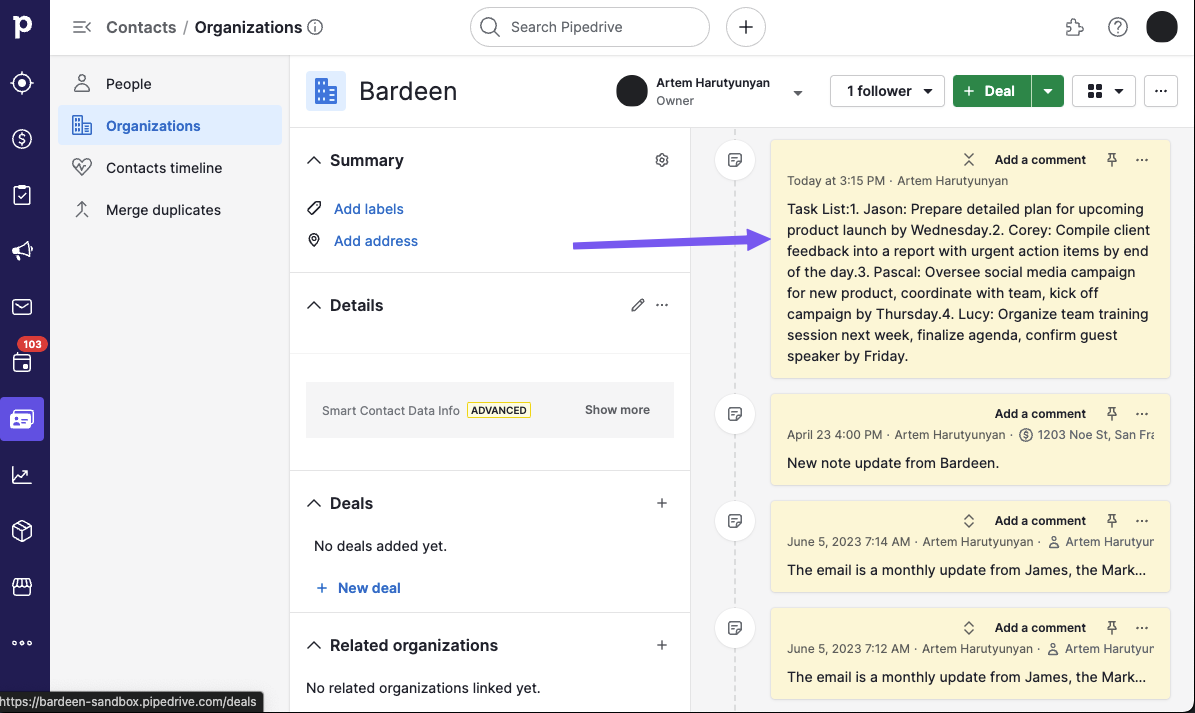
Your proactive teammate — doing the busywork to save you time
.svg)
Integrate your apps and websites
Use data and events in one app to automate another. Bardeen supports an increasing library of powerful integrations.
.svg)
Perform tasks & actions
Bardeen completes tasks in apps and websites you use for work, so you don't have to - filling forms, sending messages, or even crafting detailed reports.
.svg)
Combine it all to create workflows
Workflows are a series of actions triggered by you or a change in a connected app. They automate repetitive tasks you normally perform manually - saving you time.
FAQs
You can create a Bardeen Playbook to scrape data from a website and then send that data as an email attachment.
Unfortunately, Bardeen is not able to download videos to your computer.
Exporting data (ex: scraped data or app data) from Bardeen to Google Sheets is possible with our action to “Add Rows to Google Sheets”.
There isn't a specific AI use case available for automatically recording and summarizing meetings at the moment
Please follow the following steps to edit an action in a Playbook or Autobook.
Cases like this require you to scrape the links to the sections and use the background scraper to get details from every section.











