Generate tasks in HubSpot after a Zoom meeting
This is a Bardeen playbook. It's a pre-built automation template you can run in one-click to perform a repetitive task. Get started with our free Chrome extension.
Explore other automations
This playbook has been deprecated.
Explore Bardeen's playbook catalog for other automations or build your own.
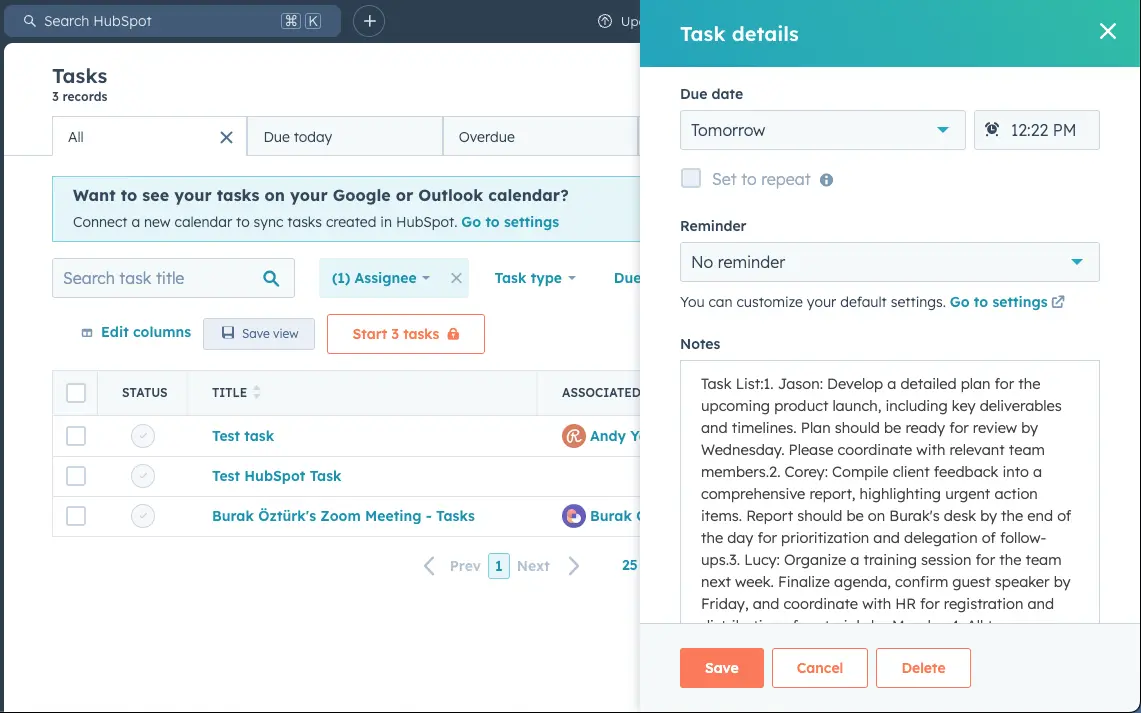
How does this automation work?
How to run the playbook
Wrapping up a Zoom meeting is one thing, but capturing all the action items and getting them into your HubSpot tasks is another challenge entirely. This Playbook takes the hassle out of that process by automatically creating a HubSpot task with all the key action items as soon as your Zoom meeting ends.
It’s perfect for ensuring nothing falls through the cracks and that your team stays aligned on what needs to get done. Whether you’re managing a busy sales pipeline or keeping track of project deliverables, this automation helps you streamline your follow-up process and maintain momentum.
No more scrambling to jot down to-dos after a meeting—let this Playbook handle it for you.
Let’s set it up!
Step 1: Integrate HubSpot and Zoom
First, click the “Pin it” button at the top of this page to save this automation. You will be redirected to install the browser extension when you run it for the first time. Bardeen will also prompt you to integrate HubSpot and Zoom.
Activate Bardeen (or hit Option + B on Mac or ALT + B on a Windows machine on your keyboard) and click on the playbook card.
You will need to map the fields from Zoom to your HubSpot database for the tasks. If you want to leave one of the fields out, you can just skip it.
Step 2: Run the automation to generate tasks in HubSpot after a Zoom meeting
Activate Bardeen (or hit Option + B on Mac or ALT + B on a Windows machine on your keyboard).
When you run the autobook, it will create a task in HubSpot with action items from a Zoom meeting, once the meeting is over.
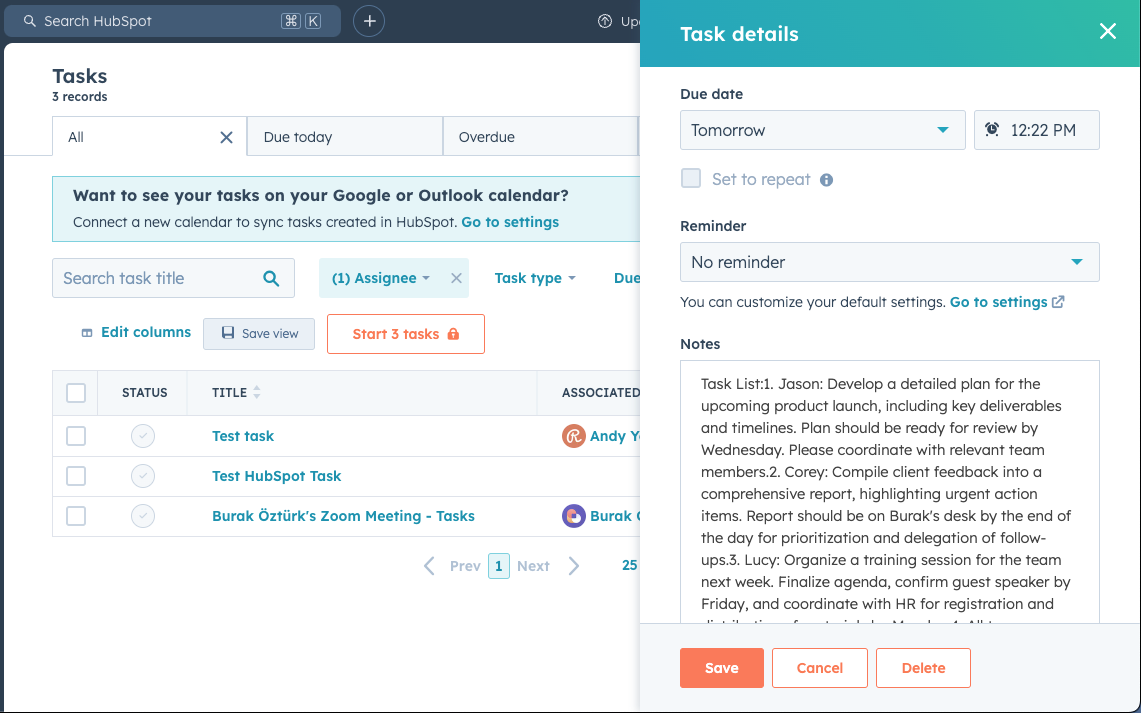
Your proactive teammate — doing the busywork to save you time
.svg)
Integrate your apps and websites
Use data and events in one app to automate another. Bardeen supports an increasing library of powerful integrations.
.svg)
Perform tasks & actions
Bardeen completes tasks in apps and websites you use for work, so you don't have to - filling forms, sending messages, or even crafting detailed reports.
.svg)
Combine it all to create workflows
Workflows are a series of actions triggered by you or a change in a connected app. They automate repetitive tasks you normally perform manually - saving you time.
FAQs
You can create a Bardeen Playbook to scrape data from a website and then send that data as an email attachment.
Unfortunately, Bardeen is not able to download videos to your computer.
Exporting data (ex: scraped data or app data) from Bardeen to Google Sheets is possible with our action to “Add Rows to Google Sheets”.
There isn't a specific AI use case available for automatically recording and summarizing meetings at the moment
Please follow the following steps to edit an action in a Playbook or Autobook.
Cases like this require you to scrape the links to the sections and use the background scraper to get details from every section.









