Generate summary and action items from meeting notes using OpenAI and create ClickUp task
This is a Bardeen playbook. It's a pre-built automation template you can run in one-click to perform a repetitive task. Get started with our free Chrome extension.
Explore other automations
This playbook has been deprecated.
Explore Bardeen's playbook catalog for other automations or build your own.

How does this automation work?
Imagine being able to automatically generate a summary and action items from your meeting notes, and then having those tasks created in your ClickUp task list. With Bardeen's integration with OpenAI and ClickUp, you can do just that. This automation not only saves you time but also ensures that important action items from meetings are not overlooked. Let's take a look at how this process works:
- Merge Text: First, we prepare a text prompt to be sent to OpenAI. This prompt instructs OpenAI to create a summary of the meeting notes and include action items.
- Generate Text with OpenAI: OpenAI, an AI research and deployment company, is used to generate a text summary and action items from the meeting notes using the prompt from the previous step.
- Create ClickUp Task: Finally, a task is created in ClickUp with the summary and action items generated by OpenAI. ClickUp is a productivity platform that allows you to manage your work and personal tasks in an intuitive environment. You will need to specify the list and task name for the new task.
With this workflow, you can ensure that all important information and action items from your meetings are captured and actioned upon, increasing productivity and efficiency in your work.
How to run the playbook
If you’re like most people, you probably dread having to go through meeting notes and trying to decipher what was said and what needs to be done. This automation will help you get through meeting notes quickly and efficiently by generating a summary and action items using OpenAI. It will also create a ClickUp task with the summary in the description.
Here’s how it works:
Step 1: Pin the playbook
First, click the 'Pin it' button at the top of this page to save this automation. You will be redirected to download the browser extension when you run it for the first time. Bardeen will also prompt you to integrate Google Drive and ClickUp.
To make the playbook work, enter your meeting notes as text. You can copy and paste the notes.
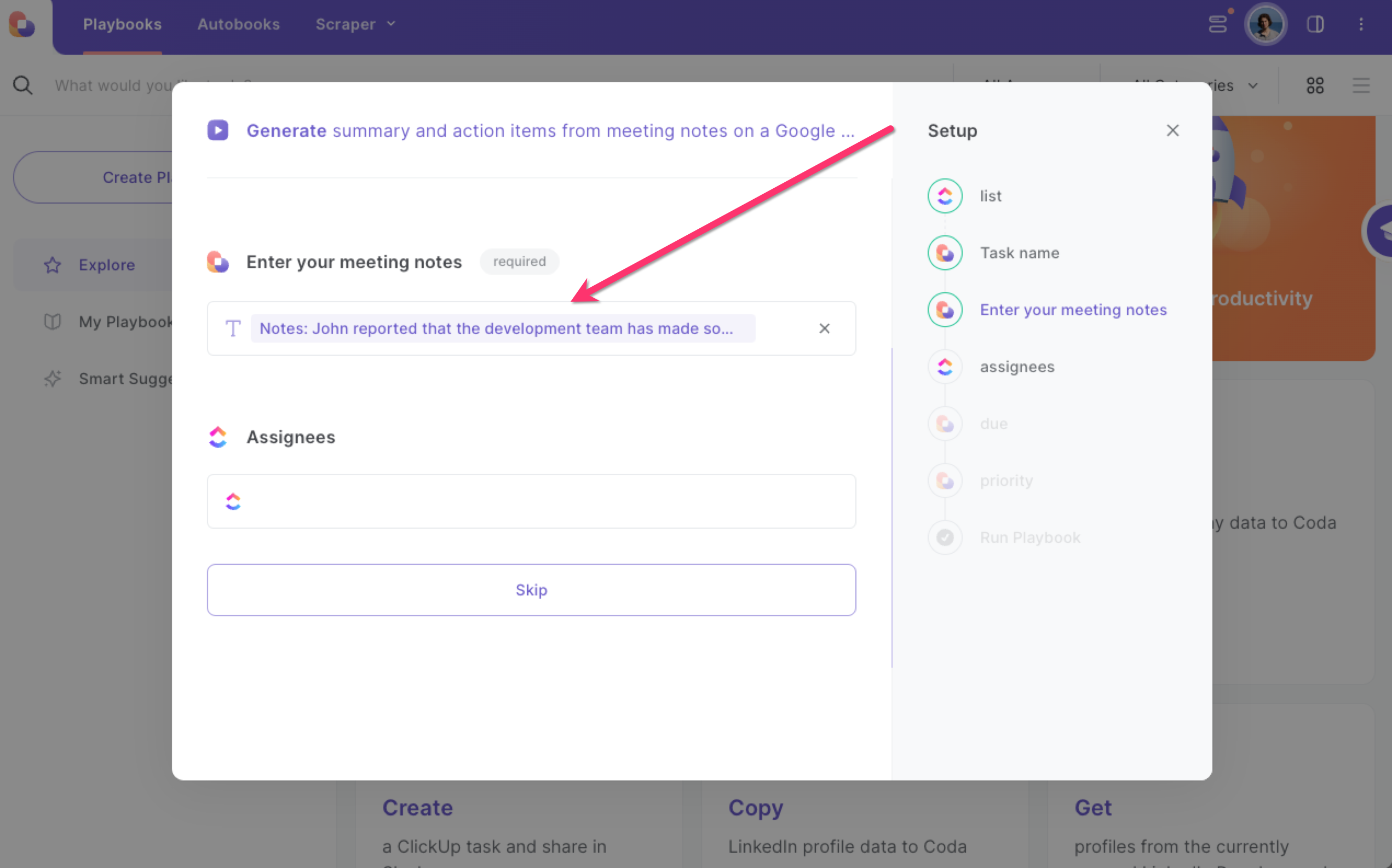
Step 2: Run the playbook
Run the playbook for your meeting notes
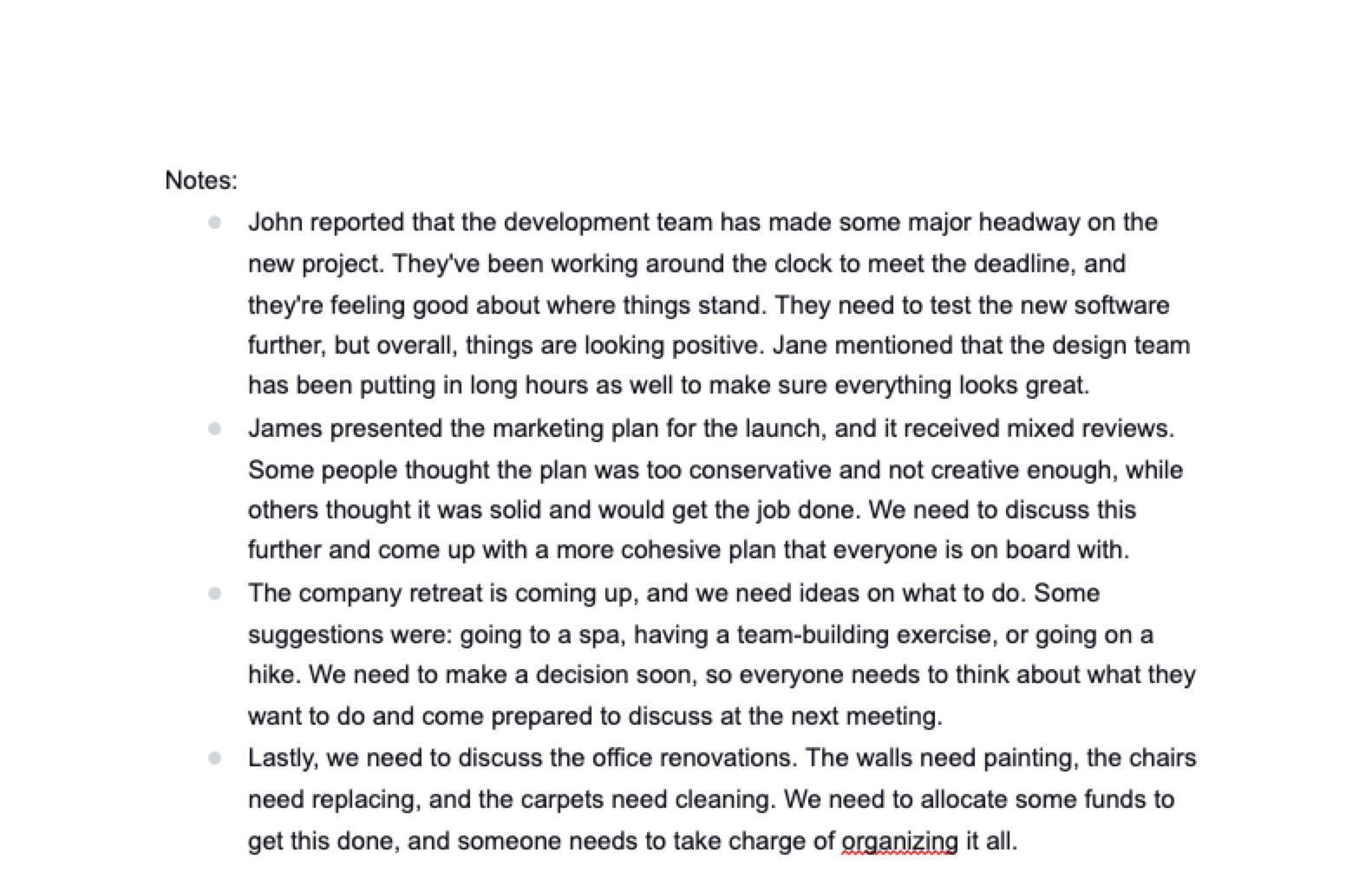
Bardeen will generate a summary and action items from the meeting notes, specify any unanswered questions and fix any grammar mistakes. It will also give action items to each person, based on the notes. Finally, it will create a ClickUp task and add the summary in the description.
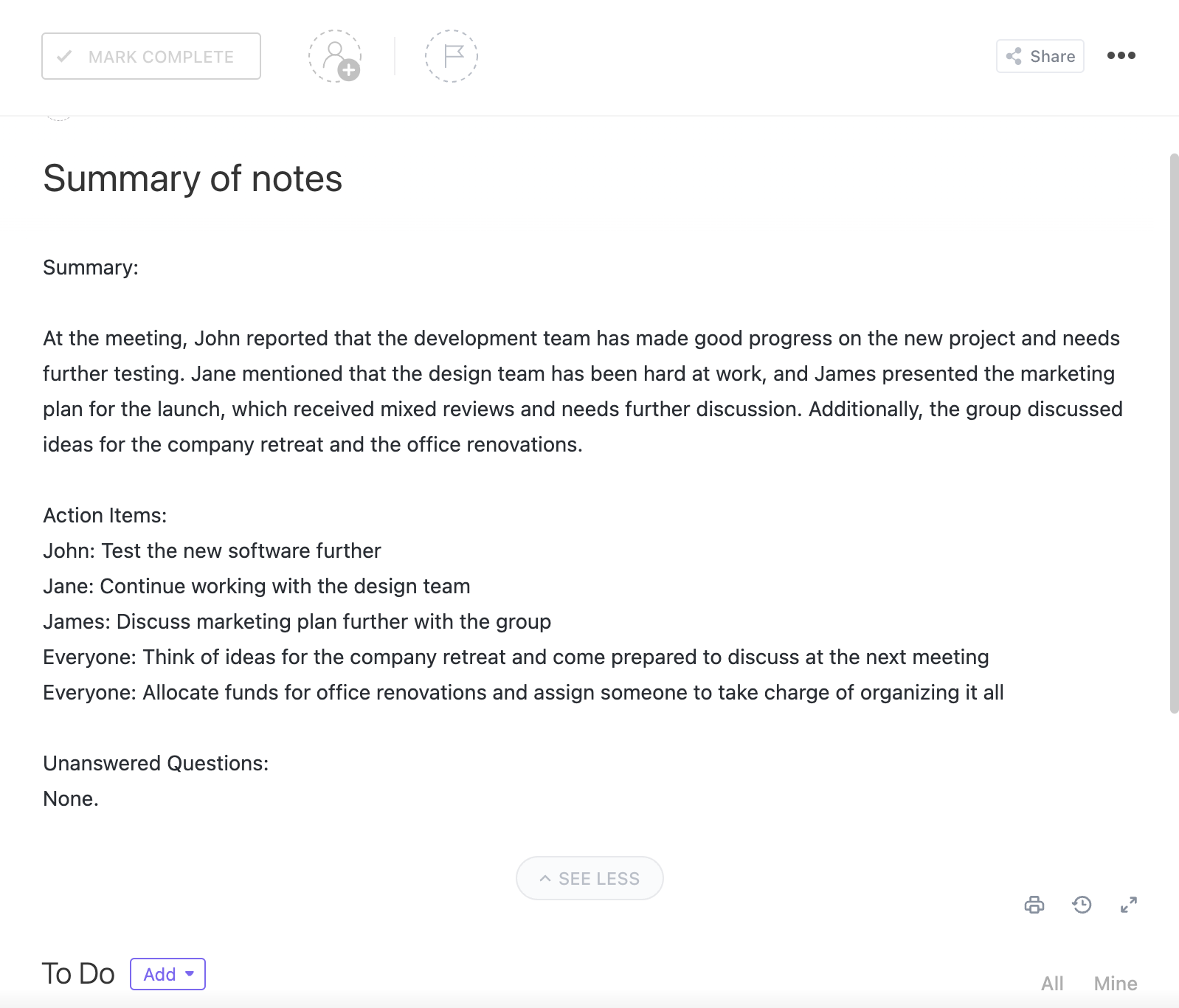
Identify further integration options for ClickUp integrations, Google Drive integrations, and OpenAI integrations, or connect the combination of both ClickUp and Google Drive or customize the playbook to better align with your personalized workflow.
Also, seek out additional integration options for both Google Drive and OpenAI integrations or both ClickUp and OpenAI.
Learn more about the awesome personal productivity automations, product development integrations, and meeting automations solutions available.
Your proactive teammate — doing the busywork to save you time
.svg)
Integrate your apps and websites
Use data and events in one app to automate another. Bardeen supports an increasing library of powerful integrations.
.svg)
Perform tasks & actions
Bardeen completes tasks in apps and websites you use for work, so you don't have to - filling forms, sending messages, or even crafting detailed reports.
.svg)
Combine it all to create workflows
Workflows are a series of actions triggered by you or a change in a connected app. They automate repetitive tasks you normally perform manually - saving you time.
FAQs
You can create a Bardeen Playbook to scrape data from a website and then send that data as an email attachment.
Unfortunately, Bardeen is not able to download videos to your computer.
Exporting data (ex: scraped data or app data) from Bardeen to Google Sheets is possible with our action to “Add Rows to Google Sheets”.
There isn't a specific AI use case available for automatically recording and summarizing meetings at the moment
Please follow the following steps to edit an action in a Playbook or Autobook.
Cases like this require you to scrape the links to the sections and use the background scraper to get details from every section.









