Generate draft email in Microsoft Outlook with post call action items from Fireflies transcripts
This is a Bardeen playbook. It's a pre-built automation template you can run in one-click to perform a repetitive task. Get started with our free Chrome extension.
Explore other automations
This playbook has been deprecated.
Explore Bardeen's playbook catalog for other automations or build your own.
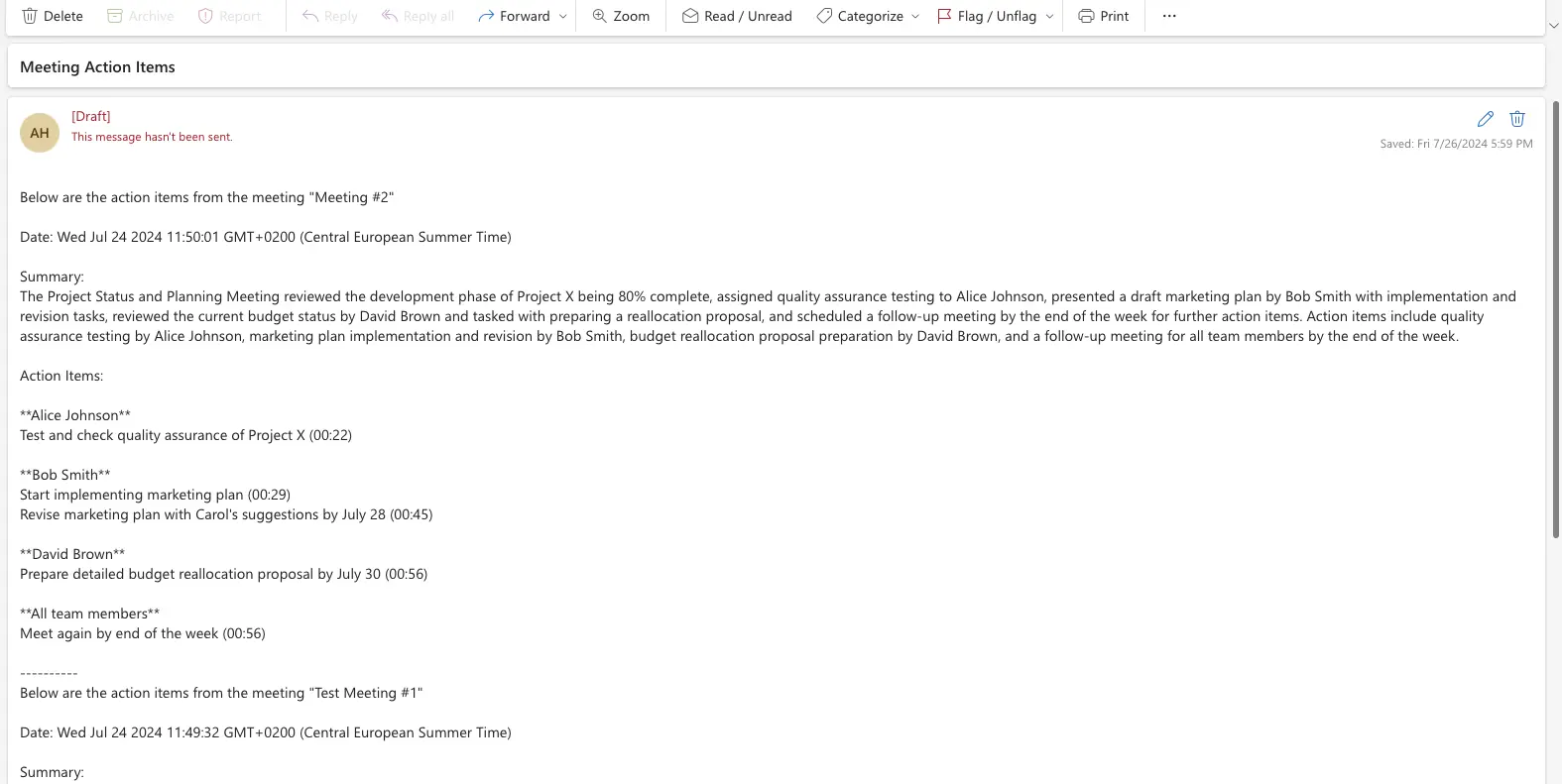
How does this automation work?
How to run the playbook
Managing post-meeting tasks can be overwhelming. This Playbook streamlines the process by extracting action items from a Fireflies transcript and creating a draft email in Microsoft Outlook. The email will include both the action items and a meeting summary, ready to be sent to the recipients you specify.
It’s easy to miss critical details when sifting through lengthy transcripts, and manually drafting follow-up emails can be time-consuming. This automation ensures you capture all important information and communicate it efficiently.
For instance, after a client meeting, you'll have a detailed follow-up email with all action items laid out for your team. Similarly, for internal meetings, the automation ensures everyone knows their responsibilities without delay.
This Playbook keeps your communication clear and organized, allowing you to focus on executing tasks rather than managing emails.
Let’s set it up!
Step 1: Pin the playbook and integrate Fireflies and Microsoft Outlook
First, click the “Pin it” button at the top of this page to save this automation. You will be redirected to install the browser extension when you run it for the first time. Bardeen will also prompt you to integrate Fireflies and Microsoft Outlook.
Activate Bardeen (or hit Option + B on Mac or ALT + B on a Windows machine on your keyboard) and click on the playbook card. The setup flow will start. The automation will ask you to specify the recipients for the email.
Click on “Save Input” and checkmark Microsoft Outlook. You can edit Inputs later by hovering over the playbook.
Step 2: Run the automation to generate draft email in Microsoft Outlook with post call action items from Fireflies transcripts
Activate Bardeen (or hit Option + B on Mac or ALT + B on a Windows machine on your keyboard).
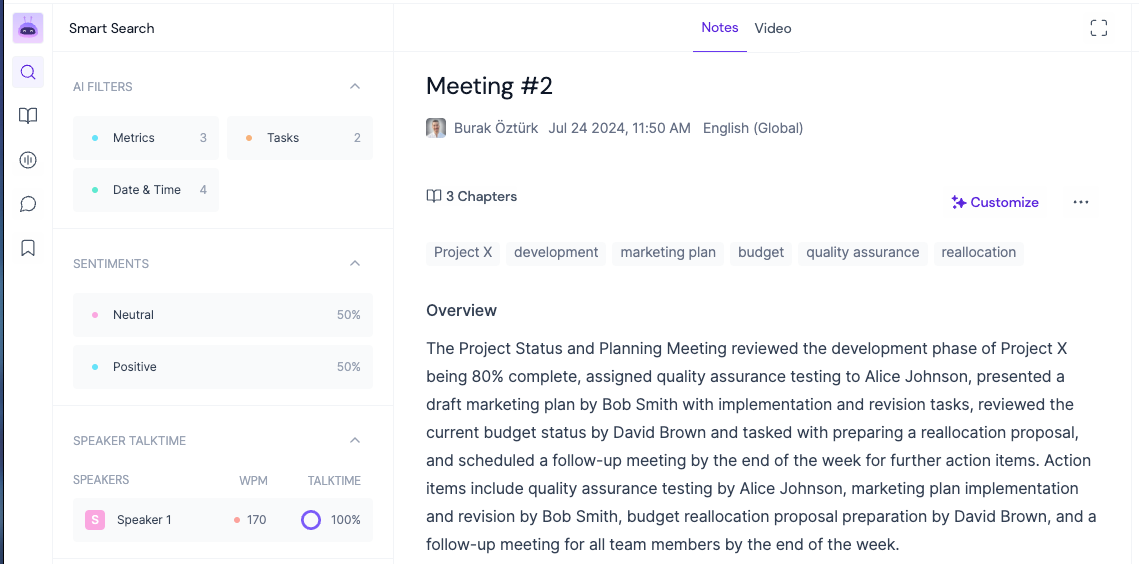
When you run the playbook, it will get action items from a Fireflies transcript. It will then create a draft email in Microsoft Outlook to the recipients you specify and include the action items and meeting summary in the email body.

Your proactive teammate — doing the busywork to save you time
.svg)
Integrate your apps and websites
Use data and events in one app to automate another. Bardeen supports an increasing library of powerful integrations.
.svg)
Perform tasks & actions
Bardeen completes tasks in apps and websites you use for work, so you don't have to - filling forms, sending messages, or even crafting detailed reports.
.svg)
Combine it all to create workflows
Workflows are a series of actions triggered by you or a change in a connected app. They automate repetitive tasks you normally perform manually - saving you time.
FAQs
You can create a Bardeen Playbook to scrape data from a website and then send that data as an email attachment.
Unfortunately, Bardeen is not able to download videos to your computer.
Exporting data (ex: scraped data or app data) from Bardeen to Google Sheets is possible with our action to “Add Rows to Google Sheets”.
There isn't a specific AI use case available for automatically recording and summarizing meetings at the moment
Please follow the following steps to edit an action in a Playbook or Autobook.
Cases like this require you to scrape the links to the sections and use the background scraper to get details from every section.


%20(1).svg)







