To delete LinkedIn messages, click 'More' and select 'Delete'.
By the way, we're Bardeen, we build a free AI Agent for doing repetitive tasks.
If you're managing LinkedIn messages, you might love Bardeen's LinkedIn Data Scraper. It helps automate data extraction from LinkedIn profiles, posts, and messages, saving you time.
Can You Delete LinkedIn Messages?
Yes, you can delete LinkedIn messages, but there are specific conditions and limitations to be aware of. LinkedIn allows users to delete or edit sent messages within a conversation, but this capability is restricted to text messages only. It's important to note that once a message is deleted, it cannot be retrieved, and the deletion applies to all participants in the conversation. Additionally, LinkedIn displays an 'Edited' or 'Deleted' badge to all conversation participants when a message is edited or deleted.
Can You Delete Messages on LinkedIn?
To delete a single message on LinkedIn, you need to navigate to the conversation containing the message you wish to delete. On desktop, click the 'More' icon next to the message and select 'Delete' from the dropdown menu, then confirm the action. On mobile, tap and hold the message, then select 'Delete' and confirm. Remember, you can only delete text messages, and the action is irreversible.
Can You Delete Messages Sent on LinkedIn?
Messages sent on LinkedIn can be deleted within 60 minutes of sending them. This applies to text messages only. For InMail messages, you can edit them before they are accepted or within 60 minutes of sending. However, once the time limit has passed or if the message type is not eligible (e.g., InMail after acceptance), you cannot delete or edit the sent message.
Can You Delete Multiple Messages on LinkedIn?
Deleting multiple messages on LinkedIn can be done through the 'Manage Conversations' feature. On desktop, click the 'Messaging' icon, then the 'More' icon, and select 'Manage Conversations.' Choose the conversations you wish to delete and click the delete icon. On mobile, tap and hold a conversation to select it, then tap the delete option. For a more advanced approach, using browser developer tools with specific JavaScript code can automate the deletion of multiple messages, although this method requires technical knowledge and may vary in effectiveness.
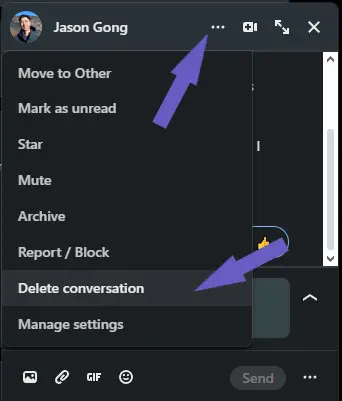
How to Automatically Send Messages on LinkedIn
If you're doing outreach to your customers on LinkedIn, see our guide on sending LinkedIn messages with Bardeen.
Automate LinkedIn Tasks with Bardeen for Networking Success
While the article discusses the manual process of deleting LinkedIn messages, it’s essential to explore how automation can streamline your LinkedIn activities beyond this specific action. Using Bardeen, professionals can automate various tasks to enhance productivity and networking on LinkedIn. Here are some examples of how Bardeen can transform your LinkedIn experience:
- Send mutual connections from a LinkedIn profile to Slack: This playbook optimizes networking by automatically identifying and sharing mutual connections to a Slack channel, fostering collaboration and sales prospecting.
- Create a job application email draft in Microsoft Outlook from the currently opened LinkedIn job post: Automate the creation of personalized job application emails by extracting details from LinkedIn job posts, enhancing your job search efficiency.
- Connect with a LinkedIn user and display a message: Personalize your connection requests by automatically generating customized messages based on LinkedIn profile data, increasing the likelihood of acceptance.
Enhance your LinkedIn networking and job search strategies by leveraging Bardeen's automation capabilities. Start by downloading the Bardeen app.










.svg)
.svg)
.svg)
