Generate task list from email when label is added and create Jira Issues.
This is a Bardeen playbook. It's a pre-built automation template you can run in one-click to perform a repetitive task. Get started with our free Chrome extension.
Explore other automations
This playbook has been deprecated.
Explore Bardeen's playbook catalog for other automations or build your own.

How does this automation work?
Bardeen's workflow automation seamlessly transforms an organized inbox into a powerful task management system, bridging the gap between Gmail and Jira. When an email is labeled in Gmail, the playbook leverages OpenAI to summarize the content and generate actionable tasks, which are then turned into issues in Jira, ensuring that nothing falls through the cracks and your project stays on track.
Here's how this workflow converts Gmail messages into Jira issues:
- Step 1: Email Label Trigger - When a specific label is added to an email in Gmail, the playbook activates. Gmail's labeling system helps categorize your incoming messages for better organization.
- Step 2: Summarize Email Content - OpenAI is used to summarize the labeled email's content, making it easier to understand the context and identify tasks that need to be created.
- Step 3: Extract Task List - From the summary provided by OpenAI, a list of tasks is extracted to prepare for Jira issue creation.
- Step 4: Merge Text for Issue Creation - The extracted tasks are then concatenated into a format suitable for Jira issue descriptions.
- Step 5: Create Jira Issues - Each task is turned into a new issue within the specified Jira project, facilitating efficient task tracking and team collaboration.
How to run the playbook
Creating Jira issues from email threads can be a tedious and draining process that can sap your energy and productivity.
It can take hours to manually sift through your inbox, identify tasks, and then manually input them into your task management system. This playbook will automate this process and save you valuable time.
By setting up this automation to generate a task list from an email when a label is added, you can easily track and manage your Jira issues without having to input the information manually.
This automation converts emails into Jira issues when a label is added, and creates these issues in Jira. This ensures that all relevant information is captured and organized correctly.
Let's try it!
Step 1: Set up the automation
Click the “Try it” button at the top of this page to get this Autobook saved.
You will be redirected to download the browser extension when you run it for the first time. Bardeen will also prompt you to integrate Google Mail and Jira if you haven't done so previously.
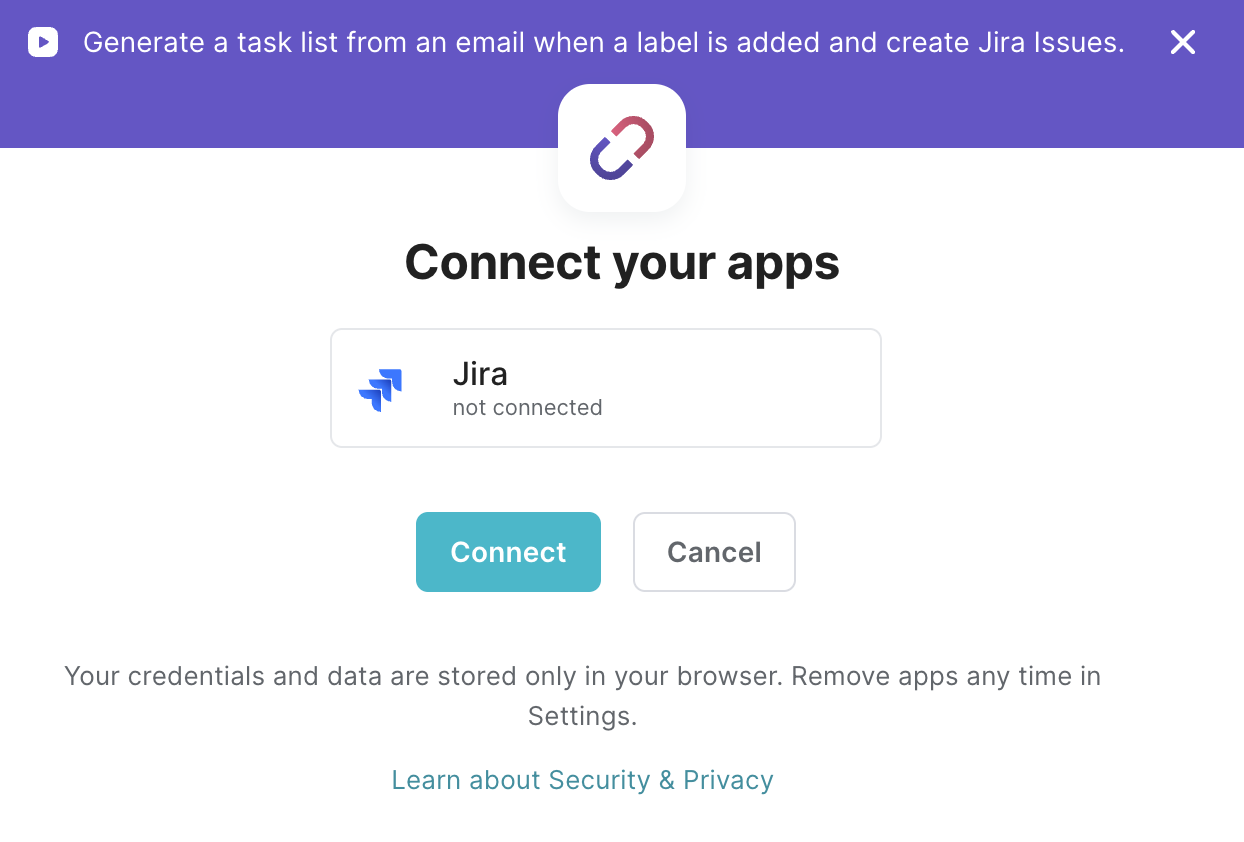
Bardeen will then prompt you to select the email label and enter the related Jira issue information.
Step 2: Try it!
Make sure the automation is activated (toggled on). And all your future emails will be turned into Jira issues when you add the selected label.
Find more Google Mail automations, Jira automations, or edit the playbook to suit your own workflow.
Your proactive teammate — doing the busywork to save you time
.svg)
Integrate your apps and websites
Use data and events in one app to automate another. Bardeen supports an increasing library of powerful integrations.
.svg)
Perform tasks & actions
Bardeen completes tasks in apps and websites you use for work, so you don't have to - filling forms, sending messages, or even crafting detailed reports.
.svg)
Combine it all to create workflows
Workflows are a series of actions triggered by you or a change in a connected app. They automate repetitive tasks you normally perform manually - saving you time.
FAQs
You can create a Bardeen Playbook to scrape data from a website and then send that data as an email attachment.
Unfortunately, Bardeen is not able to download videos to your computer.
Exporting data (ex: scraped data or app data) from Bardeen to Google Sheets is possible with our action to “Add Rows to Google Sheets”.
There isn't a specific AI use case available for automatically recording and summarizing meetings at the moment
Please follow the following steps to edit an action in a Playbook or Autobook.
Cases like this require you to scrape the links to the sections and use the background scraper to get details from every section.











