Generate a response to a HubSpot ticket using OpenAI.
This is a Bardeen playbook. It's a pre-built automation template you can run in one-click to perform a repetitive task. Get started with our free Chrome extension.
Explore other automations
This playbook has been deprecated.
Explore Bardeen's playbook catalog for other automations or build your own.

How does this automation work?
Bardeen introduces a seamless integration of HubSpot ticketing with OpenAI's advanced text generation, enabling instant, intelligent responses to customer queries. This automation bridges the gap between customer service and AI, empowering teams to provide quick, context-aware support. Enhance your customer service experience by leveraging AI to draft responses, allowing your team to focus on personalized interactions and complex problem-solving.
Here's how this workflow generates a response to a HubSpot ticket using OpenAI:
- Step 1: Get HubSpot Ticket - This step retrieves the detailed information from a specified HubSpot ticket. HubSpot is known for its CRM capabilities in managing customer relations and support tickets.
- Step 2: Prepare the text - Bardeen then merges the ticket title and a predefined text to create a coherent prompt for OpenAI.
- Step 3: Generate AI Response - Using the prepared text, OpenAI generates a draft response at a controlled creativity level. This ensures the response is relevant and to the point, providing a solid starting point for customer support follow-up.
How to run the playbook
As a customer support representative, you are likely all too familiar with the time-consuming process of responding to tickets. It often involves reading through a ticket, deciphering the customer's problem, and carefully crafting a response.
And this automation will be your secret weapon! It will extract the list of products from an Amazon best sellers page with information like price, link to the product, and product name.
This is where this automation comes in to make your job a little easier. This automation uses OpenAI to generate a response to a HubSpot ticket. Simply provide a prompt, and the program will do the rest. By automating some of the ticket response process, you can save time and provide faster, more efficient service to your customers.
It's time to set everything up!
Step 1: Pin the playbook and integrate HubSpot
First, click the “Pin it” button at the top of this page to save this automation. You will be redirected to install the browser extension when you run it for the first time. Bardeen will also prompt you to integrate HubSpot.
Click on the playbook card, and the setup flow will start.
Step 2: Run the playbook
Press Option + B on your keyboard to launch Bardeen. Click on the playbook card and choose a HubSpot ticket that you would like to respond to.
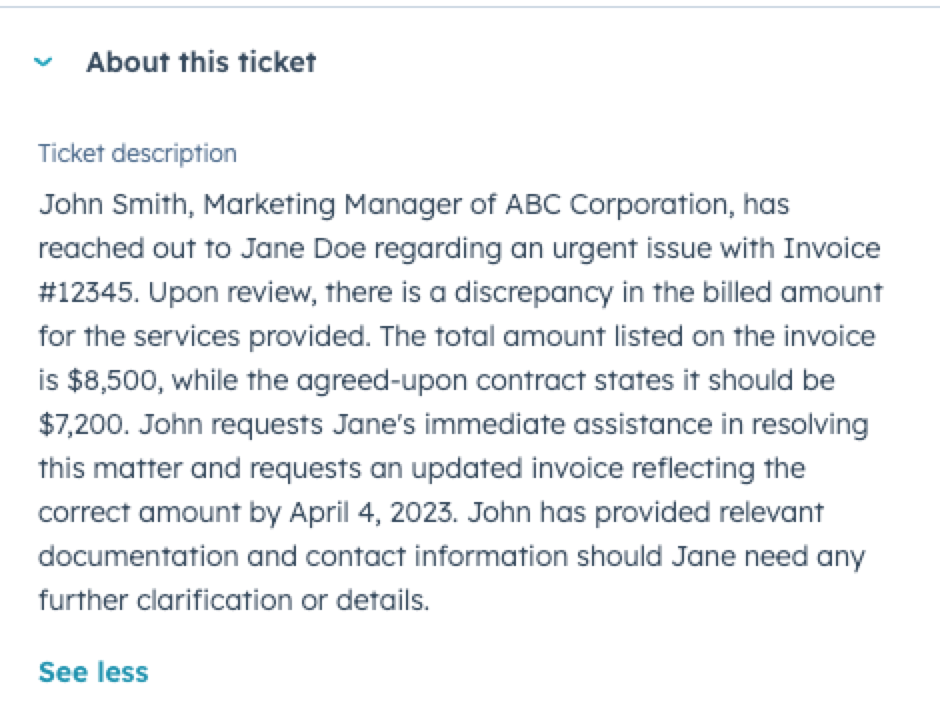
Bardeen will also ask for a prompt on how you would like to answer the ticket.
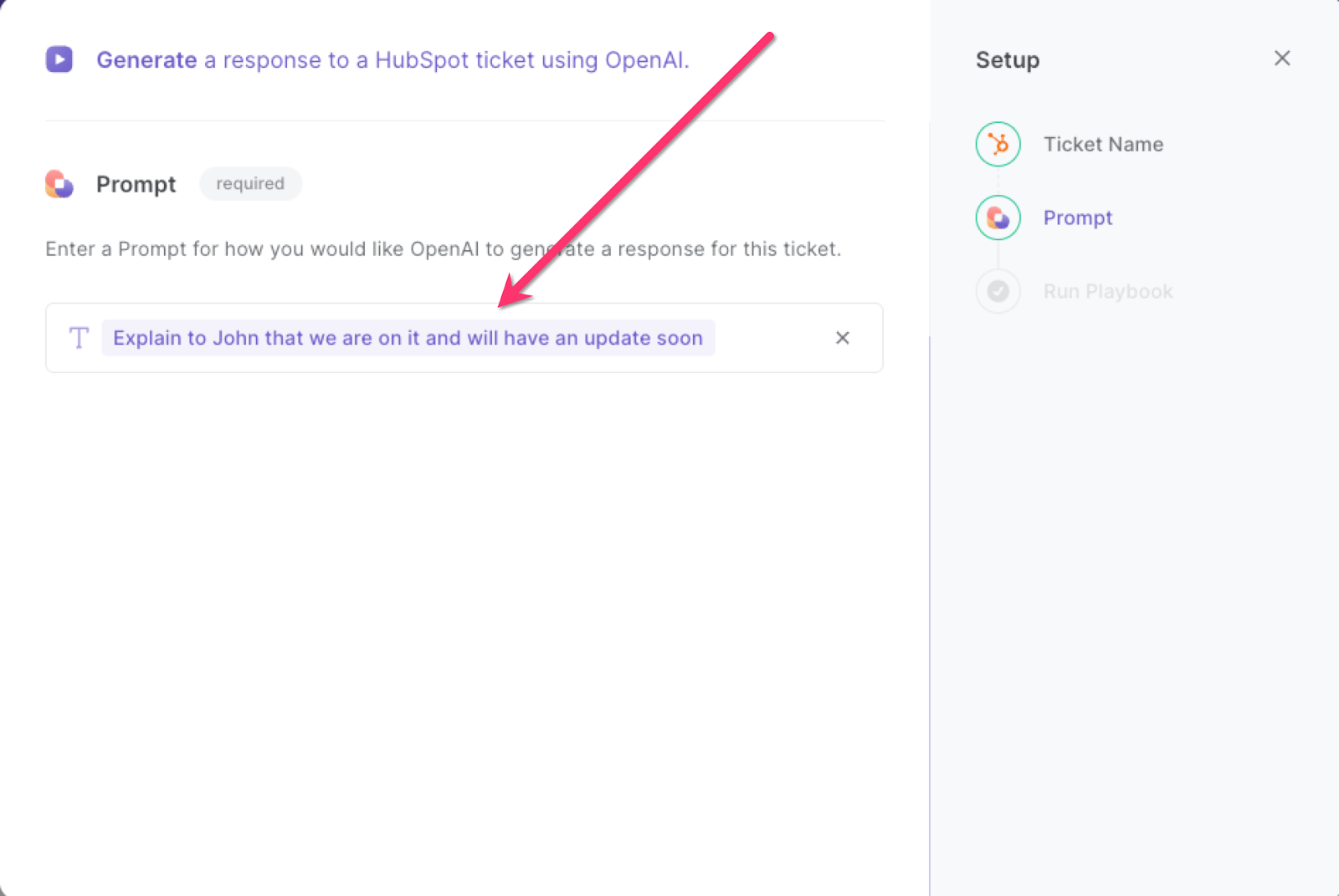
It will then analyze the ticket and generate a response using OpenAI, saving you tons of time.

This automation is fantastic if you are a customer support representative who receives numerous tickets each day. By using OpenAI to generate a response to a HubSpot ticket, you can quickly provide accurate and helpful information to the customer. This can help ensure that the customer is satisfied with the service they receive and can help reduce response times.
If you are a sales representative, this automation can be particularly helpful for responding to common customer inquiries. By generating a response to a HubSpot ticket using OpenAI, you can quickly provide answers to frequently asked questions, such as pricing information or product specifications. This can help improve your productivity and reduce the amount of time you spend answering emails.
This automation can also be useful for marketing teams that receive inquiries from potential customers. By generating a response to a HubSpot ticket using OpenAI, you can quickly provide information on your products or services, as well as any promotional offers or discounts that may be available. This can help improve customer engagement and ultimately lead to more sales.
Find more HubSpot integrations, OpenAI integrations, OpenAI and HubSpot workflow or edit the playbook to suit your own workflow.
You can also find more about how to automate the lead management process and automate your sales prospecting process.
Your proactive teammate — doing the busywork to save you time
.svg)
Integrate your apps and websites
Use data and events in one app to automate another. Bardeen supports an increasing library of powerful integrations.
.svg)
Perform tasks & actions
Bardeen completes tasks in apps and websites you use for work, so you don't have to - filling forms, sending messages, or even crafting detailed reports.
.svg)
Combine it all to create workflows
Workflows are a series of actions triggered by you or a change in a connected app. They automate repetitive tasks you normally perform manually - saving you time.
FAQs
You can create a Bardeen Playbook to scrape data from a website and then send that data as an email attachment.
Unfortunately, Bardeen is not able to download videos to your computer.
Exporting data (ex: scraped data or app data) from Bardeen to Google Sheets is possible with our action to “Add Rows to Google Sheets”.
There isn't a specific AI use case available for automatically recording and summarizing meetings at the moment
Please follow the following steps to edit an action in a Playbook or Autobook.
Cases like this require you to scrape the links to the sections and use the background scraper to get details from every section.








