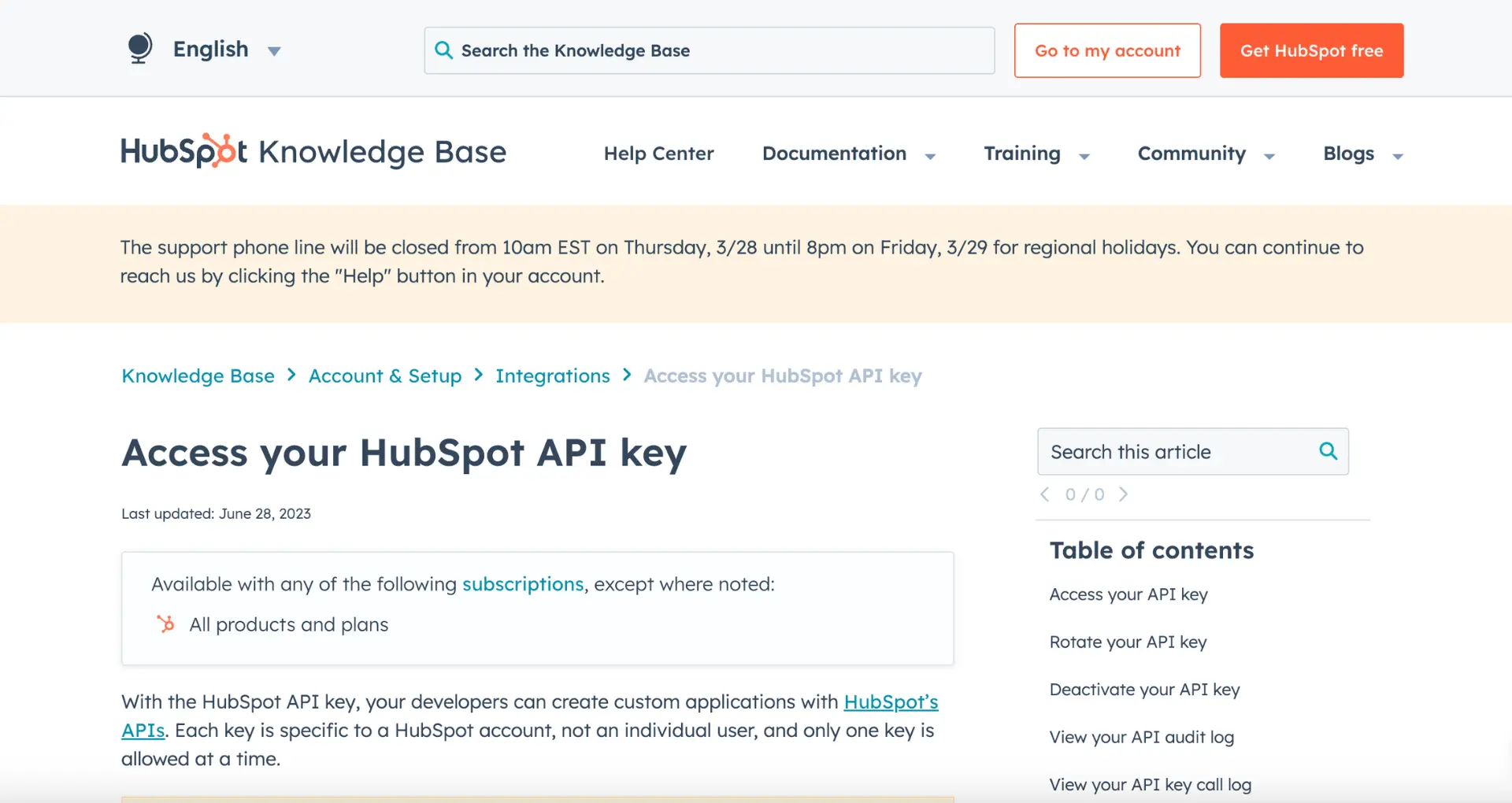Setting up a custom tracking domain in Lemlist is crucial for email deliverability and the success of your campaigns. Did you know that 21% of opt-in emails never reach the inbox? A custom tracking domain helps you avoid this fate.
In this comprehensive guide, you'll learn everything you need to know about setting up a custom tracking domain in Lemlist. We'll cover the benefits, how it works, and provide a step-by-step walkthrough of the setup process. Plus, we'll introduce you to a new, automated way to handle repetitive tasks like this using AI agents like Bardeen.
By the end of this guide, you'll be a master at setting up custom tracking domains in Lemlist. You'll improve your email deliverability, boost your open rates, and ultimately close more deals. So, are you ready to take your email campaigns to the next level? Let's dive in!
3 Benefits of Using a Custom Tracking Domain in Lemlist
A custom tracking domain is a unique domain used to track email clicks and opens in your Lemlist campaigns. It's crucial for email deliverability and provides several advantages over using a shared domain.
1. Improves Email Deliverability
Using a custom tracking domain helps your emails land in the inbox instead of the spam folder. It allows you to set up proper SPF and DKIM authentication, which is essential for white-labeling your emails and fighting against spam.
For example, if your domain is "yourbrand.com", you can set up a custom tracking domain like "track.yourbrand.com" to ensure your emails are properly authenticated and delivered to the inbox.
2. Builds Your Brand Image
A custom tracking domain replaces Lemlist's footprint with your own brand, which subscribers can easily relate to. Instead of seeing Lemlist's domain in email links, they'll see your domain, increasing their confidence in opening your emails and clicking links.
This helps build trust and recognition for your brand, as subscribers associate the emails with your company rather than a third-party tool.
3. Establishes Your Sending Reputation
Creating your own custom tracking domain allows you to build your sending reputation independently of other Lemlist users. When using a shared domain, your reputation is affected by the sending habits of all users combined, which can sometimes negatively impact your email delivery rates.
With a custom domain, you have control over your reputation based on your own sending practices, ensuring better deliverability for your campaigns.
Setting up a custom tracking domain in Lemlist is key to improving email deliverability, building your brand image, and establishing your sending reputation. It also helps in building a prospect list effectively.
In the next section, we'll cover the essential steps to prepare for setting up your custom tracking domain in Lemlist, ensuring a smooth and successful configuration process.
3 Key Requirements for Setting Up a Custom Tracking Domain in Lemlist
Before you set up a custom tracking domain in Lemlist, you'll need to gather some essential information and ensure you have the necessary access. Setting up a custom tracking domain is a straightforward process, but it requires a few key elements to be in place.
1. Domain Registrar Login Credentials
To set up a custom tracking domain, you'll need access to your domain registrar account, such as GoDaddy, Namecheap, or Google Domains. This is where you'll add the required CNAME record to point your subdomain to Lemlist's tracking servers.
Make sure you have your login credentials handy, as you'll need to access your domain's DNS settings to complete the setup process.
2. Choose a Relevant Subdomain
When selecting a subdomain for your custom tracking domain, choose something that aligns with your brand and is easily recognizable. Some common examples include "track.yourdomain.com," "clicks.yourdomain.com," or "links.yourdomain.com."
Keep in mind that your subdomain should be unique and not already in use for other purposes, such as email or a website.
3. Locate Your DNS Settings
Once you've logged into your domain registrar account, you'll need to locate your DNS settings. This is where you'll add the CNAME record to connect your subdomain to Lemlist.
The location of your DNS settings may vary depending on your domain registrar, but it's typically found under a section labeled "DNS Management," "DNS Settings," or similar.
Gathering your domain registrar login credentials, choosing a relevant subdomain, and locating your DNS settings are crucial steps in preparing to set up your custom tracking domain in Lemlist. For more insights, consider automating sales prospecting to streamline your workflow.
Use Bardeen to automate sales prospecting. Save time and focus on closing deals while automating repetitive tasks.
In the next section, we'll walk you through the step-by-step process of setting up your custom tracking domain, ensuring your links are properly branded and tracked.
5 Simple Steps to Set Up Your Custom Tracking Domain in Lemlist
Setting up a custom tracking domain in Lemlist is a straightforward process that can significantly improve your email deliverability and tracking capabilities. By following these five simple steps, you'll be able to configure your custom tracking domain and start sending emails with confidence.
1. Navigate to Custom Tracking Domain Settings
To begin, log in to your Lemlist account and head to the settings section. From there, locate the "Custom Tracking Domain" tab, which is where you'll input the necessary information to set up your domain.
Lemlist will generate the required values for your CNAME record, including the host name and the destination URL. Make sure to copy these values, as you'll need them in the next step.
2. Create a CNAME Record in DNS Settings
Next, you'll need to access your domain registrar's DNS settings. This is typically done through your domain provider's control panel. Once you've located the DNS settings, create a new CNAME record.
In the CNAME record, paste the host name and destination URL provided by Lemlist. Save your changes and allow some time for the DNS propagation to complete, which can take up to 72 hours.
3. Verify and Activate Your Custom Tracking Domain
After creating the CNAME record, return to your Lemlist account and enter your custom tracking domain in the designated field. Click the "Verify" button to ensure that your domain is correctly configured.
If the verification is successful, your custom tracking domain will be activated, and Lemlist will start using it for all your email tracking needs.
4. Test and Troubleshoot Common Issues
To ensure that your custom tracking domain is working as intended, send a test email and check if the tracking links are using your domain. If you encounter any issues, double-check your DNS settings and CNAME record for accuracy.
Common problems include incorrect host names, missing dots in the destination URL, or improper DNS propagation. If you continue to experience difficulties, reach out to Lemlist's support team for assistance. Consider using tools like data enrichment to enhance your email campaigns.
By setting up a custom tracking domain in Lemlist, you're taking a crucial step towards improving your email deliverability and tracking capabilities.
Thanks for sticking with us through this guide! We know it's been a lot of information to digest, but trust us, mastering your custom tracking domain setup will pay off in the long run. 😄
Conclusions
Setting up a custom tracking domain in Lemlist is crucial for improving your email deliverability and tracking capabilities.
- Custom tracking domains and their importance for email deliverability in Lemlist
- Essential preparations and requirements for setting up a custom tracking domain
- A comprehensive, step-by-step guide to configuring your custom tracking domain in Lemlist
By mastering the setup of your custom tracking domain, you'll be well on your way to optimizing your email campaigns and achieving better results. Don't let poor deliverability hold you back from effective cold outreach!
Save time and boost productivity by automating repetitive tasks in your email outreach. Try Bardeen's AI email organizer today!