Generate a list of tasks from a HubSpot ticket using OpenAI and save them to ClickUp as new tasks.
This is a Bardeen playbook. It's a pre-built automation template you can run in one-click to perform a repetitive task. Get started with our free Chrome extension.
Explore other automations
This playbook has been deprecated.
Explore Bardeen's playbook catalog for other automations or build your own.

How does this automation work?
Bardeen's workflow automation seamlessly links HubSpot ticket management with ClickUp task creation, using OpenAI's power to optimize task extraction and assignment processes. In today's fast-paced work environment, managing customer support tickets efficiently is crucial for maintaining high customer satisfaction. Automating the translation of support issues into actionable tasks ensures prompt and organized responses, which is essential for customer retention and success.
Here's how this workflow transforms HubSpot tickets into ClickUp tasks:
- Step 1: Retrieve HubSpot Ticket - Obtain the details of a specific HubSpot ticket by name. HubSpot is an integrated online CRM platform that helps manage customer relations and streamline sales pipelines.
- Step 2: Prepare Ticket Text - Merge text to prepare the content of the HubSpot ticket for task generation. This forms the input for OpenAI's processing.
- Step 3: Generate Task List with OpenAI - Use OpenAI to parse the ticket content and extract a list of tasks. OpenAI's natural language understanding helps in breaking down complex descriptions into clear tasks.
- Step 4: Format Task Text - Concatenate the generated tasks into a format suitable for ClickUp task creation.
- Step 5: Create ClickUp Tasks - Each task identified by OpenAI is added as a new task in a ClickUp list specified by the user. ClickUp is a productivity tool designed to centralize your project management and team collaboration efforts.
How to run the playbook
Tired of spending precious hours manually organizing task lists from your HubSpot tickets? If you use both HubSpot and ClickUp, this can be a common challenge, particularly when there's a lot of information that needs to be sorted into actionable items.
But, we've got a solution! Our automation, powered by OpenAI, can save you valuable time and effort by quickly generating a list of action items from your HubSpot ticket and automatically saving them to ClickUp as new tasks. The automation utilizes the HubSpot ticket to provide necessary context and the ClickUp task includes all relevant details such as the ticket stage, pipeline, and priority.
Let’s set it up!
Step 1: Pin the playbook and integrate ClickUp and HubSpot
First, click the “Pin it” button at the top of this page to save this automation. You will be redirected to install the browser extension when you run it for the first time. Bardeen will also prompt you to integrate ClickUp and HubSpot.
Click on the playbook card, and the setup flow will start. Bardeen will prompt you to specify the Ticket Name, ClickUp Project and any Assignees.
Click on “Save Input” and checkmark ClickUp to save more time in the future. You can always edit Inputs later by hovering over the playbook.
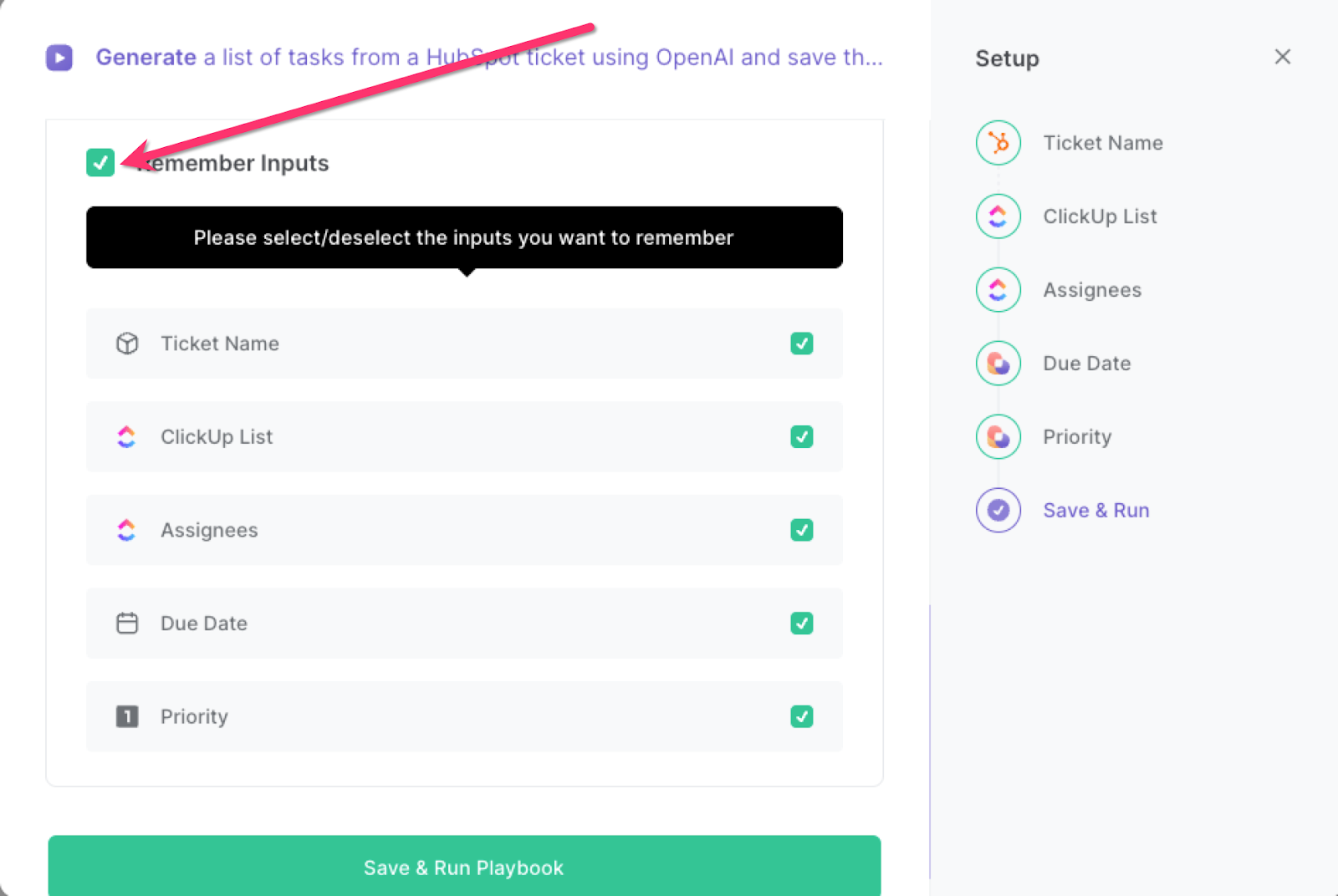
Step 2: Run the playbook
Press Option + B on your keyboard to launch Bardeen. Click on the playbook card Run the playbook when you want to generate tasks for a specific HubSpot ticket and assign them to a team member.
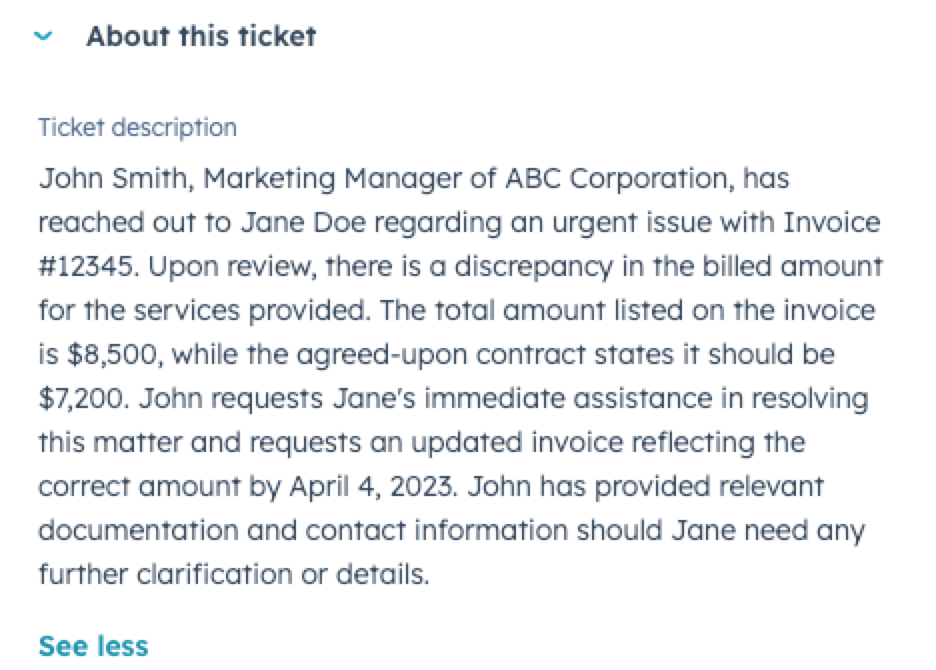
It will generate a list of tasks from the ticket and create action items as tasks in Clickup.
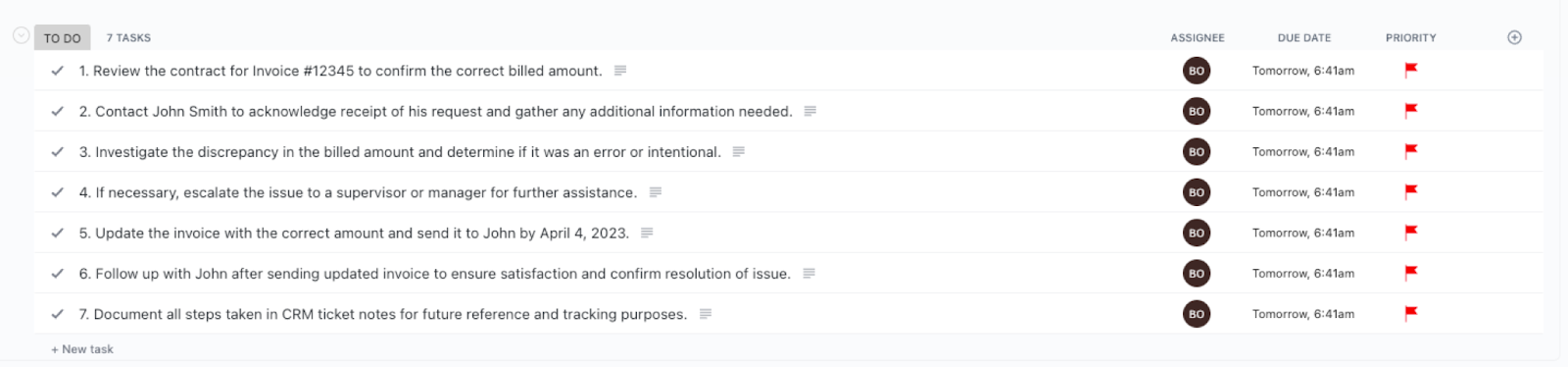
It will also include the ticket content, ticket priority, ticket stage and the link to the ticket in HubSpot for each task that has been generated, so there is always context for your team members to complete the task swiftly.

You can also edit the playbook and add your next action to further customize the automation.
Find more HubSpot integrations, ClickUp integrations, OpenAI integrations or integrate OpenAI with HubSpot and integrate ClickUp with HubSpot.
You can also find more about how to automate lead management process and automate your sales prospecting process.
Your proactive teammate — doing the busywork to save you time
.svg)
Integrate your apps and websites
Use data and events in one app to automate another. Bardeen supports an increasing library of powerful integrations.
.svg)
Perform tasks & actions
Bardeen completes tasks in apps and websites you use for work, so you don't have to - filling forms, sending messages, or even crafting detailed reports.
.svg)
Combine it all to create workflows
Workflows are a series of actions triggered by you or a change in a connected app. They automate repetitive tasks you normally perform manually - saving you time.
FAQs
You can create a Bardeen Playbook to scrape data from a website and then send that data as an email attachment.
Unfortunately, Bardeen is not able to download videos to your computer.
Exporting data (ex: scraped data or app data) from Bardeen to Google Sheets is possible with our action to “Add Rows to Google Sheets”.
There isn't a specific AI use case available for automatically recording and summarizing meetings at the moment
Please follow the following steps to edit an action in a Playbook or Autobook.
Cases like this require you to scrape the links to the sections and use the background scraper to get details from every section.









