Export a contact to HubSpot when a label is added in Gmail
This is a Bardeen playbook. It's a pre-built automation template you can run in one-click to perform a repetitive task. Get started with our free Chrome extension.
Explore other automations
This playbook has been deprecated.
Explore Bardeen's playbook catalog for other automations or build your own.

How does this automation work?
How to run the playbook
Tired of manually inputting contact details into your CRM every time you receive an email? This Autobook takes the hassle out of data entry by automatically extracting contact information whenever a specific label is applied in Gmail. No more wasting time copying and pasting—this automation does the heavy lifting for you.
Imagine you're managing a growing business with a constant influx of emails. Instead of drowning in administrative tasks, this Playbook streamlines your workflow by instantly capturing contact details and seamlessly integrating them into your HubSpot CRM. Whether you're nurturing leads or maintaining client relationships, having accurate and up-to-date contact information is crucial for success.
Now, picture those extracted contacts effortlessly syncing with HubSpot, creating new entries with every labeled email. By eliminating manual data entry, this automation not only saves you time but also ensures the integrity of your CRM data, allowing you to focus on what truly matters—building meaningful connections and driving business growth.
Let’s set it up!
Step 1: Pin the playbook and integrate Gmail and HubSpot
First, click the “Pin it” button at the top of this page to save this automation. You will be redirected to install the browser extension when you run it for the first time. Bardeen will also prompt you to integrate Gmail and HubSpot.
Activate Bardeen (or hit Option + B on Mac or ALT + B on a Windows machine on your keyboard) and click on the playbook card. The setup flow will start. Bardeen will ask you to specify the label for the emails.
Click on “Save & Activate Autobook”. You can edit Inputs later by hovering over the playbook.
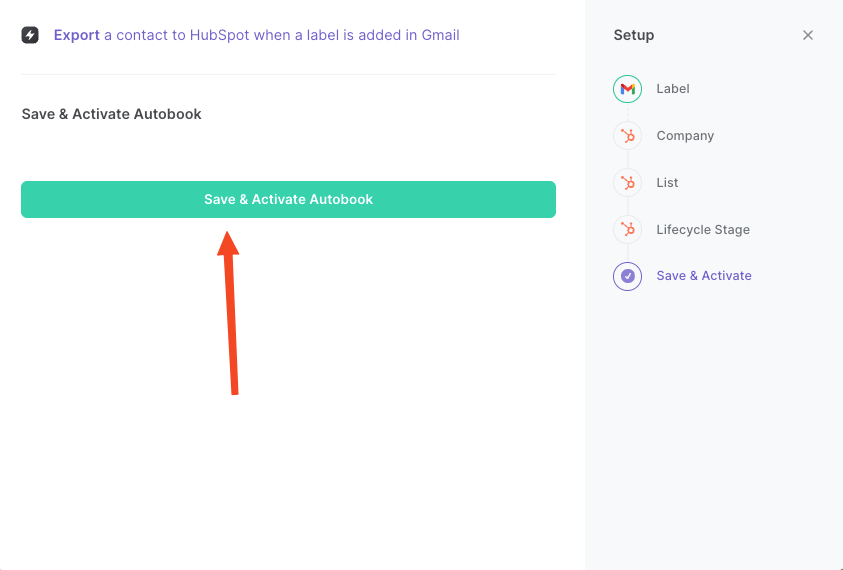
Step 2: Run the automation to get export a contact to HubSpot when a label is added in Gmail
Make sure the automation is activated (toggled on).
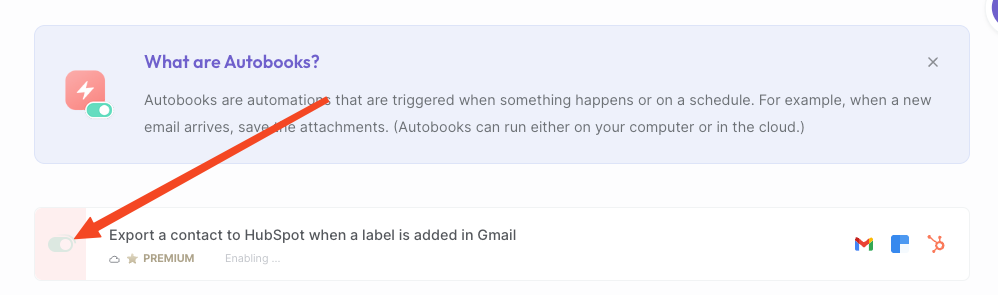
This Playbook will get contact information associated with an email address when a label is added to an email in Gmail. It will then export the data to HubSpot as a new contact.


Your proactive teammate — doing the busywork to save you time
.svg)
Integrate your apps and websites
Use data and events in one app to automate another. Bardeen supports an increasing library of powerful integrations.
.svg)
Perform tasks & actions
Bardeen completes tasks in apps and websites you use for work, so you don't have to - filling forms, sending messages, or even crafting detailed reports.
.svg)
Combine it all to create workflows
Workflows are a series of actions triggered by you or a change in a connected app. They automate repetitive tasks you normally perform manually - saving you time.
FAQs
You can create a Bardeen Playbook to scrape data from a website and then send that data as an email attachment.
Unfortunately, Bardeen is not able to download videos to your computer.
Exporting data (ex: scraped data or app data) from Bardeen to Google Sheets is possible with our action to “Add Rows to Google Sheets”.
There isn't a specific AI use case available for automatically recording and summarizing meetings at the moment
Please follow the following steps to edit an action in a Playbook or Autobook.
Cases like this require you to scrape the links to the sections and use the background scraper to get details from every section.










