Enrich LinkedIn profile links in Microsoft Excel
This is a Bardeen playbook. It's a pre-built automation template you can run in one-click to perform a repetitive task. Get started with our free Chrome extension.
Explore other automations
This playbook has been deprecated.
Explore Bardeen's playbook catalog for other automations or build your own.

How does this automation work?
How to run the playbook
Looking to streamline your LinkedIn profile management? Our playbook has got you covered. With a simple click, this automation efficiently retrieves and updates information from a list of LinkedIn profiles stored in your Microsoft Excel Workbook.
Are you tired of manually checking and updating profiles one by one, risking errors and wasting time in the process? Or perhaps you've struggled to keep your records up-to-date as information changes over time, leading to inconsistencies and inefficiencies? With this playbook, those headaches are a thing of the past.
Imagine effortlessly accessing and synchronizing key details such as job titles, companies, and contact information, all seamlessly integrated with your Excel Workbook. Whether you're conducting talent sourcing, networking outreach, or sales prospecting, this automation streamlines the process, saving you time and ensuring data accuracy. Say hello to simplified LinkedIn profile management with our profile-to-Excel playbook.
Let’s set it up!
Please be aware that the excessive or abusive use of extensions, bots, or automation tools on some websites can lead to penalties, including temporary or even permanent restrictions on your account. We recommend you read and adhere to the specific terms of the websites you are visiting and using to avoid any disruptions or issues. We do not assume any responsibility for the consequences of abuse.
Step 1: Create a Microsoft Excel Workbook
The first step is to create a Microsoft Excel Workbook with the LinkedIn profile links that you want to enrich.
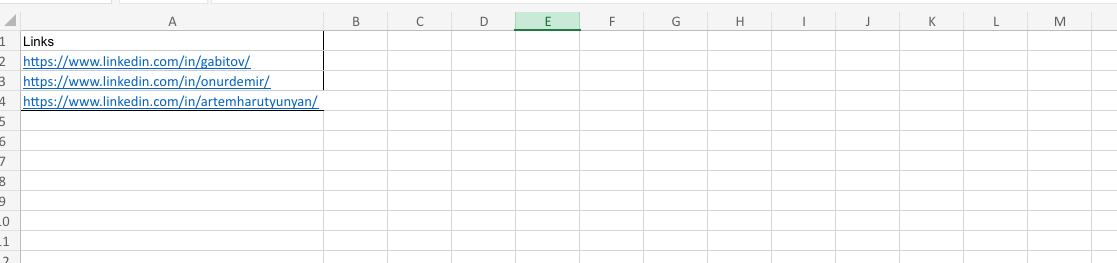
Bardeen will use these links to get data from the profiles. It will then update this Workbook with the information, once the setup is complete.
Step 2: Install the extension and integrate Microsoft Excel
You will be redirected to install the browser extension when you run it for the first time. Bardeen will also prompt you to integrate Microsoft Excel, if you haven’t done so already.
Click the “Pin it” button at the top of this page to get this automation saved to your Playbooks.
Activate Bardeen (or hit Option + B on Mac or ALT + B on PC on your keyboard) and click on the playbook card. The setup flow will start.
You will be asked to enter your Microsoft Excel Workbook with the LinkedIn profiles. Bardeen will also ask you to specify the column with links.
Click on “Save Input” and checkmark Microsoft Excel. This will save you time from setup in the future. You can edit Inputs later by hovering over the playbook.

Step 3: Run the playbook to enrich LinkedIn profile links in Microsoft Excel
To enrich your Microsoft Excel Workbook with LinkedIn profile information, activate Bardeen (or hit Option + B on Mac or Alt + B on a Windows machine on your keyboard to launch Bardeen) and run this playbook. It will open the links in the background, get the LinkedIn profile information for each link and update your Workbook with the information from the LinkedIn profiles.

Your proactive teammate — doing the busywork to save you time
.svg)
Integrate your apps and websites
Use data and events in one app to automate another. Bardeen supports an increasing library of powerful integrations.
.svg)
Perform tasks & actions
Bardeen completes tasks in apps and websites you use for work, so you don't have to - filling forms, sending messages, or even crafting detailed reports.
.svg)
Combine it all to create workflows
Workflows are a series of actions triggered by you or a change in a connected app. They automate repetitive tasks you normally perform manually - saving you time.
FAQs
You can create a Bardeen Playbook to scrape data from a website and then send that data as an email attachment.
Unfortunately, Bardeen is not able to download videos to your computer.
Exporting data (ex: scraped data or app data) from Bardeen to Google Sheets is possible with our action to “Add Rows to Google Sheets”.
There isn't a specific AI use case available for automatically recording and summarizing meetings at the moment
Please follow the following steps to edit an action in a Playbook or Autobook.
Cases like this require you to scrape the links to the sections and use the background scraper to get details from every section.








