Enrich company information from a website to Google Sheets using Apollo.io
This is a Bardeen playbook. It's a pre-built automation template you can run in one-click to perform a repetitive task. Get started with our free Chrome extension.
Explore other automations
This playbook has been deprecated.
Explore Bardeen's playbook catalog for other automations or build your own.
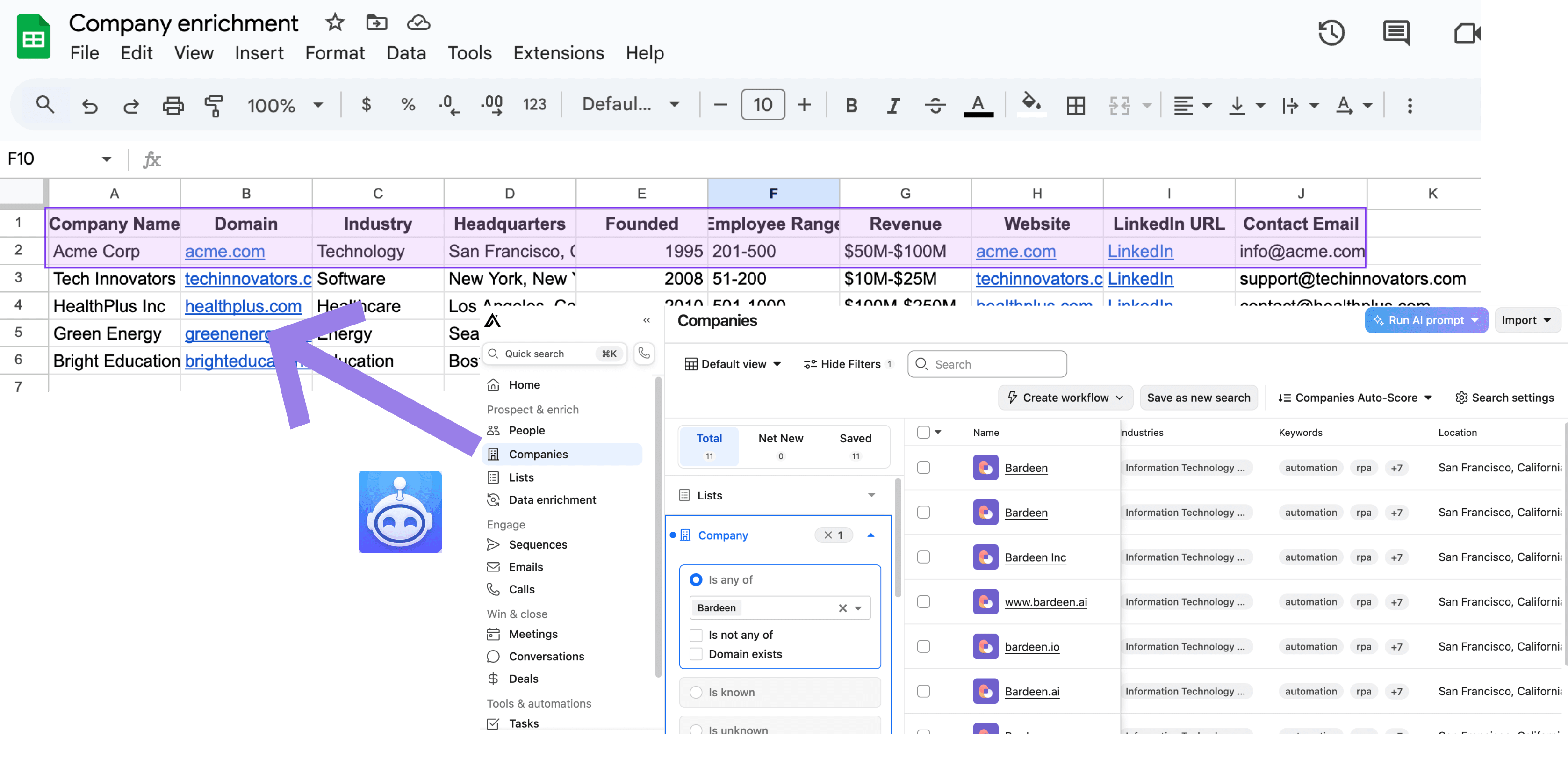
How does this automation work?
Bardeen provides an efficient way to enrich company information directly from a website using Apollo.io, and then seamlessly save it to Google Sheets. For sales teams looking to leverage company data for prospecting or competitive analysis, this automated workflow reduces manual research and data entry, allowing more time for strategic tasks and engagement with potential clients. This playbook specifically caters to sales professionals and those looking to boost personal productivity through smart automation.
Here's how the workflow enriches company data and integrates it with Google Sheets:
- Step 1: Capture Current Page URL - This step involves obtaining the URL of the website you're currently visiting. It serves as the starting point for gathering company information.
- Step 2: Enrich Company Data with Apollo.io - Once the URL is captured, Apollo.io is used to retrieve comprehensive information about the company. Apollo.io specializes in sales intelligence and provides detailed organization insights.
- Step 3: Save to Google Sheets - The enriched data is then added to your Google Sheets spreadsheet. This step streamlines the process of recording and organizing company information for future reference or action.
How to run the playbook
Looking to transcend the mundane grind of lead enrichment? Tired of the headache that comes with digging through a website for valuable business leads, only to drown in the chaos of data entry? This playbook offers a refreshing solution.
Your company seamlessly taps into Apollo.io, effortlessly extracting the gems it holds, and then neatly filing them away in a Google Sheets spreadsheet.
No more wrestling with the tedious intricacies of manual data entry or the frustration of missed opportunities. It's your silent partner in streamlining the lead enrichment process, ensuring your company stays agile and efficient in the quest for business growth.
Let’s set it up!
Step 1: Pin the playbook and integrate Apollo.io and Google Sheets
First, click the “Pin it” button at the top of this page to save this automation. You will be redirected to install the browser extension when you run it for the first time. Bardeen will also prompt you to integrate Google Sheets and Apollo.io.
To integrate Apollo.io, you will need to find and enter your API key.
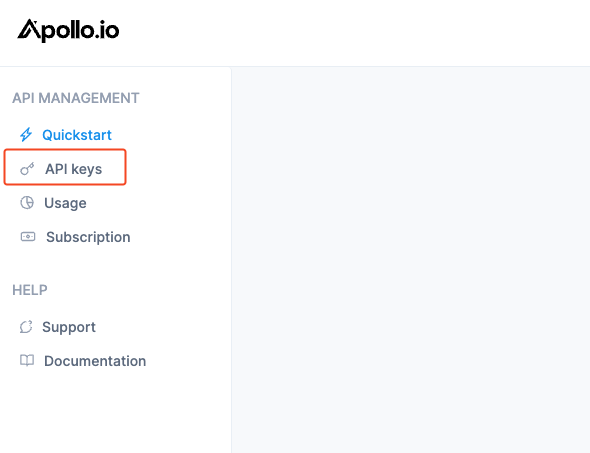
If you are unsure how to do this, click here to follow Apollo’s guide.
Activate Bardeen (or hit Option + B on Mac or ALT + B on PC on your keyboard) and click on the playbook card. The setup flow will start. Bardeen will ask you to specify a Google Sheets spreadsheet to save the information. You can choose an existing spreadsheet or create a new one.
Click on “Save Input” and checkmark Google Sheets. You can edit Inputs later by hovering over the playbook.
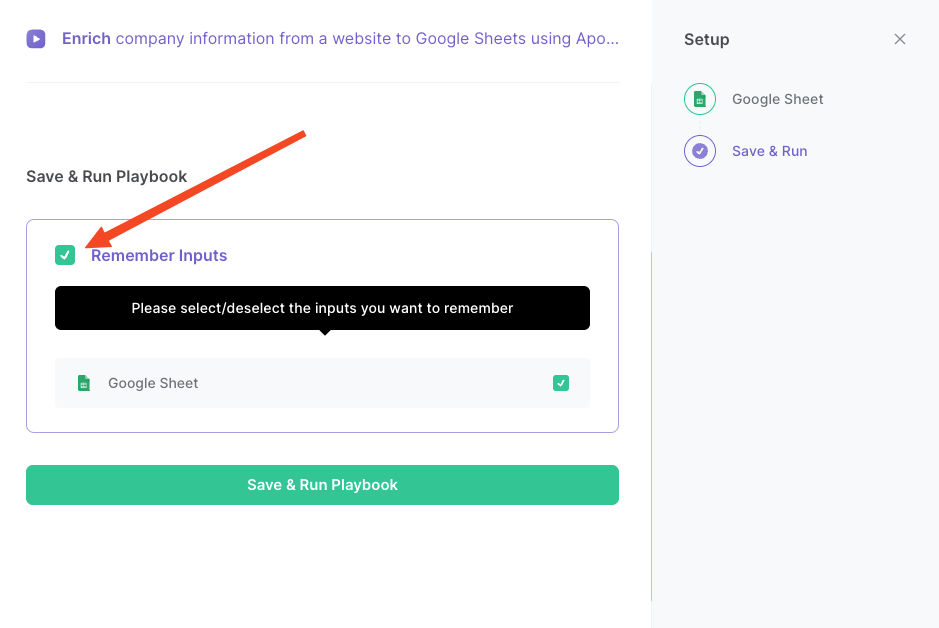
Step 2: Run the playbook to enrich company information from a website to Google Sheets with Apollo
Navigate to the company website that you want to get company information for.
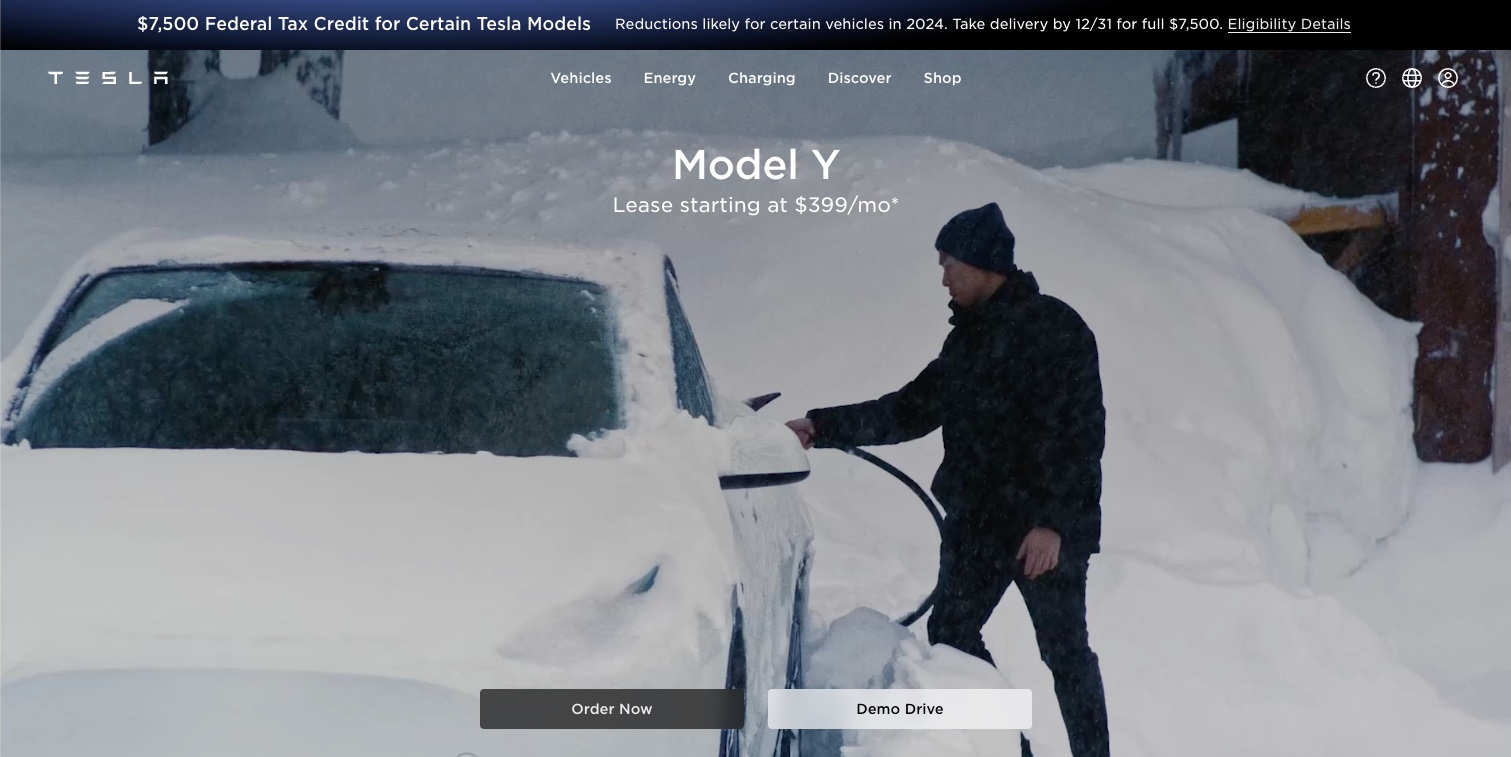
Press Option + B on Mac or ALT + B on PC on your keyboard to launch Bardeen. Click on the playbook card and run the playbook to get the information saved. It will use Apollo.io to enrich the company and save details like funding date, company name and address information, social media profiles, phone number and much more to your Google Sheets spreadsheet.
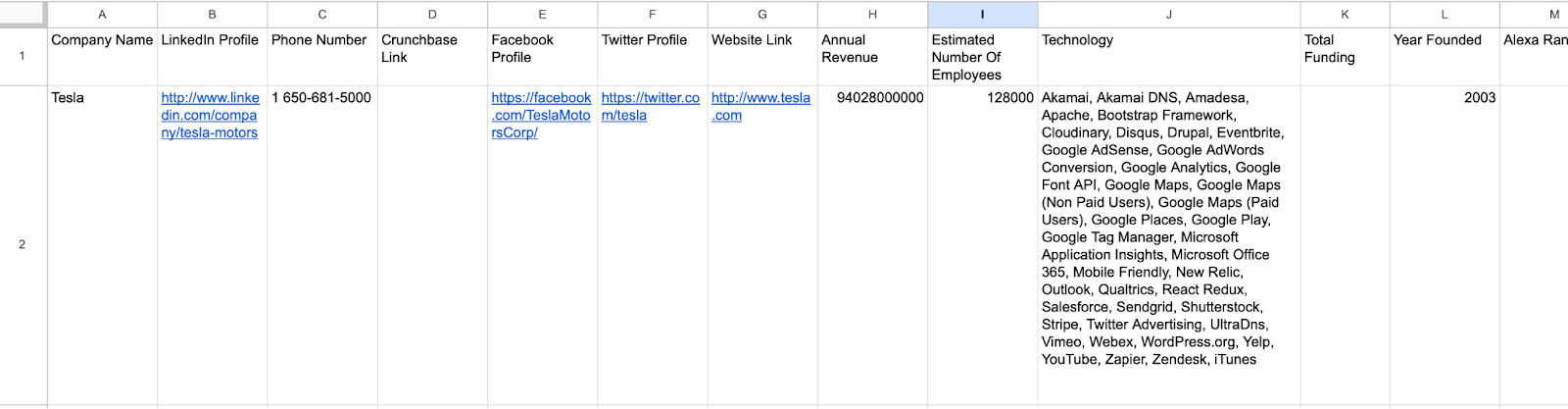
You can also edit the playbook and add your next action to further customize the automation.
You can also find more about how to increase your personal productivity and automate your sales workflow.
Your proactive teammate — doing the busywork to save you time
.svg)
Integrate your apps and websites
Use data and events in one app to automate another. Bardeen supports an increasing library of powerful integrations.
.svg)
Perform tasks & actions
Bardeen completes tasks in apps and websites you use for work, so you don't have to - filling forms, sending messages, or even crafting detailed reports.
.svg)
Combine it all to create workflows
Workflows are a series of actions triggered by you or a change in a connected app. They automate repetitive tasks you normally perform manually - saving you time.
FAQs
You can create a Bardeen Playbook to scrape data from a website and then send that data as an email attachment.
Unfortunately, Bardeen is not able to download videos to your computer.
Exporting data (ex: scraped data or app data) from Bardeen to Google Sheets is possible with our action to “Add Rows to Google Sheets”.
There isn't a specific AI use case available for automatically recording and summarizing meetings at the moment
Please follow the following steps to edit an action in a Playbook or Autobook.
Cases like this require you to scrape the links to the sections and use the background scraper to get details from every section.










