Enrich and export a Gmail contact to Pipedrive as a new person
This is a Bardeen playbook. It's a pre-built automation template you can run in one-click to perform a repetitive task. Get started with our free Chrome extension.
Explore other automations
This playbook has been deprecated.
Explore Bardeen's playbook catalog for other automations or build your own.
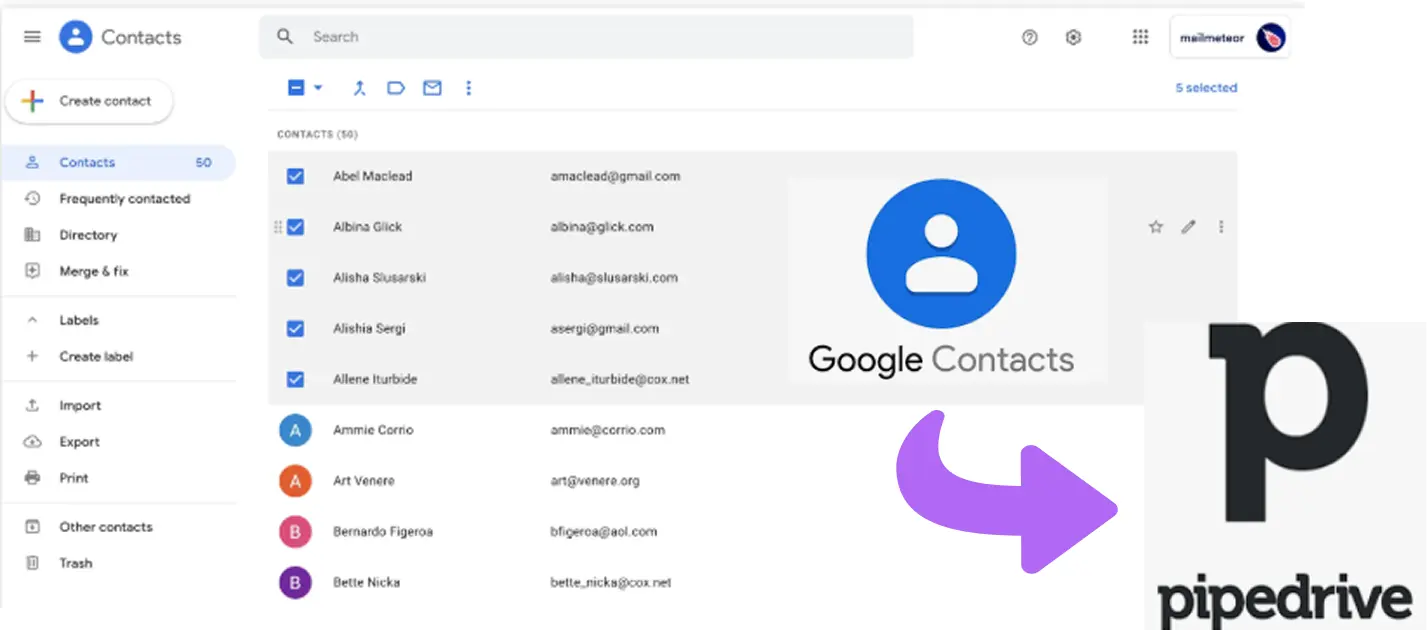
How does this automation work?
How to run the playbook
Navigating the process of enriching contact information from emails manually can be quite laborious. This Playbook is here to streamline this task efficiently. It seamlessly enriches contact details from the currently open email in Gmail and subsequently generates a new person entry in Pipedrive.
Consider this scenario: You're diligently sorting through your inbox, managing numerous leads and contacts. Rather than toggling between platforms to update your CRM, this automation handles the heavy lifting for you. With a simple click, contact information is enriched and neatly organized in Pipedrive, ready for further action.
Manual data entry is not only time-consuming but also prone to errors, potentially compromising the integrity of your CRM. And without automation, there's a risk of missing out on valuable leads, impacting your ability to effectively nurture relationships and close deals.
Whether you're responding to sales inquiries, nurturing leads, or organizing your contacts efficiently, this Playbook ensures that your Pipedrive remains updated and optimized, allowing you to focus on strategic tasks and driving business growth.
Let’s set it up!
Step 1: Pin the playbook and integrate Gmail and Pipedrive
First, click the “Pin it” button at the top of this page to save this automation. You will be redirected to install the browser extension when you run it for the first time. Bardeen will also prompt you to integrate Gmail and Pipedrive.
Activate Bardeen (or hit Option + B on Mac or ALT + B on a Windows machine on your keyboard) and click on the playbook card. The setup flow will start.
Click on “Save Input” and checkmark Gmail and Pipedrive. You can edit Inputs later by hovering over the playbook.
Step 2: Run the automation to enrich and export a Gmail contact to Pipedrive as a new person
Go to an email in Gmail and activate Bardeen (or hit Option + B on Mac or ALT + B on a Windows machine on your keyboard).
When you run the playbook, it will enrich a contact from the currently opened email in Gmail and create a Pipedrive person with the information.
Your proactive teammate — doing the busywork to save you time
.svg)
Integrate your apps and websites
Use data and events in one app to automate another. Bardeen supports an increasing library of powerful integrations.
.svg)
Perform tasks & actions
Bardeen completes tasks in apps and websites you use for work, so you don't have to - filling forms, sending messages, or even crafting detailed reports.
.svg)
Combine it all to create workflows
Workflows are a series of actions triggered by you or a change in a connected app. They automate repetitive tasks you normally perform manually - saving you time.
FAQs
You can create a Bardeen Playbook to scrape data from a website and then send that data as an email attachment.
Unfortunately, Bardeen is not able to download videos to your computer.
Exporting data (ex: scraped data or app data) from Bardeen to Google Sheets is possible with our action to “Add Rows to Google Sheets”.
There isn't a specific AI use case available for automatically recording and summarizing meetings at the moment
Please follow the following steps to edit an action in a Playbook or Autobook.
Cases like this require you to scrape the links to the sections and use the background scraper to get details from every section.












