Send email, when Notion page is created or updated
This is a Bardeen playbook. It's a pre-built automation template you can run in one-click to perform a repetitive task. Get started with our free Chrome extension.
Explore other automations
This playbook has been deprecated.
Explore Bardeen's playbook catalog for other automations or build your own.

How does this automation work?
Bardeen connects Notion with Gmail to help you stay updated on your documents. This automation will notify you via email every time a Notion page is created or updated. This can save you time, reduce the need for manual checks, and ensure you never miss an important update. Here is how this workflow works:
- Notion page update trigger: This command watches your Notion workspace and triggers when a page is created or updated. It captures the details of the page that was updated.
- Prepare email text: Bardeen prepares an email text that includes a notification message and the details of the Notion page that was updated.
- Extract email addresses: If you have multiple email addresses listed, this command will find all email addresses in the text.
- Send email: An email is sent to the specified recipient(s) with a subject line of "A Notion Page has been updated" and the body contains the details of the Notion page that was updated. This command uses Gmail, a popular email service that organizes your emails with threaded conversations, tags, and Google-powered search to find any message you need.
How to run the playbook
The Autobook allows you to receive email notifications when a Notion page is created or updated. You can customize both the notification message and the trigger to work the way you want.
For an easier setup, duplicate our free Notion template for tasks.
The default setup
Click on the “try it” button at the top of the screen.
If you are using Bardeen for the first time, you will be redirected to install the extension.
To track changes, specify the Notion database. Additionally, add an email recipient to receive notifications.
That’s it!
When a Notion page is created or updated in a designated Notion database, an email notification will be sent.
Customizing this Autobook
Customize this automation to fit your needs.
First, save the automation to your Autobooks by clicking on the "pin it" button above. Bardeen is a free Chrome extension that automates repetitive tasks. If you haven't already, install the Bardeen extension.
Then, hover over the card and click "Open in Builder.”
Specify the Notion database that you want to track.
Click on the email message action and customize it.
Creating conditional filters
If you want only some changes to trigger your automation, add a conditional block. For example, if the priority of a task contains “P1,” then (YES) send a email message.
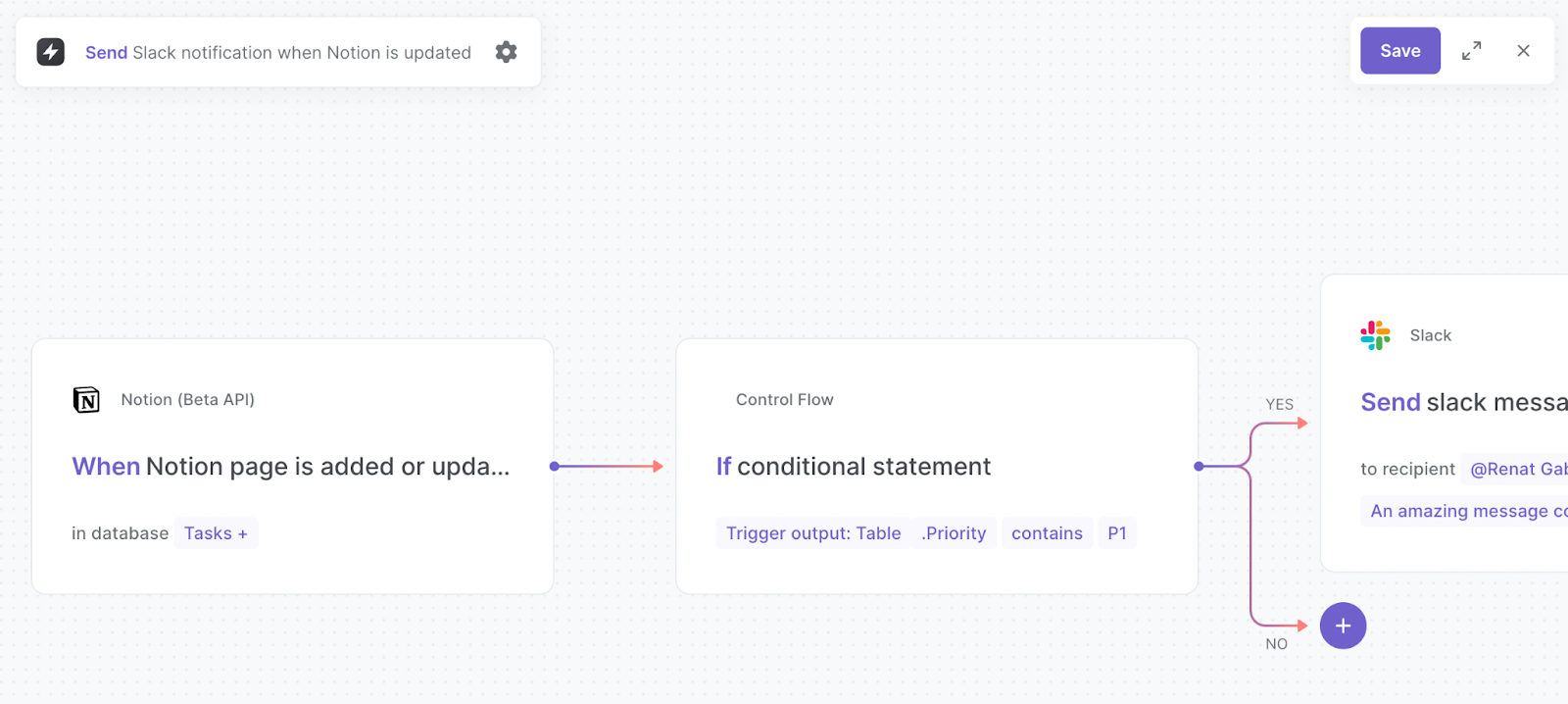
To learn what else you can automate with Notion, check out our Notion Automation Guide.
Find more Notion automations, Google Mail automations, or edit the playbook to suit your own workflow.
Your proactive teammate — doing the busywork to save you time
.svg)
Integrate your apps and websites
Use data and events in one app to automate another. Bardeen supports an increasing library of powerful integrations.
.svg)
Perform tasks & actions
Bardeen completes tasks in apps and websites you use for work, so you don't have to - filling forms, sending messages, or even crafting detailed reports.
.svg)
Combine it all to create workflows
Workflows are a series of actions triggered by you or a change in a connected app. They automate repetitive tasks you normally perform manually - saving you time.
FAQs
You can create a Bardeen Playbook to scrape data from a website and then send that data as an email attachment.
Unfortunately, Bardeen is not able to download videos to your computer.
Exporting data (ex: scraped data or app data) from Bardeen to Google Sheets is possible with our action to “Add Rows to Google Sheets”.
There isn't a specific AI use case available for automatically recording and summarizing meetings at the moment
Please follow the following steps to edit an action in a Playbook or Autobook.
Cases like this require you to scrape the links to the sections and use the background scraper to get details from every section.









