Create personalized sales outreach emails drafts in Gmail from LinkedIn search
This is a Bardeen playbook. It's a pre-built automation template you can run in one-click to perform a repetitive task. Get started with our free Chrome extension.
Explore other automations
This playbook has been deprecated.
Explore Bardeen's playbook catalog for other automations or build your own.
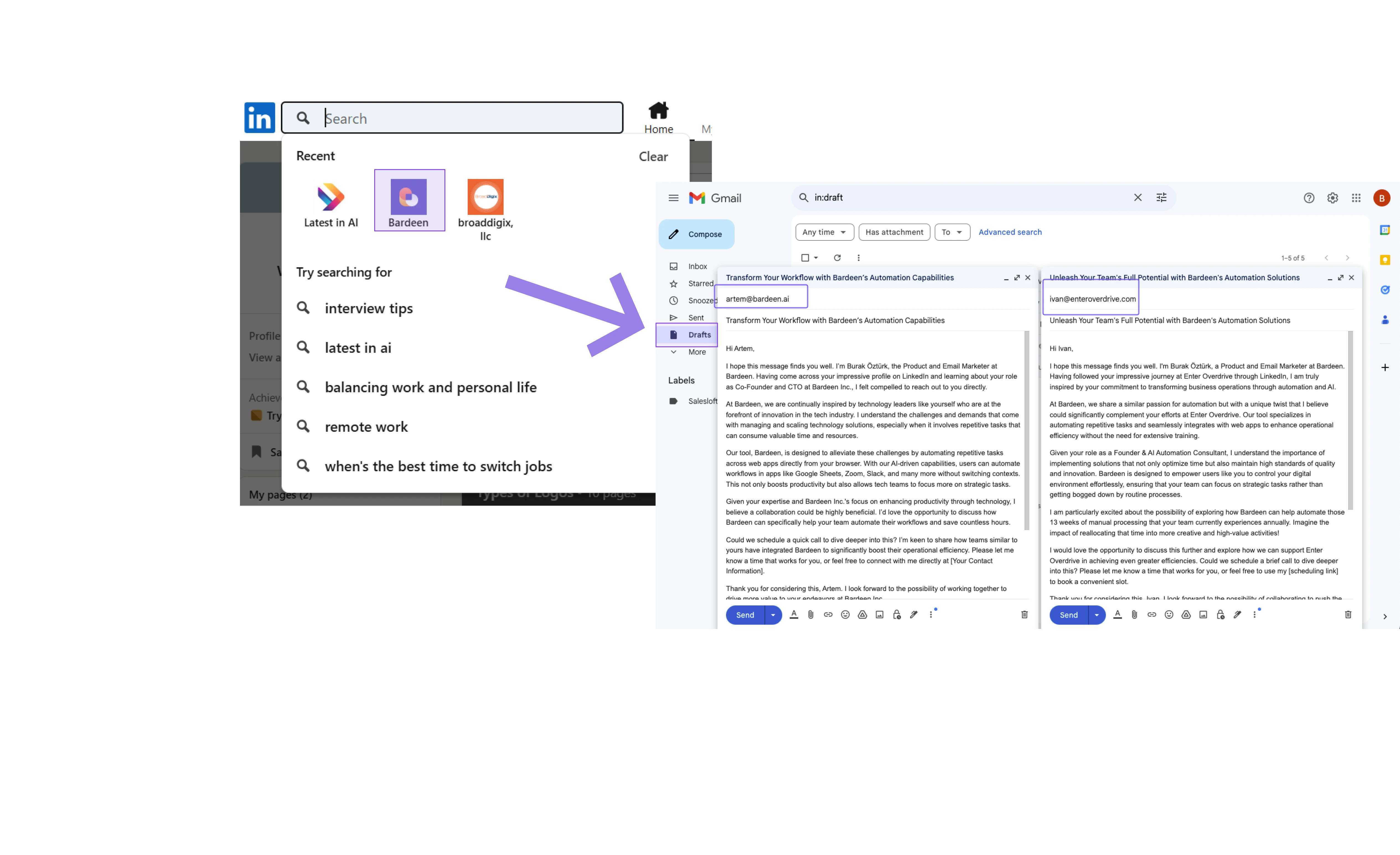
How does this automation work?
How to run the playbook
Introducing a savvy solution for your Google Maps reviews woes! This playbook seamlessly fetches details from the active Google Maps reviews page—snagging author names, review dates, ratings, and those profile pics too! Picture effortlessly consolidating this treasure trove of information directly into your designated Google Sheet.
Ever find yourself bogged down by the tedious task of manually inputting reviews? With our automation, bid farewell to painstaking data entry. No more eye-straining, time-consuming processes—just sit back and let technology do the heavy lifting.
Imagine the relief of having all your reviews neatly organized without the hassle of toggling between tabs or deciphering messy data. Effortlessly enhance your workflow, whether you're a business owner keeping tabs on customer feedback or a marketer analyzing sentiment trends. Embrace efficiency and let this automation transform your Google Maps review experience.
Let’s set it up!
Step 1: Pin the playbook and integrate Google Sheets
First, click the “Pin it” button at the top of this page to save this automation. You will be redirected to install the browser extension when you run it for the first time. Bardeen will also prompt you to integrate Google Sheets.
Activate Bardeen (or hit Option + B on Mac or ALT + B on PC on your keyboard) and click on the playbook card. The setup flow will start. Bardeen will ask you to choose or specify your email bot. You can choose an existing bot that you created in the past or customize a new one from the dropdown. For the purpose of this tutorial, let’s choose to customize an email bot.

BardeenAI will begin customizing your email bot by gathering information about you using tools like Apollo.io.
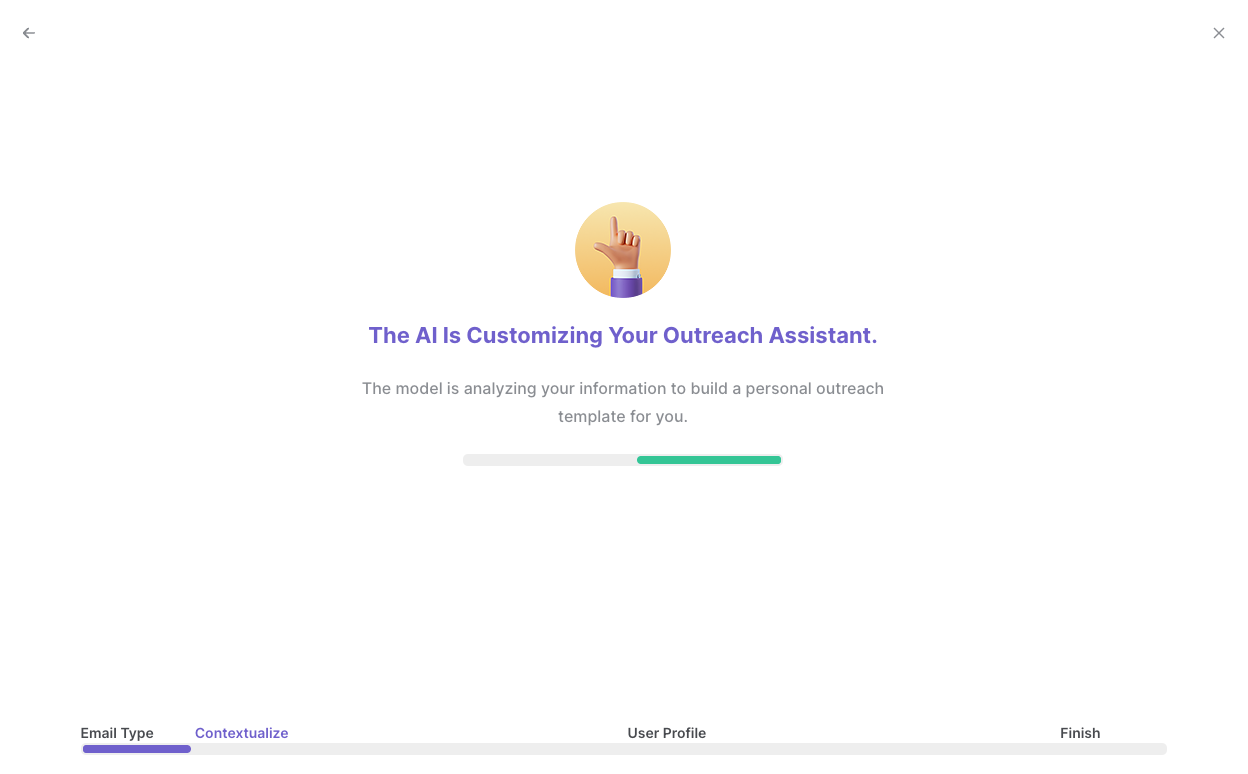
It will then display all the pre-filled information it has found about you.

Review this information and make edits if necessary. This information will be used when constructing your sales outreach emails. Bardeen will ask you some follow up questions about your role in your organization.

After you have read, edited and approved all the information, your email bot is now ready. Bardeen will also ask you to input an optional scheduling link to include in your emails.
After you have set up your email bot, Bardeen will ask you to choose a Google Sheets spreadsheet to enter the enriched results and also the maximum number of LinkedIn profiles that you would like to get from LinkedIn search.
Click on “Save Input” and checkmark your email bot and scheduling link. This will save you time from setup in the future. You can edit Inputs later by hovering over the playbook.
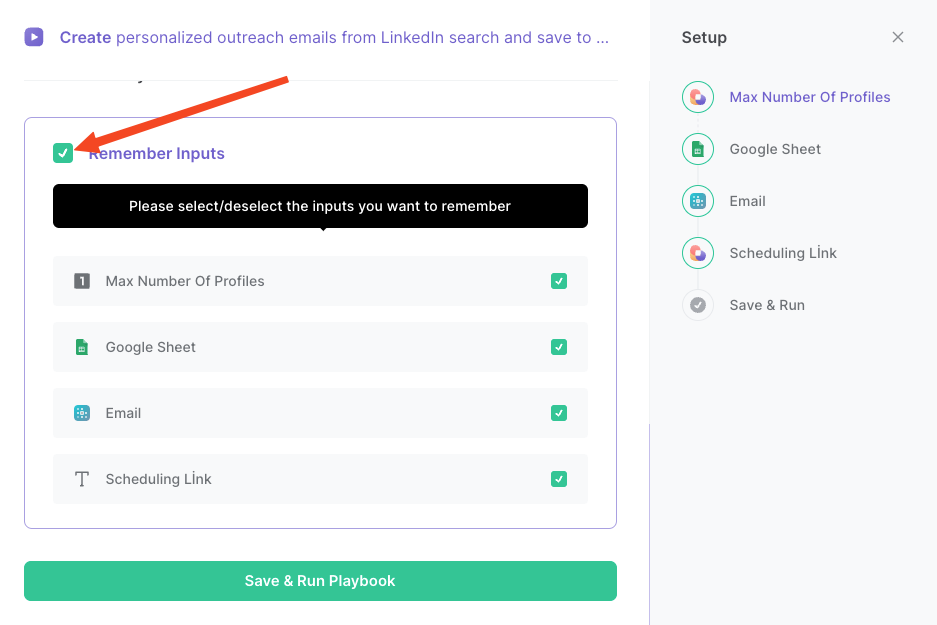
Step 2: Run the playbook to create personalized outreach emails from LinkedIn search and save to Google Sheets
Navigate to a LinkedIn people search results page that you want to create a sales outreach email for.
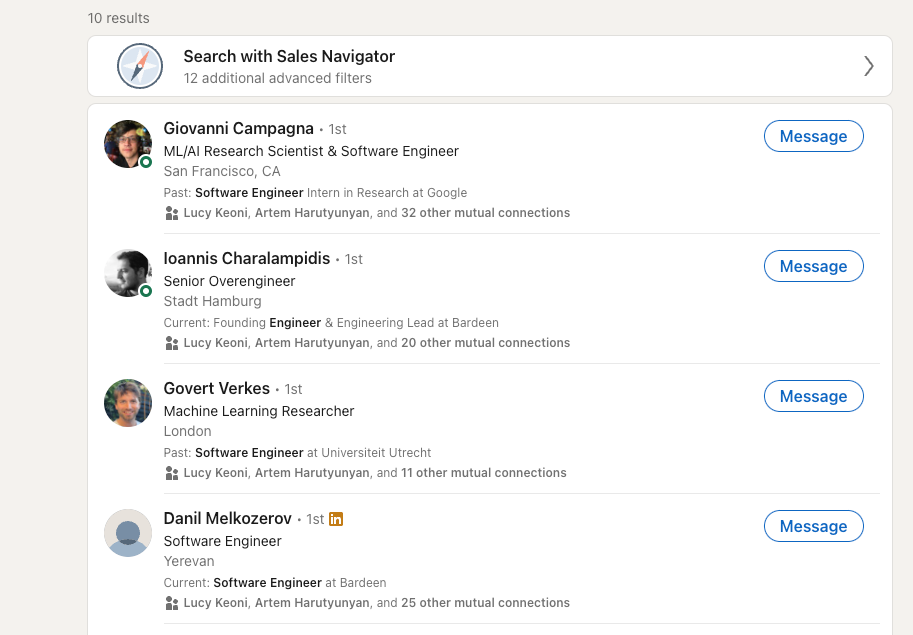
Press Option + B on Mac or ALT + B on PC on your keyboard to launch Bardeen. Click on the playbook card and run the playbook to generate a personalized sales outreach email.
Bardeen will analyze the LinkedIn profiles, find the email address for each profile, use Apollo.io to enrich the profiles and save the information to your Google Sheets spreadsheet.
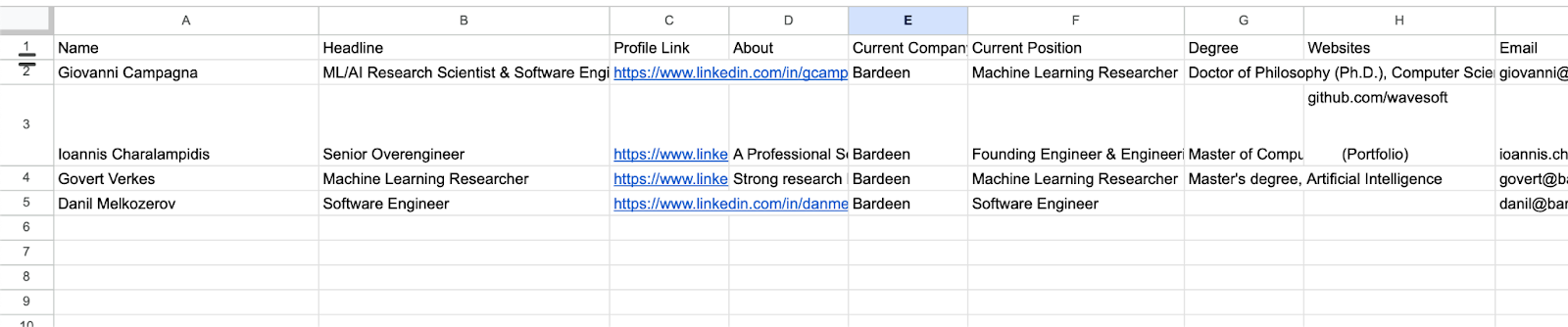
Bardeen will also construct your sales email with information from the profiles and information about you that Bardeen obtained during the setup process. Bardeen will then save the outreach emails as a draft email in Gmail.

You can also edit the playbook and add your next action to further customize the automation.
Find more Google Sheets and LinkedIn integrations.
You can also find more about how to increase your personal productivity and automate your sales workflow.
Your proactive teammate — doing the busywork to save you time
.svg)
Integrate your apps and websites
Use data and events in one app to automate another. Bardeen supports an increasing library of powerful integrations.
.svg)
Perform tasks & actions
Bardeen completes tasks in apps and websites you use for work, so you don't have to - filling forms, sending messages, or even crafting detailed reports.
.svg)
Combine it all to create workflows
Workflows are a series of actions triggered by you or a change in a connected app. They automate repetitive tasks you normally perform manually - saving you time.
FAQs
You can create a Bardeen Playbook to scrape data from a website and then send that data as an email attachment.
Unfortunately, Bardeen is not able to download videos to your computer.
Exporting data (ex: scraped data or app data) from Bardeen to Google Sheets is possible with our action to “Add Rows to Google Sheets”.
There isn't a specific AI use case available for automatically recording and summarizing meetings at the moment
Please follow the following steps to edit an action in a Playbook or Autobook.
Cases like this require you to scrape the links to the sections and use the background scraper to get details from every section.










