Create personalized draft email for Affinity Person using OpenAI in GMail.
This is a Bardeen playbook. It's a pre-built automation template you can run in one-click to perform a repetitive task. Get started with our free Chrome extension.
Explore other automations
This playbook has been deprecated.
Explore Bardeen's playbook catalog for other automations or build your own.

How does this automation work?
Bardeen's integration with Affinity and OpenAI streamlines the creation of personalized draft emails in Google Mail. This workflow is designed for professionals in sales and business development who regularly engage with leads and clients. Utilizing detailed information from Affinity and the advanced language capabilities of OpenAI, you can quickly generate tailored email drafts that resonate with your prospects, enhancing your outreach and engagement efforts.
Here's how this workflow creates a personalized draft email for an Affinity Person using OpenAI in Google Mail:
- Step 1: Retrieve Affinity Person Details - The workflow begins by obtaining the details of an Affinity Person based on a name or email you provide. This step ensures that the email draft is tailored to the specific individual.
- Step 2: Prepare Email Content - Next, it merges the retrieved information with a predefined email prompt to create a comprehensive text that includes all relevant details about the Affinity Person.
- Step 3: Generate Draft Email with OpenAI - Finally, OpenAI takes the merged text to compose a personalized draft email. This email will include your signature, which you can review and send directly from Google Mail.
How to run the playbook
Personalized outreach is important because it increases the chances of a response. Addressing the recipient by name and tailoring the email to their interests shows that you understand their needs and are not sending a generic message. This makes you a thoughtful professional and increases the likelihood of engagement.
Creating tons of personalized emails manually can be a time-consuming and tedious task. It requires a lot of effort to research each recipient, draft a personalized message, and send it out. It's a common pain point for individuals or teams who need to send out a large number of personalized emails on a regular basis.
This automation takes things one step further by enabling you to create a draft email for an Affinity person using OpenAI. This means you can compose a personalized email within a few clicks. Simply type out the subject of the email, and OpenAI will take care of the rest.
Let's set it up!
Step 1: Pin the playbook and integrate Affinity
First, click the “Pin it” button at the top of this page to save this automation. You will be redirected to install the browser extension when you run it for the first time. Bardeen will also ask you to integrate Affinity.
Step 2: Run the playbook to write email with AI for Affinity Person
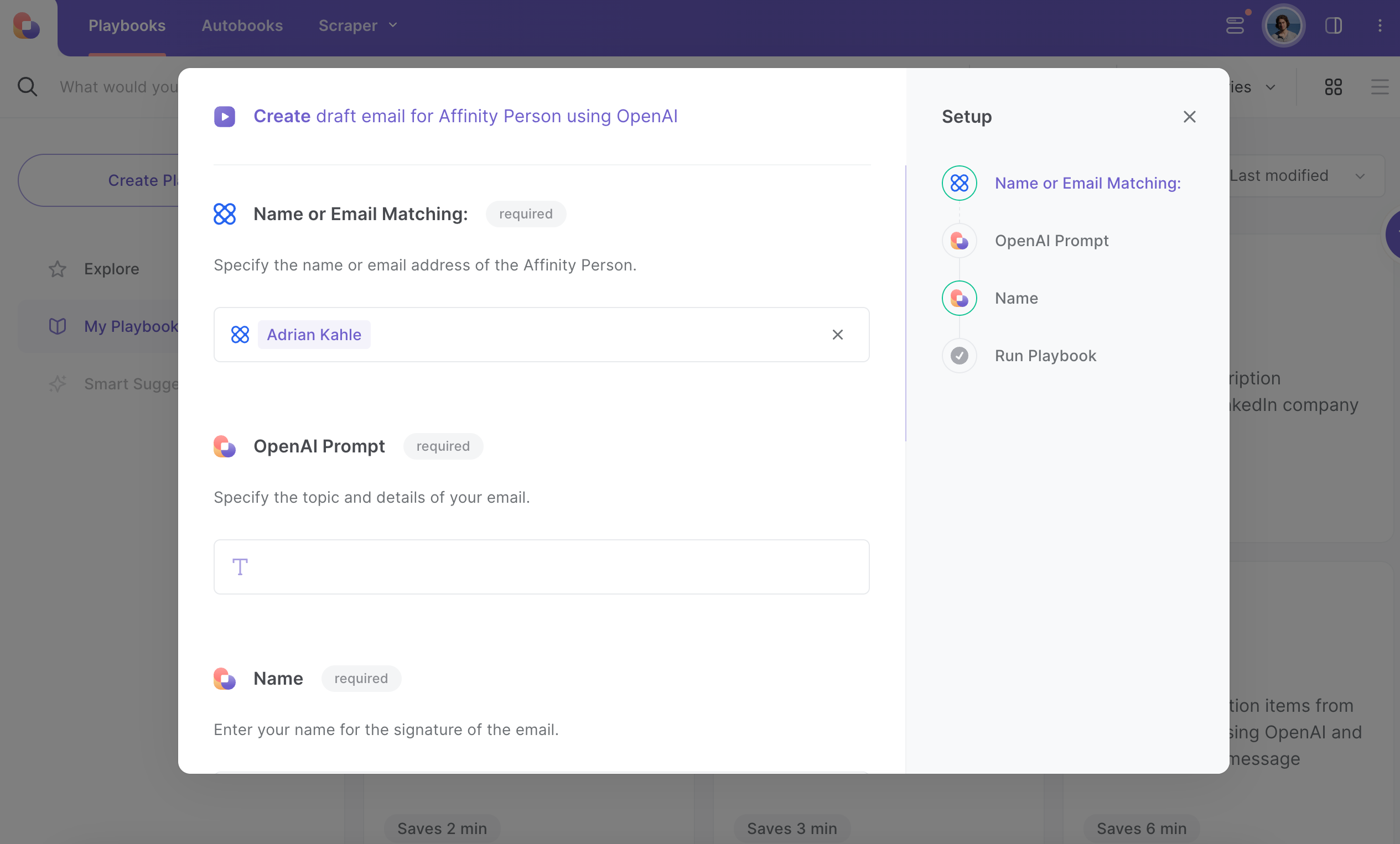
Press Option + B on Mac or Alt + B on a Window machine on your keyboard to launch Bardeen.
Click on the playbook card and run the playbook for any Affinity person. Specify the details of what you want your email to say. The playbook will create a draft email based on your inputs and save the email as a draft. You can also edit the playbook and add your next action to further customize the automation.
Uncover supplementary integration possibilities for Affinity automations or integrate both Affinity and OpenAI to better fit your particular workflow requirements.
Learn more about great personal productivity automations and sales and prospecting automations developed by Bardeen.
Find more OpenAI automations, and Gmail automations.
Your proactive teammate — doing the busywork to save you time
.svg)
Integrate your apps and websites
Use data and events in one app to automate another. Bardeen supports an increasing library of powerful integrations.
.svg)
Perform tasks & actions
Bardeen completes tasks in apps and websites you use for work, so you don't have to - filling forms, sending messages, or even crafting detailed reports.
.svg)
Combine it all to create workflows
Workflows are a series of actions triggered by you or a change in a connected app. They automate repetitive tasks you normally perform manually - saving you time.
FAQs
You can create a Bardeen Playbook to scrape data from a website and then send that data as an email attachment.
Unfortunately, Bardeen is not able to download videos to your computer.
Exporting data (ex: scraped data or app data) from Bardeen to Google Sheets is possible with our action to “Add Rows to Google Sheets”.
There isn't a specific AI use case available for automatically recording and summarizing meetings at the moment
Please follow the following steps to edit an action in a Playbook or Autobook.
Cases like this require you to scrape the links to the sections and use the background scraper to get details from every section.










