Create an outreach email from the current LinkedIn profile
This is a Bardeen playbook. It's a pre-built automation template you can run in one-click to perform a repetitive task. Get started with our free Chrome extension.
Explore other automations
This playbook has been deprecated.
Explore Bardeen's playbook catalog for other automations or build your own.
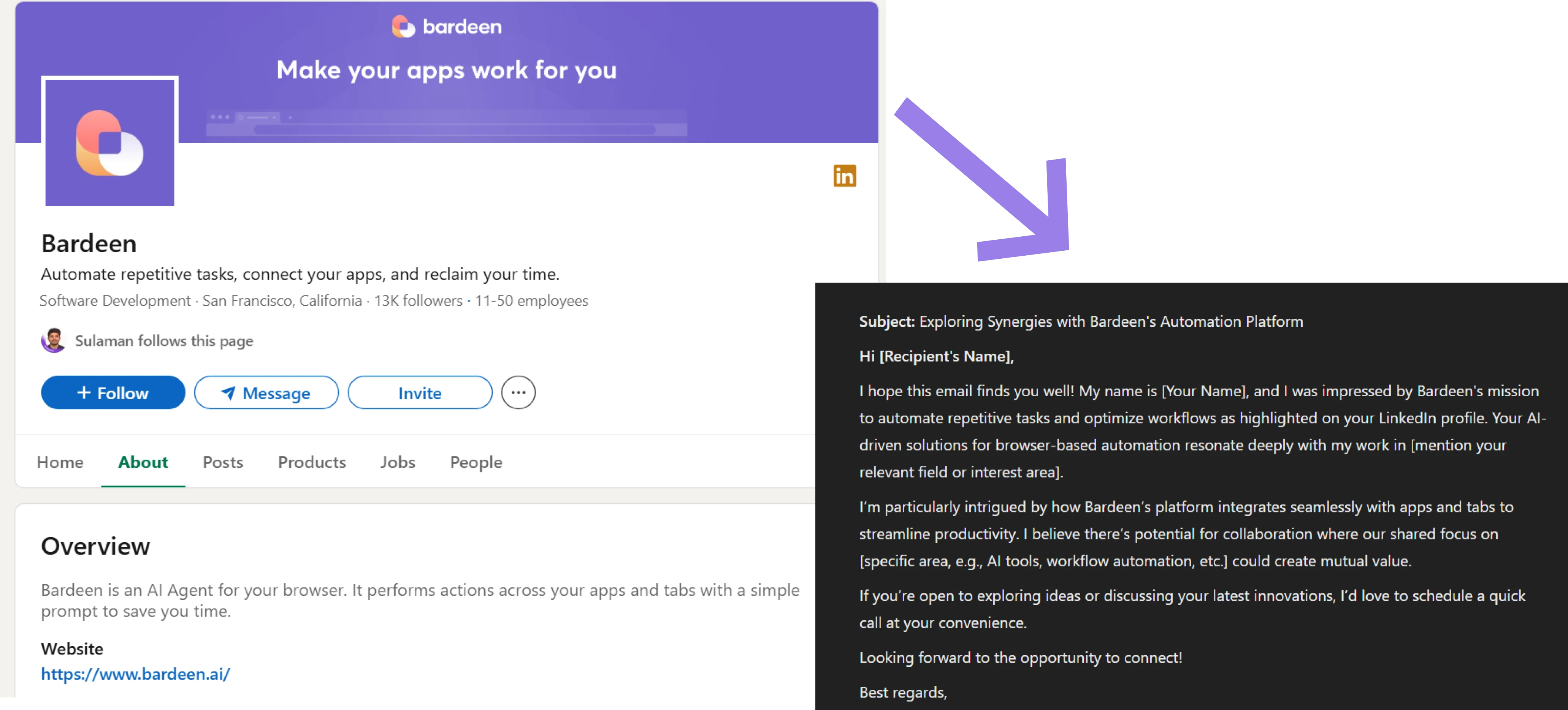
How does this automation work?
Bardeen's playbook leverages the LinkedIn platform to generate personalized sales outreach emails, improving your sales prospecting efficiency. The integration seamlessly transforms LinkedIn profile data into a draft email within Gmail, allowing for a streamlined and targeted communication approach with potential leads. This automation is designed to save time for sales professionals by reducing manual data entry and increasing the speed of initial contact.
Here's how this workflow operates:
- Step 1: Scrape LinkedIn Profile - The Scraper command scrapes data from the LinkedIn profile currently open in your browser, gathering necessary information for the outreach using a predefined template.
- Step 2: Retrieve Contact Information - With the full name obtained from LinkedIn, Bardeen, through Apollo.io integration, retrieves the contact information of the profile for further action.
- Step 3: Generate Customized Email - Bardeen AI Actions uses the provided Email Writing Assistant input to create a personalized sales outreach email tailored to the individual whose LinkedIn profile was scraped.
- Step 4: Create Gmail Draft - Finally, the content generated in the previous step is used to create a draft email in Gmail, ready to be reviewed and sent out to the potential lead.
How to run the playbook
Please be aware that the excessive or abusive use of extensions, bots, or automation tools on some websites can lead to penalties, including temporary or even permanent restrictions on your account. We recommend you read and adhere to the specific terms of the websites you are visiting and using to avoid any disruptions or issues. We do not assume any responsibility for the consequences of abuse.
Caught in the LinkedIn tangle, wrestling with profiles, and the thought of crafting another outreach email feels like scaling a mountain? Enter a playbook that turns that uphill battle into a leisurely stroll. This digital ally not only extracts the nitty-gritty from your chosen LinkedIn profile but also whips up a tailored outreach email like a seasoned wordsmith.
No more staring at a blank screen, wondering how to break the ice. Imagine effortlessly transforming LinkedIn profiles into meaningful connections, leaving the email drafting headache in the rearview.
Whether you're scouting top talent or expanding your professional network, let this tool be your silent partner in turning profile exploration into a seamless email draft, neatly tucked away in your Gmail drafts folder.
Let’s set it up!
Step 1: Pin the playbook and integrate Gmail
First, click the “Pin it” button at the top of this page to save this automation. You will be redirected to install the browser extension when you run it for the first time. Bardeen will also prompt you to integrate Gmail. This will allow Bardeen to create draft emails.
Activate Bardeen (or hit Option + B on Mac or ALT + B on PC on your keyboard) and click on the playbook card. The setup flow will start. Bardeen will ask you to choose or specify your email bot. You can choose an existing bot that you created in the past or customize a new one from the dropdown. For the purpose of this tutorial, let’s choose to customize an email bot.

BardeenAI will begin customizing your email bot by gathering information about you using tools like Apollo.io.
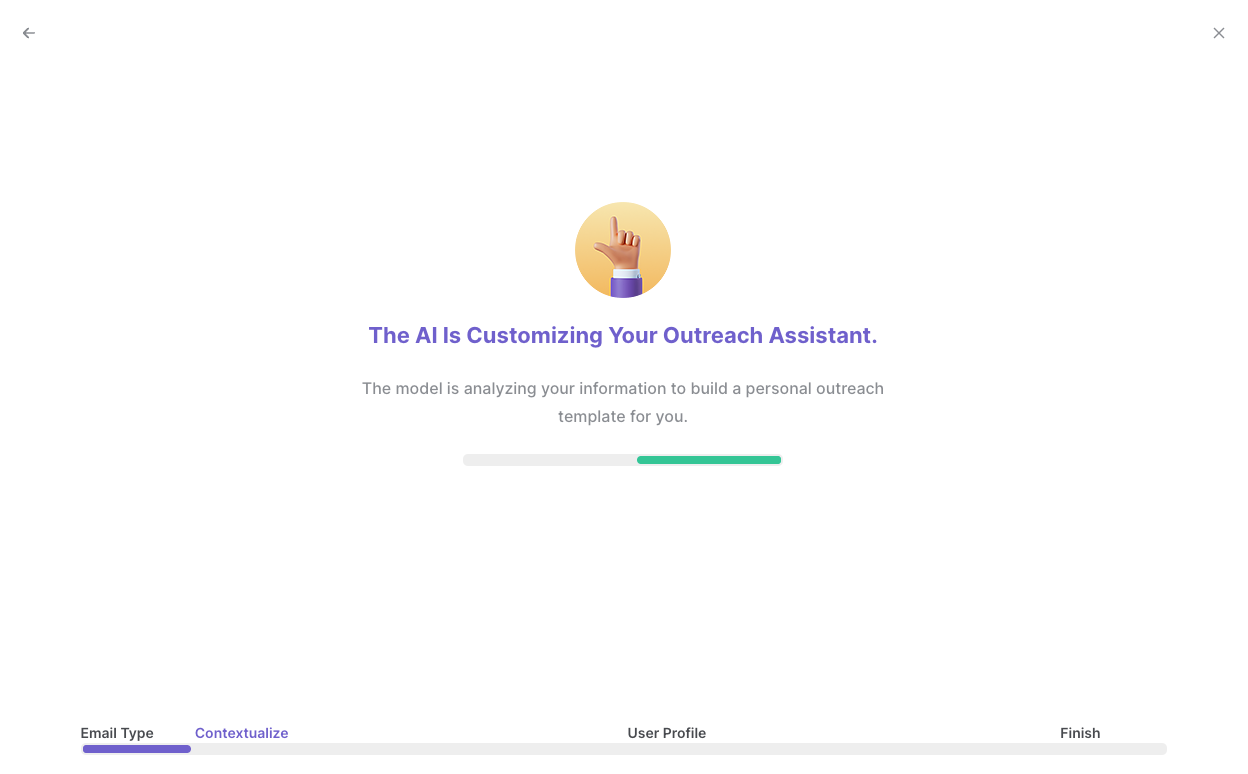
It will then display all the pre-filled information it has found about you.

Review this information and make edits if necessary. This information will be used when constructing your sales outreach emails. Bardeen will ask you some follow up questions about your role in your organization.

After you have read, edited and approved all the information, your email bot is now ready. Bardeen will also ask you to input an optional scheduling link to include in your emails.
Click on “Save Input” and checkmark your email bot and scheduling link. This will save you time from setup in the future. You can edit Inputs later by hovering over the playbook.
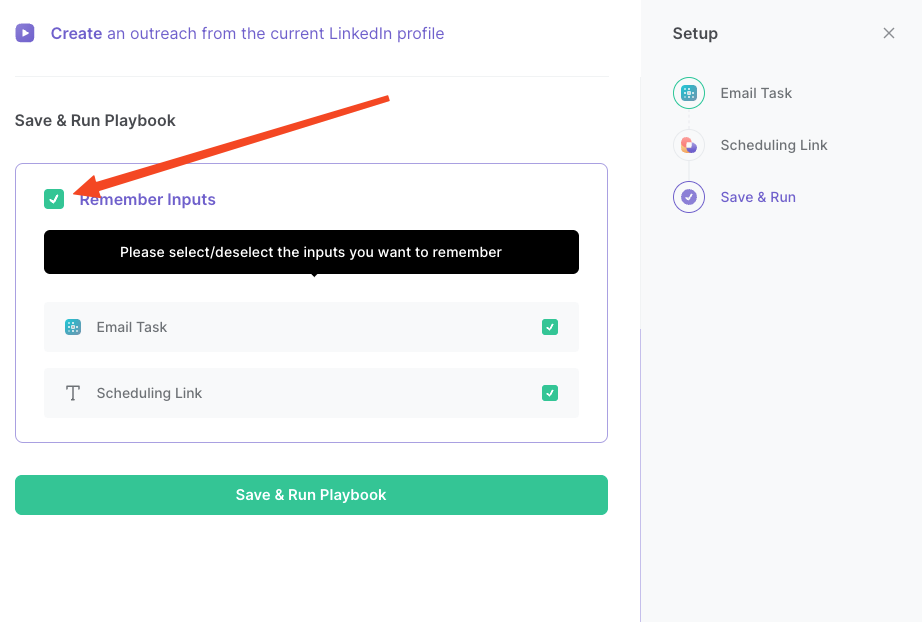
Step 2: Run the playbook to create a sales outreach email from the current LinkedIn profile
Navigate to a LinkedIn profile that you want to create a sales outreach email for.
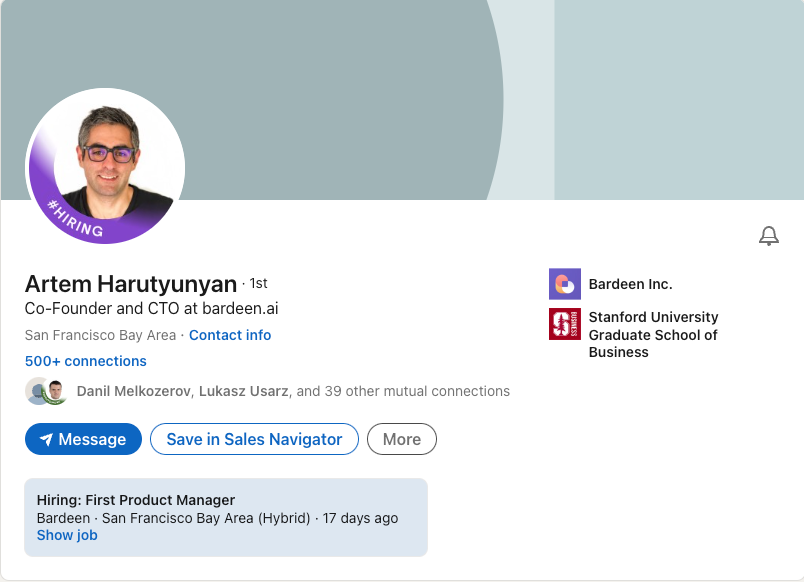
Press Option + B on Mac or ALT + B on PC on your keyboard to launch Bardeen. Click on the playbook card and run the playbook to generate a personalized sales outreach email.
Bardeen will analyze the LinkedIn profile, find the email address and construct your sales email with information from the profile and information about you that Bardeen obtained during the setup process. Bardeen will then save the outreach email as a draft email in Gmail.

You can also edit the playbook and add your next action to further customize the automation.
Find more Gmail and LinkedIn integrations.
You can also find more about how to increase your personal productivity and automate your sales workflow.
Your proactive teammate — doing the busywork to save you time
.svg)
Integrate your apps and websites
Use data and events in one app to automate another. Bardeen supports an increasing library of powerful integrations.
.svg)
Perform tasks & actions
Bardeen completes tasks in apps and websites you use for work, so you don't have to - filling forms, sending messages, or even crafting detailed reports.
.svg)
Combine it all to create workflows
Workflows are a series of actions triggered by you or a change in a connected app. They automate repetitive tasks you normally perform manually - saving you time.
FAQs
You can create a Bardeen Playbook to scrape data from a website and then send that data as an email attachment.
Unfortunately, Bardeen is not able to download videos to your computer.
Exporting data (ex: scraped data or app data) from Bardeen to Google Sheets is possible with our action to “Add Rows to Google Sheets”.
There isn't a specific AI use case available for automatically recording and summarizing meetings at the moment
Please follow the following steps to edit an action in a Playbook or Autobook.
Cases like this require you to scrape the links to the sections and use the background scraper to get details from every section.










