Create a job application email draft from the currently opened LinkedIn job post using BardeenAI
This is a Bardeen playbook. It's a pre-built automation template you can run in one-click to perform a repetitive task. Get started with our free Chrome extension.
Explore other automations
This playbook has been deprecated.
Explore Bardeen's playbook catalog for other automations or build your own.

How does this automation work?
How to run the playbook
Manual sourcing for job applications can take a lot of time. You can make your application process much better by automating tasks like finding the hiring manager's email address, sending personalized emails, and copying and pasting information. You can use AI to improve your job application process today.
With this playbook, you can easily find a job opening on LinkedIn and create a personalized application email draft.
Now, let’s set it up.
Please be aware that the excessive or abusive use of extensions, bots, or automation tools on some websites can lead to penalties, including temporary or even permanent restrictions on your account. We recommend you read and adhere to the specific terms of the websites you are visiting and using to avoid any disruptions or issues. We do not assume any responsibility for the consequences of abuse.
1. Set up this automation and integrate LinkedIn and Gmail
Click the “Pin it” button at the top of this page to get this automation saved to your Playbooks. You'll be redirected to download Bardeen if you haven't done so previously.
2. Run this automation to use BardeenAI's Email Writing Assistant to write an email for the job application
Press Option + B on Mac or Alt + B on a Window machine on your keyboard to launch Bardeen.
Now, can click on the automation. It'll ask you to specify or create your custom Email Writing Assistant to craft a personalized job application email.
BardeenAI will use your information along with information from the job application to craft your email and create a draft.
You can also modify any details from the email draft itself.
You’re done! Now you can run the automation.
💡Pro tip: Remember Inputs
When you're running the automation, you can remember the inputs so you're not asked about them again.
In some cases it can be useful to remember the "Copy to" and "Email subject" inputs.
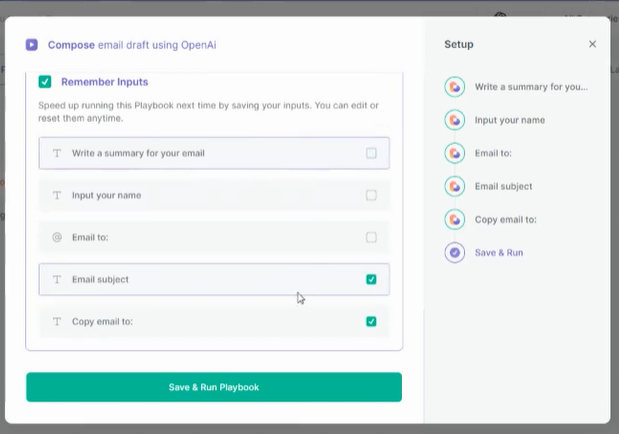
Find more OpenAI automations, LinkedIn automations, Google Mail automations or edit the playbook to suit your own workflow.
How to write an email for job application
You can use this automation to write application email for job, just follow the simple steps below:
- Open your dream job opening on LinkedIn
- Run this automation on the LinkedIn job post page, if it's your first time running this automation, you'll need to create an account
- Sit back and watch the generative AI create the draft email for you
- Review and if you are happy with email, just hit sent
That's it! Hope this is helpful and you find your dream job soon.
Watch the video to learn more about how to create a job application email.
Also, find additional integration choices for the integrate OpenAI and GMail, integration OpenAI and LinkedIn, or connect and integrate Twitter and GMail.
Discover more about the awesome personal productivity automations, data-sourcing integrations, product development integrations and marketing integrations available.
Your proactive teammate — doing the busywork to save you time
.svg)
Integrate your apps and websites
Use data and events in one app to automate another. Bardeen supports an increasing library of powerful integrations.
.svg)
Perform tasks & actions
Bardeen completes tasks in apps and websites you use for work, so you don't have to - filling forms, sending messages, or even crafting detailed reports.
.svg)
Combine it all to create workflows
Workflows are a series of actions triggered by you or a change in a connected app. They automate repetitive tasks you normally perform manually - saving you time.
FAQs
You can create a Bardeen Playbook to scrape data from a website and then send that data as an email attachment.
Unfortunately, Bardeen is not able to download videos to your computer.
Exporting data (ex: scraped data or app data) from Bardeen to Google Sheets is possible with our action to “Add Rows to Google Sheets”.
There isn't a specific AI use case available for automatically recording and summarizing meetings at the moment
Please follow the following steps to edit an action in a Playbook or Autobook.
Cases like this require you to scrape the links to the sections and use the background scraper to get details from every section.










