Create a QR code for the currently opened page
This is a Bardeen playbook. It's a pre-built automation template you can run in one-click to perform a repetitive task. Get started with our free Chrome extension.
Explore other automations
This playbook has been deprecated.
Explore Bardeen's playbook catalog for other automations or build your own.

How does this automation work?
Bardeen's playbook "Create a QR code for the currently opened page" offers a seamless method to generate a downloadable QR code that directs to your active web page. This is particularly useful for sharing web resources in presentations, print materials, or through physical displays, enhancing accessibility and engagement with your content.
Here's how to quickly create a QR code for the webpage you are viewing:
- Step 1: Get Current Page URL - Bardeen captures the URL of the page you're currently on. This is the link that the QR code will point to when scanned.
- Step 2: Create QR Code - Utilizing the URL obtained from the first step, Bardeen generates a QR code. You can then download and use this QR code to redirect anyone to the target page simply by scanning it.
How to run the playbook
Ever wished for a quick passport to share a webpage without the hassle of links or screenshots? Picture this: a playbook that crafts an on-the-fly QR code for the page you're on.
No more grappling with lengthy URLs or complicated sharing methods. Just open the page, run the playbook, and voila—a downloadable QR code ready to whisk anyone straight to that digital destination. It's the antidote to clunky sharing processes, a sleek shortcut for seamless information exchange.
Whether you're a content curator, event organizer, or just someone tired of copy-pasting links, this automation slips in as your discreet ally, simplifying the sharing game. Streamline your digital exchanges and let the QR code do the talking.
Let’s set it up!
Step 1: Pin the playbook
You will be redirected to install the browser extension when you run it for the first time.
Click the “Pin it” button at the top of this page to get this automation saved to your Playbooks, if you already have the Bardeen extension installed.
Step 2: Run the playbook to create a QR code
Navigate to the page that you want to create a QR code for. Let’s use bardeen.ai for this example.
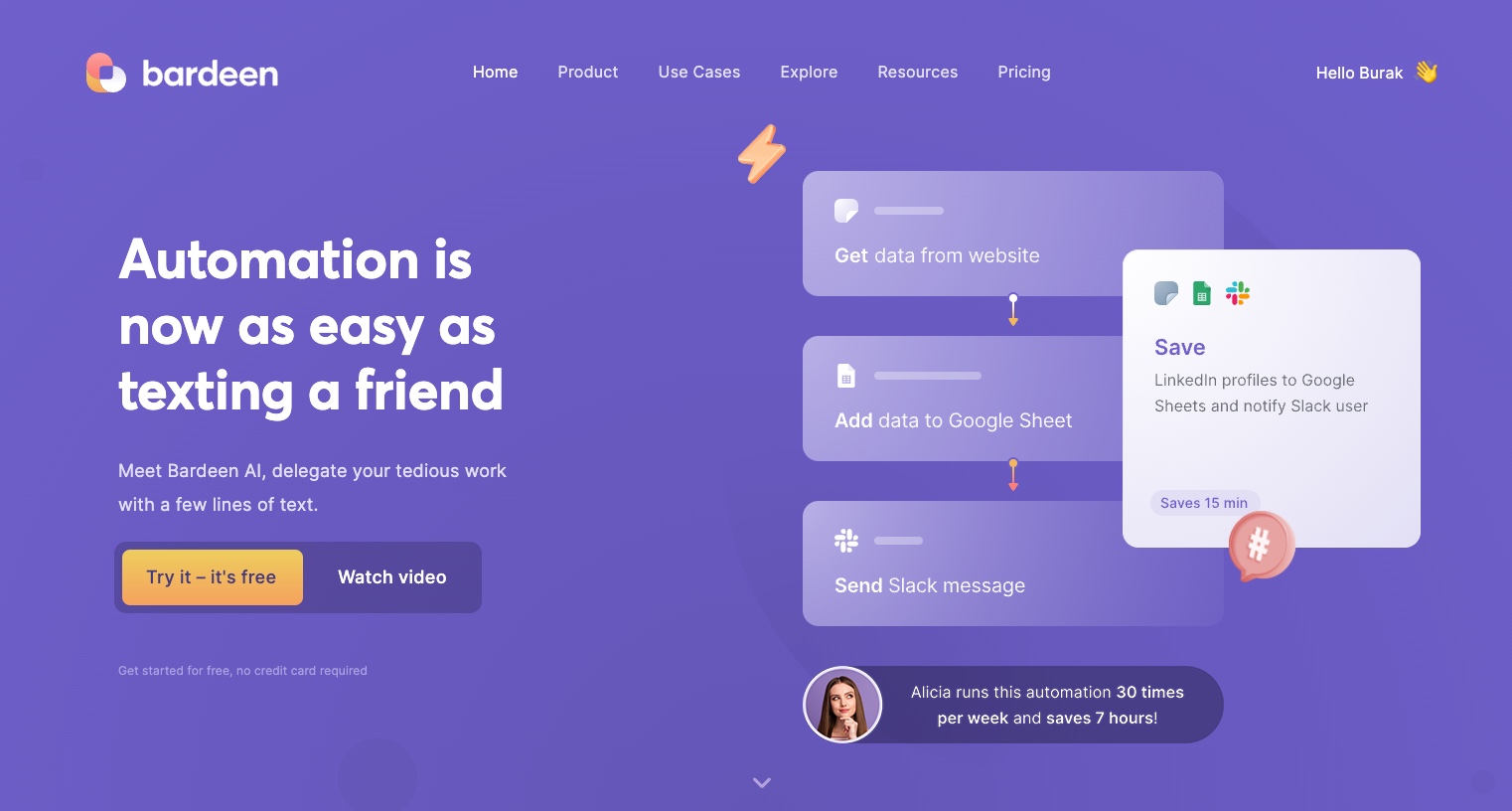
Press Option + B on Mac or ALT + B on PC on your keyboard to launch Bardeen. Click on the playbook card and run it to generate a QR code.
The playbook will create a downloadable QR code with the link of the currently opened website. Anyone who scans the QR code will be redirected to bardeen.ai.
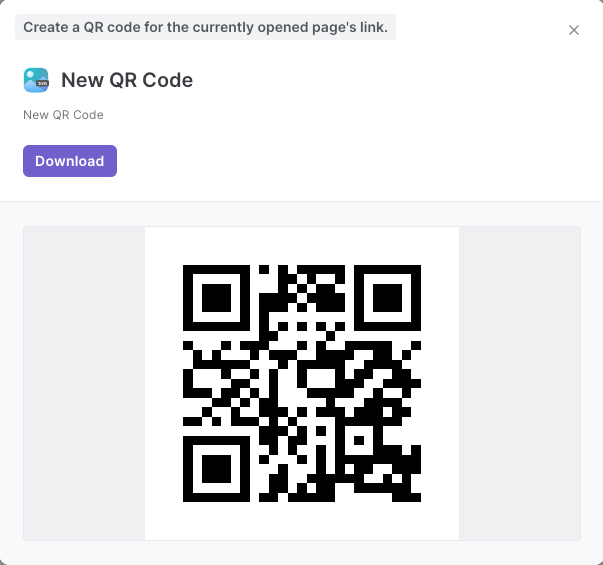
You can also edit the playbook and add your next action to further customize the automation. For example, you can save the QR code to Google Drive or Dropbox or send it as an email.
Your proactive teammate — doing the busywork to save you time
.svg)
Integrate your apps and websites
Use data and events in one app to automate another. Bardeen supports an increasing library of powerful integrations.
.svg)
Perform tasks & actions
Bardeen completes tasks in apps and websites you use for work, so you don't have to - filling forms, sending messages, or even crafting detailed reports.
.svg)
Combine it all to create workflows
Workflows are a series of actions triggered by you or a change in a connected app. They automate repetitive tasks you normally perform manually - saving you time.
FAQs
You can create a Bardeen Playbook to scrape data from a website and then send that data as an email attachment.
Unfortunately, Bardeen is not able to download videos to your computer.
Exporting data (ex: scraped data or app data) from Bardeen to Google Sheets is possible with our action to “Add Rows to Google Sheets”.
There isn't a specific AI use case available for automatically recording and summarizing meetings at the moment
Please follow the following steps to edit an action in a Playbook or Autobook.
Cases like this require you to scrape the links to the sections and use the background scraper to get details from every section.







