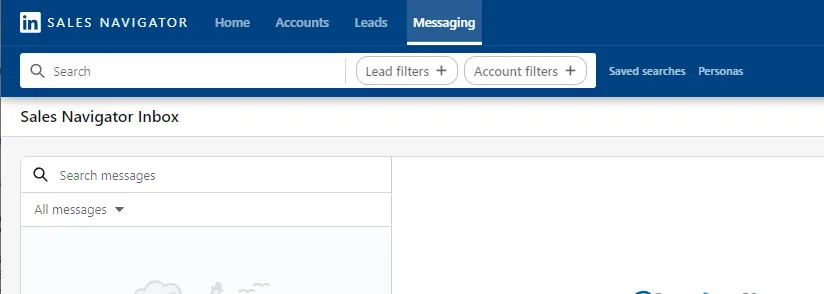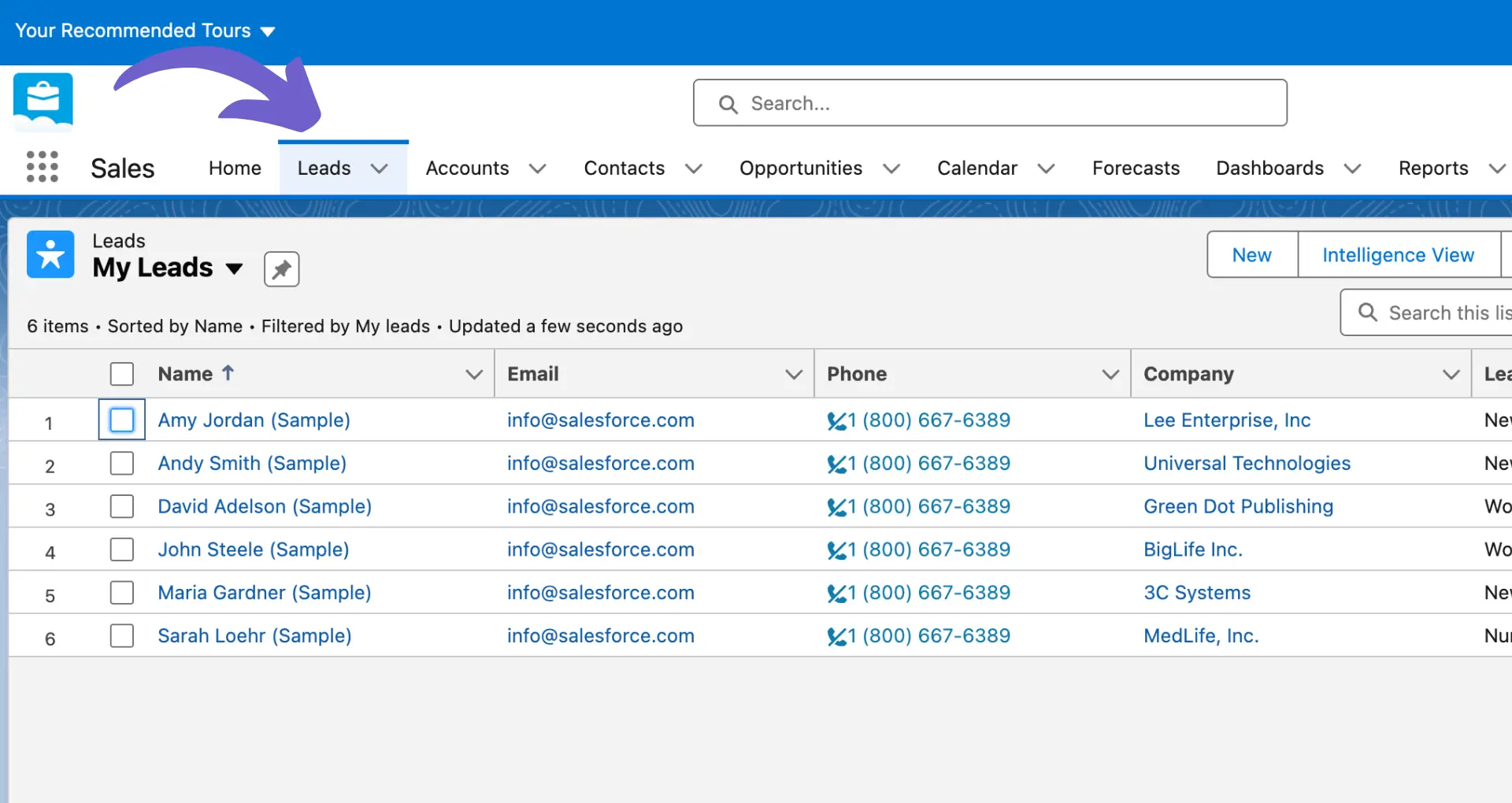Losing access to your LinkedIn company page can be a frustrating experience, but it doesn't have to be a permanent setback. Whether due to employee turnover, unclear ownership, or auto-generated pages, losing control of your LinkedIn presence can lead to missed opportunities and damage to your brand reputation.
In this comprehensive guide, we'll walk you through the steps to recover your LinkedIn company page and provide best practices to maintain control in the future, ensuring your business stays connected and thriving on the world's largest professional network.
Common Reasons for Losing Access to a LinkedIn Company Page
Losing access to your LinkedIn company page can be a frustrating experience that leaves you scrambling to regain control. There are several common reasons this can happen, such as employee turnover, unclear ownership, and auto-generated pages. Let's explore each of these scenarios in more detail.
1. Employee Turnover Leads to Lost Login Credentials
When the person who created your company's LinkedIn page leaves the organization, they may take the login credentials with them. This is especially problematic if they were the sole administrator and didn't share access with anyone else.
For example, imagine your social media manager set up the page but then moved on to a new job without transferring ownership. Suddenly, you're locked out of your own company's presence on LinkedIn.
To prevent this, consider using a LinkedIn integration tool to manage access and ensure continuity.
2. Unclear Ownership and Multiple Administrators
In some cases, multiple people may have been granted admin access to the company page over time. However, if there's no clear record of who these individuals are, it can be difficult to track them down when you need to make changes or regain control.
This is why it's crucial to maintain a centralized list of all page administrators and their contact information. That way, you can quickly reach out if you encounter any issues.
3. Auto-Generated Pages Cause Confusion
LinkedIn sometimes creates auto-generated pages for companies based on user activity and information. If one of these pages exists for your business, it can cause confusion and dilute your brand's presence on the platform.
To make matters worse, claiming an auto-generated page can be a complex process that requires verification from LinkedIn. This can lead to further delays in getting your company's official page up and running. Consider using LinkedIn data scraping tools to monitor and manage these pages effectively.
Losing access to your LinkedIn company page is a stressful situation that can have serious consequences for your business. By understanding the common reasons behind this issue, you can take steps to prevent it from happening in the first place.
Verifying Company Ownership and Regaining Access
Losing access to your LinkedIn company page can be a frustrating experience, but there are steps you can take to verify ownership and regain control. The process involves providing documentation to LinkedIn, identifying current page admins, and navigating customer support if needed. Let's explore each of these areas in more detail.
1. Gather Required Documentation for Verification
To verify your company's ownership of the LinkedIn page, you'll need to provide official business documents. These may include a business license, articles of incorporation, or utility bills in the company's name. Consider using a LinkedIn data scraper to help organize any needed information.
Having this documentation ready before beginning the verification process can save you time and hassle. It's also a good idea to have digital copies on hand for easy submission.
Save valuable time by using Bardeen's LinkedIn profile scraper. Automate information gathering and focus on more important tasks while Bardeen manages the repetitive work.
2. Submit a Verification Request to LinkedIn
Once you have your documentation prepared, visit LinkedIn's official verification page. From there, you can submit a request to claim ownership of your company page.
Fill out the required information, upload your documents, and submit the form. LinkedIn's team will review your request and get back to you with next steps or any additional requirements.
3. Reach Out to Current Page Admins
In some cases, the easiest path to regaining access is by contacting a current page admin. Check with colleagues or former employees to see if anyone still has admin rights. For detailed data gathering, consider using a LinkedIn profile scraper.
If you're able to get in touch with an admin, they can easily grant you access from their account settings. This can be much faster than going through the official verification process.
4. Utilize LinkedIn's Customer Support
If you hit any snags during the verification process or haven't heard back from LinkedIn, don't hesitate to reach out to their customer support team. They can help troubleshoot issues and keep your request moving forward.
In some cases, you may need to escalate your issue to a higher tier of support. Be persistent and provide any additional documentation they request.
By following these steps and staying patient, you'll be able to verify your company's ownership of its LinkedIn page and regain access. Once you're back in control, be sure to update your page's information and keep it active with fresh content.
Best Practices for Maintaining Control of Your LinkedIn Page
Maintaining control of your LinkedIn company page is crucial to ensure consistent branding, accurate information, and effective communication with your audience. By implementing best practices such as assigning multiple admins, regularly auditing access, and establishing clear social media policies, you can avoid common pitfalls and keep your page running smoothly.
1. Assign Multiple Admins with Defined Roles
To ensure your LinkedIn page is always in good hands, it's wise to assign multiple admins with clearly defined roles and responsibilities. This approach helps distribute the workload and ensures there's always someone available to manage the page.
For example, you might have one admin responsible for creating and scheduling content, another for monitoring and responding to comments, and a third for analyzing performance metrics. By clearly defining each admin's role, you can avoid confusion and ensure a smooth operation.
2. Conduct Regular Admin Audits
Employee turnover is a reality for most companies, which means your LinkedIn page admins may change over time. To maintain control and security, it's essential to regularly audit your page admins and remove access for any former employees.
Consider setting a recurring calendar reminder to review your admin list every quarter or whenever a key team member departs. This proactive approach can help prevent unauthorized access and ensure your page remains in trusted hands.
3. Develop a Clear Social Media Policy
To maintain a consistent brand voice and avoid potential issues, it's crucial to establish a clear social media policy that addresses LinkedIn page management. This policy should outline guidelines for content creation, engagement, and admin responsibilities.
Your social media policy might include details such as the approval process for new content, appropriate response times for comments and messages, and protocols for handling negative feedback. By documenting these guidelines and sharing them with your admin team, you can ensure everyone is on the same page. To further enhance your LinkedIn strategy, consider automating sales prospecting to streamline lead generation efforts.
By implementing these best practices, you can maintain control of your LinkedIn company page and ensure it remains a valuable asset for your brand. Remember, a well-managed page can help you build trust, engage your audience, and drive meaningful business results.
Now that you understand the importance of maintaining control of your LinkedIn page, let's explore how to rebuild and optimize your page for maximum impact in the next section.
Rebuilding and Optimizing Your Recovered LinkedIn Page
Once you've regained control of your LinkedIn company page, it's time to revitalize it and ensure it effectively represents your brand. Updating key information, re-engaging your audience, and leveraging LinkedIn's features can help you enhance your page's impact and recover any lost momentum.
1. Refresh Your Page Information
Start by updating your company description, logo, and cover image to accurately reflect your current branding. A compelling description that includes relevant keywords can improve your page's visibility in search results.
For example, if you've recently rebranded or launched new products, make sure your page reflects these changes. An outdated or inconsistent presence can confuse visitors and detract from your brand's credibility.
2. Re-engage Your Followers
To rebuild your page's audience, create a content strategy that focuses on providing value to your followers. Share industry insights, company updates, and thought leadership pieces that align with your audience's interests.
Encourage your employees to share and engage with your page's content, as this can significantly increase its reach. Consider running a "welcome back" campaign to let your followers know your page is active again and to invite them to re-engage with your content.
3. Utilize LinkedIn's Features
Take advantage of LinkedIn's various features to showcase your brand and expand your reach. Showcase Pages allow you to highlight specific products, services, or initiatives, while LinkedIn Live enables you to host virtual events and connect with your audience in real-time.
Additionally, using relevant hashtags can help your content appear in searches and reach new potential followers who are interested in your industry or niche.
By implementing these strategies and consistently providing valuable content, you can recover a LinkedIn company page and transform it into a powerful tool for building brand awareness, attracting talent, and engaging with your target audience.
Save time by using Bardeen's playbook to enrich LinkedIn profile information. Automate updates and focus on engaging your audience, hassle-free.
Thanks for sticking with us through this guide! We hope you're now equipped with the knowledge to recover and optimize your LinkedIn presence. Just remember, a neglected LinkedIn page is like a missed opportunity at a networking event - you never know who you might have connected with!
Conclusions
Knowing how to recover your LinkedIn company page is crucial for maintaining your brand's online presence. Consider using a LinkedIn to Notion integration to back up important data. This guide covered:
- Common reasons for losing access, such as employee turnover and auto-generated pages
- The process of verifying company ownership and regaining control of your page
- Best practices for maintaining control, including defining admin roles and creating social media policies
- Tips for rebuilding and optimizing your recovered page to maximize its impact
Don't let a lost LinkedIn page cost you valuable connections and opportunities. Master these strategies to keep your company's presence strong!