Create a Jira issue
This is a Bardeen playbook. It's a pre-built automation template you can run in one-click to perform a repetitive task. Get started with our free Chrome extension.
Explore other automations
This playbook has been deprecated.
Explore Bardeen's playbook catalog for other automations or build your own.

How does this automation work?
Streamlining issue tracking and project management is crucial for any software development team. Bardeen's 'Create a Jira issue' playbook is aimed at enhancing productivity by automating the creation of issues in Jira. This allows teams to swiftly move from identifying bugs or tasks to logging them into their Jira project boards, ensuring nothing falls through the cracks.
Here's how you can automatically create a Jira issue using Bardeen:
- Step 1: Create Jira Issue - Bardeen's integration with Jira allows you to create an issue within your project. This step involves specifying the project name, the title of the issue, its type, and the assignee to handle it.
How to run the playbook
Looking for a seamless way to create Jira issues with all the essential details? Look no further! This automation has got you covered. Say goodbye to the frustration of manually inputting project names, descriptions, issue types, and assignees.
No more wasting precious time navigating through endless fields and screens. With just a few clicks, you can generate Jira issues effortlessly, ensuring nothing falls through the cracks.
Whether you're a project manager aiming to streamline your team's task management, a developer needing to report bugs promptly, or a collaborator requesting new features with clarity, this automation is your secret weapon.
Simplify your workflow and stay focused on what truly matters – delivering exceptional results.
Let’s set it up!
Step 1: Pin the playbook and integrate Jira
First, click the “Pin it” button at the top of this page to save this automation. You will be redirected to install the browser extension when you run it for the first time. Bardeen will also prompt you to integrate Jira.
Click on the playbook card, and the setup flow will start. Bardeen will ask you to specify the project, title, issue type, description and assignee for the issue.

Click on “Save Input” and checkmark Jira. This will save you time from setup in the future. You can edit Inputs later by hovering over the playbook.
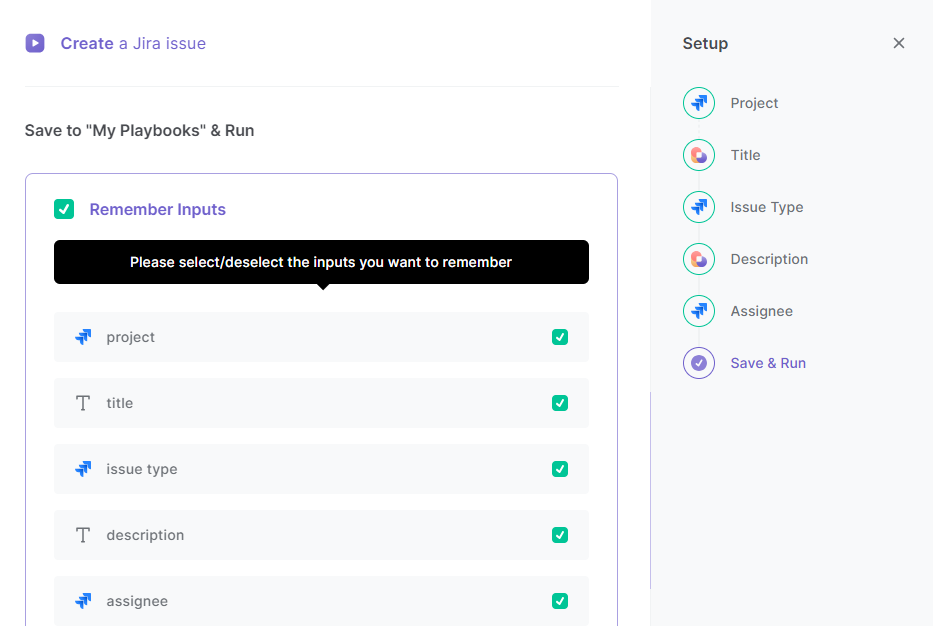
Step 2: Run the playbook
Whenever you want to create a Jira issue quickly, press hit Option + B on Mac or ALT + B on a Windows machine on your keyboard to launch Bardeen. Click on the playbook card and enter your ticket details.
It will create a new Jira issue without you needing to navigate to Jira.
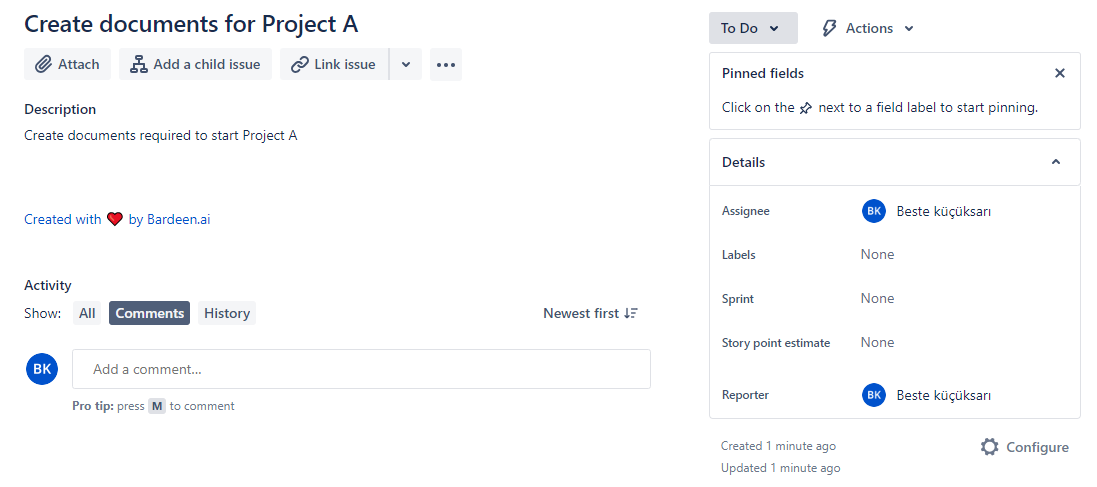
You can also edit the playbook and add your next action to further customize the automation.
Find more Jira integrations.
You can also find more about how to increase your personal productivity and automate your product development process.
Your proactive teammate — doing the busywork to save you time
.svg)
Integrate your apps and websites
Use data and events in one app to automate another. Bardeen supports an increasing library of powerful integrations.
.svg)
Perform tasks & actions
Bardeen completes tasks in apps and websites you use for work, so you don't have to - filling forms, sending messages, or even crafting detailed reports.
.svg)
Combine it all to create workflows
Workflows are a series of actions triggered by you or a change in a connected app. They automate repetitive tasks you normally perform manually - saving you time.
FAQs
You can create a Bardeen Playbook to scrape data from a website and then send that data as an email attachment.
Unfortunately, Bardeen is not able to download videos to your computer.
Exporting data (ex: scraped data or app data) from Bardeen to Google Sheets is possible with our action to “Add Rows to Google Sheets”.
There isn't a specific AI use case available for automatically recording and summarizing meetings at the moment
Please follow the following steps to edit an action in a Playbook or Autobook.
Cases like this require you to scrape the links to the sections and use the background scraper to get details from every section.








