





SmartSuite helps manage projects, tasks, and teams efficiently.
By the way, we're Bardeen, we build a free AI Agent for doing repetitive tasks.
If you like SmartSuite, you might love Bardeen's AI Agent. It automates tasks across your tools, saving you time and effort.
In today's fast-paced work environment, managing projects, tasks, and teams can be a daunting challenge. That's where SmartSuite comes in - a comprehensive work management platform designed to help you get things done more efficiently. But what exactly is SmartSuite, and how can it benefit your organization? In this in-depth guide, we'll break down the key features and capabilities of SmartSuite, explore how it adapts to various use cases, and demonstrate the tangible productivity gains and business results you can achieve. Get ready to level up your work management game!
SmartSuite provides a comprehensive set of features to help teams efficiently manage their work. The platform covers key areas including:
With SmartSuite, teams have access to:
SmartSuite adapts to the unique needs of teams across various industries. The platform aims to be an all-in-one solution that enables teams to build the ideal workflow for projects and processes.
SmartSuite provides a centralized workspace for managing all aspects of projects and tasks. The platform allows managers to:
SmartSuite offers multiple ways to visualize and organize work, including Gantt charts for mapping out timelines, Kanban boards for tracking task status, and calendar views for scheduling. This flexibility allows teams to manage work in the format that is most intuitive for their needs.
With all project information consolidated in SmartSuite, the whole team has visibility into priorities, deadlines, and the overall status. Automated notifications and reminders keep everyone accountable and prevent important tasks from falling through the cracks. Having a single source of truth saves time spent searching for information across disparate tools. For enhanced productivity, consider integrating Google Sheets with SmartSuite to streamline data management.
Bardeen can help you connect Google Sheets to manage and automate your data updates, saving time on manual data entry. Try it to maintain accuracy and consistency without extra effort.
SmartSuite enables users to automate routine processes and eliminate manual steps. The platform's workflow automation engine allows setting up rules to:
For example, SmartSuite can be configured to kick off an onboarding checklist when a new employee is hired. Tasks get automatically routed to IT to provision equipment, to HR to process paperwork, and to the manager to schedule orientation. Automating the workflow ensures a consistent process is followed and nothing falls through the cracks.
SmartSuite's "if this, then that" logic can be applied to any number of use cases, from invoice approvals to customer support escalations. By eliminating manual handoffs and data entry, teams can work more efficiently and accurately. Automated workflows in SmartSuite help standardize processes so organizations can operate in a more systematic way. To learn more, check out sales prospecting automation tools.
SmartSuite is a comprehensive work management platform that includes built-in collaboration and communication features. These tools allow teams to work together seamlessly on projects, even when working remotely or across different time zones.
With SmartSuite, conversations and files related to specific tasks or milestones are kept in one centralized place. This makes it easy for team members to:
For example, instead of trying to track down files or waiting for updates, a team member can access all the relevant information directly within SmartSuite. Threaded discussions capture the back-and-forth dialogue, while version control ensures everyone is working off the latest document.
By consolidating collaboration within the context of work items, SmartSuite keeps communication organized and actionable. When a team member is out of office, the rest of the group maintains full visibility to pick up tasks and meet deadlines. Real-time insights into project activity across the organization is one of the key benefits that makes SmartSuite a powerful work management solution. To further improve your workflow, consider using tools like Google Docs integrations for seamless document collaboration.
Want to save more time on repetitive tasks? Check out Bardeen for automating workflows easily.
SmartSuite adapts to the specific needs of each team, allowing them to work more efficiently. The platform's interface can be tailored with personalized branding, layouts, and color schemes to make it feel like home.
Users have the flexibility to create custom dashboards that display their most critical data points and project statuses at a glance. SmartSuite, as a work management solution, enables:
For example, an executive's dashboard might show real-time progress across key initiatives, while a project manager's view drills down into task-level details. This real-time visibility drives better, faster decisions and keeps work aligned with overall objectives.
By customizing SmartSuite to fit their existing processes and information needs, teams can accelerate user adoption and start seeing value from the platform faster. Personalization makes it feel like a natural part of their workflow. To learn more about how to automate sales prospecting, explore our resources.
SmartSuite adapts to support the unique needs of teams in different industries and departments. The platform serves as a unified work management system that can handle a wide variety of use cases and workflows.
SmartSuite, as an adaptable solution, offers:
For example, an HR department can customize SmartSuite's employee onboarding template with their own specific tasks, forms and workflows. Meanwhile, a software development team can integrate SmartSuite with their tools.
Save time by using Bardeen app integrations to manage repetitive tasks, letting you focus more on important work.
This flexibility allows SmartSuite to mold to the way each team already operates, rather than forcing them into a rigid, one-size-fits-all box. Teams can get up and running quickly with a solution optimized for their domain.
SmartSuite's flexibility allows organizations to adapt the platform to fit their unique processes and requirements. Teams can tailor SmartSuite to capture the specific data points, workflows, and metrics that matter most to their operation.
For example:
This adaptability is what makes SmartSuite a comprehensive work management solution for diverse teams and use cases. Rather than forcing users into a rigid structure, SmartSuite molds to mirror how each team already operates.
By aligning the platform with existing processes, SmartSuite enables teams to work more efficiently without disrupting their established practices. Personalized views ensure each user role can quickly access the information and functions that are most relevant to them.
While SmartSuite is highly adaptable, teams don't have to configure everything from the ground up. The platform includes a library of pre-built templates for a variety of common business scenarios.
These templates provide a starting framework based on industry best practices and proven use cases, including:
Teams can select a template aligned with their goals and quickly spin up a workspace pre-populated with relevant tasks, workflows, and data fields. This enables a running start and faster time-to-value.
Of course, templates can still be further customized to fit each team's specific requirements. But they provide a solid foundation based on tried-and-true structures and sequences.
With SmartSuite's extensive template library, teams spend less time reinventing the wheel and more time driving their initiatives forward. Proven approaches for automation can be replicated and refined, enabling more consistent success.
Bardeen can help you save time by automating routine tasks. Explore our web scraper extensions to make your workflows more efficient.
SmartSuite integrates with many other software platforms, allowing you to sync data and automate workflows across your tech stack. With native integrations and an open API, SmartSuite fits into your existing ecosystem rather than forcing a wholesale switch.
Some popular integration examples:
By connecting SmartSuite with the other tools you use every day, you can break down silos and keep information flowing to the right people at the right time. Integrations help maximize the value you get from SmartSuite and your overall software investment.
Whether you need to integrate Google Drive for file management or sync customer data from your CRM, the platform's flexibility has you covered. SmartSuite becomes a hub that ties your key tools together.
SmartSuite is a comprehensive work management platform that delivers tangible productivity gains and business results. By centralizing work into a single system, SmartSuite eliminates the inefficiencies of juggling disparate tools, searching for information, and duplicating efforts.
With SmartSuite, you can:
For example, instead of digging through emails and chat logs, team members can instantly access all relevant information directly within each SmartSuite task. Automated workflows ensure a consistent, error-free process flow. And leaders have on-demand visibility into KPIs to quickly spot trends and anomalies.
By streamlining busywork and providing a single source of truth, SmartSuite frees teams to focus on higher-value work. The platform's productivity and process improvements translate directly to bottom-line business impact, helping organizations achieve their goals more efficiently. Learn more about AI sales prospecting tools that can complement SmartSuite's features.
SmartSuite provides a centralized hub for all project communication and collaboration. Threaded discussions, file sharing, and context-rich tasks keep information organized and easily accessible. This allows team members to quickly get the input they need without searching through scattered emails or drives.
For instance, rather than piecing together project status from disparate sources, you can view all relevant background and real-time updates directly on each SmartSuite task. Managers also gain clearer visibility to track progress and guide their teams forward.
By consolidating work into a single platform, SmartSuite cuts down on unproductive busywork. Teams can efficiently access information to drive projects forward. The centralized collaboration enabled by this work management solution allows organizations to focus more time on high-value goals and objectives.
SmartSuite's workflow automation tools help teams simplify repetitive processes and reduce manual touchpoints. By configuring rules and triggers, you can automatically assign tasks, modify statuses, and synchronize information between integrated systems. This minimizes errors and maintains a steady, predictable workflow.
A customer service team using SmartSuite can set up the platform to instantly assign high-priority support tickets to available reps. Overdue tickets can be automatically flagged for manager attention. Once resolved, the system can notify the customer and close out the ticket. Automation ensures efficient case handling and resolution.
By decreasing time spent on administrative busywork, SmartSuite frees up teams to focus on more strategic priorities. Standardizing processes through automation also improves quality and consistency of work. SmartSuite is the ideal solution for organizations looking to automate sales prospecting and scale up their efficiency and productivity.
SmartSuite's dashboards and reporting capabilities provide teams with instant visibility into critical metrics and KPIs. Managers can access current data at their fingertips instead of wasting hours aggregating information from various sources. This enables quicker, more informed decision-making.
With SmartSuite serving as a centralized source of truth, teams gain real-time insights to drive proactive, data-driven choices. Aligning day-to-day work with high-level KPIs keeps everyone focused on what matters most. Web scraping tools can integrate data directly into SmartSuite, enhancing resource management. SmartSuite empowers organizations with the timely, relevant data needed to achieve their goals.
Grasping the capabilities and benefits of SmartSuite as a comprehensive work management solution is essential for teams aiming to maximize their productivity. This guide has provided an overview of:
Armed with this knowledge, you're well-equipped to automate sales prospecting and optimize your team's performance. Just remember to keep your login credentials handy, or risk being locked out of all this productivity-boosting power!

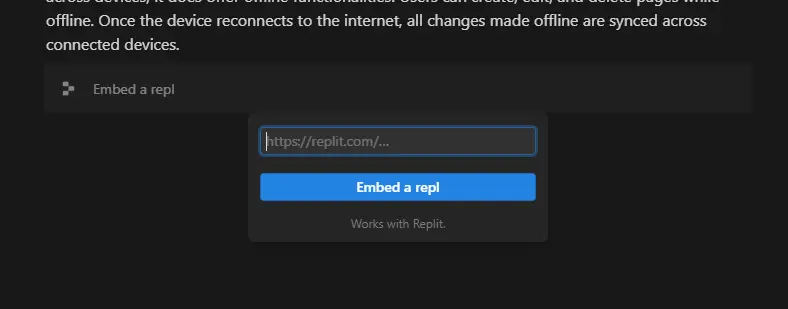
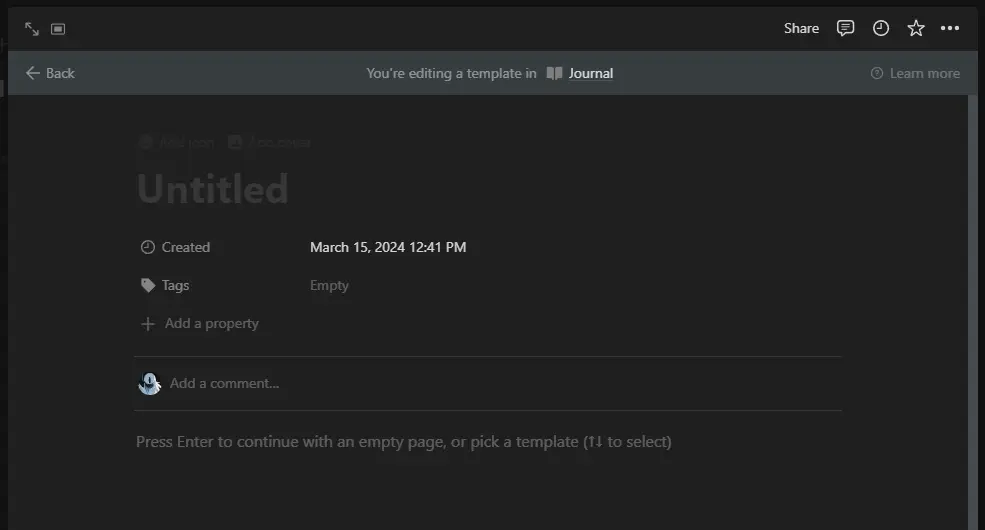







SOC 2 Type II, GDPR and CASA Tier 2 and 3 certified — so you can automate with confidence at any scale.
Bardeen is an automation and workflow platform designed to help GTM teams eliminate manual tasks and streamline processes. It connects and integrates with your favorite tools, enabling you to automate repetitive workflows, manage data across systems, and enhance collaboration.
Bardeen acts as a bridge to enhance and automate workflows. It can reduce your reliance on tools focused on data entry and CRM updating, lead generation and outreach, reporting and analytics, and communication and follow-ups.
Bardeen is ideal for GTM teams across various roles including Sales (SDRs, AEs), Customer Success (CSMs), Revenue Operations, Sales Engineering, and Sales Leadership.
Bardeen integrates broadly with CRMs, communication platforms, lead generation tools, project and task management tools, and customer success tools. These integrations connect workflows and ensure data flows smoothly across systems.
Bardeen supports a wide variety of use cases across different teams, such as:
Sales: Automating lead discovery, enrichment and outreach sequences. Tracking account activity and nurturing target accounts.
Customer Success: Preparing for customer meetings, analyzing engagement metrics, and managing renewals.
Revenue Operations: Monitoring lead status, ensuring data accuracy, and generating detailed activity summaries.
Sales Leadership: Creating competitive analysis reports, monitoring pipeline health, and generating daily/weekly team performance summaries.