Type '/embed' in Notion, paste the widget URL, and select 'Embed link'.
By the way, we're Bardeen, we build a free AI Agent for doing repetitive tasks.
If you use Notion, you'll love our AI Agent. It automates repetitive tasks, so you can focus on what matters.
How to Add Widgets to Notion
Adding widgets to Notion enhances your workspace by integrating various functionalities directly into your pages. Widgets can range from clocks and calendars to weather updates and social media feeds. This guide will walk you through the general process of adding widgets to Notion, as well as specific instructions for adding popular Indify widgets.
How to Add Indify Widgets to Notion
Indify offers a wide range of customizable widgets specifically designed for Notion. To add an Indify widget:
- Create or choose a widget from Indify's website.
- Customize the widget as per your preferences and copy the URL provided at the bottom left corner of the page.
- In Notion, navigate to the page where you want to add the widget, type '/embed', paste the copied URL, and select "Create Embed".
This process embeds the Indify widget into your Notion page, allowing you to resize it as needed.
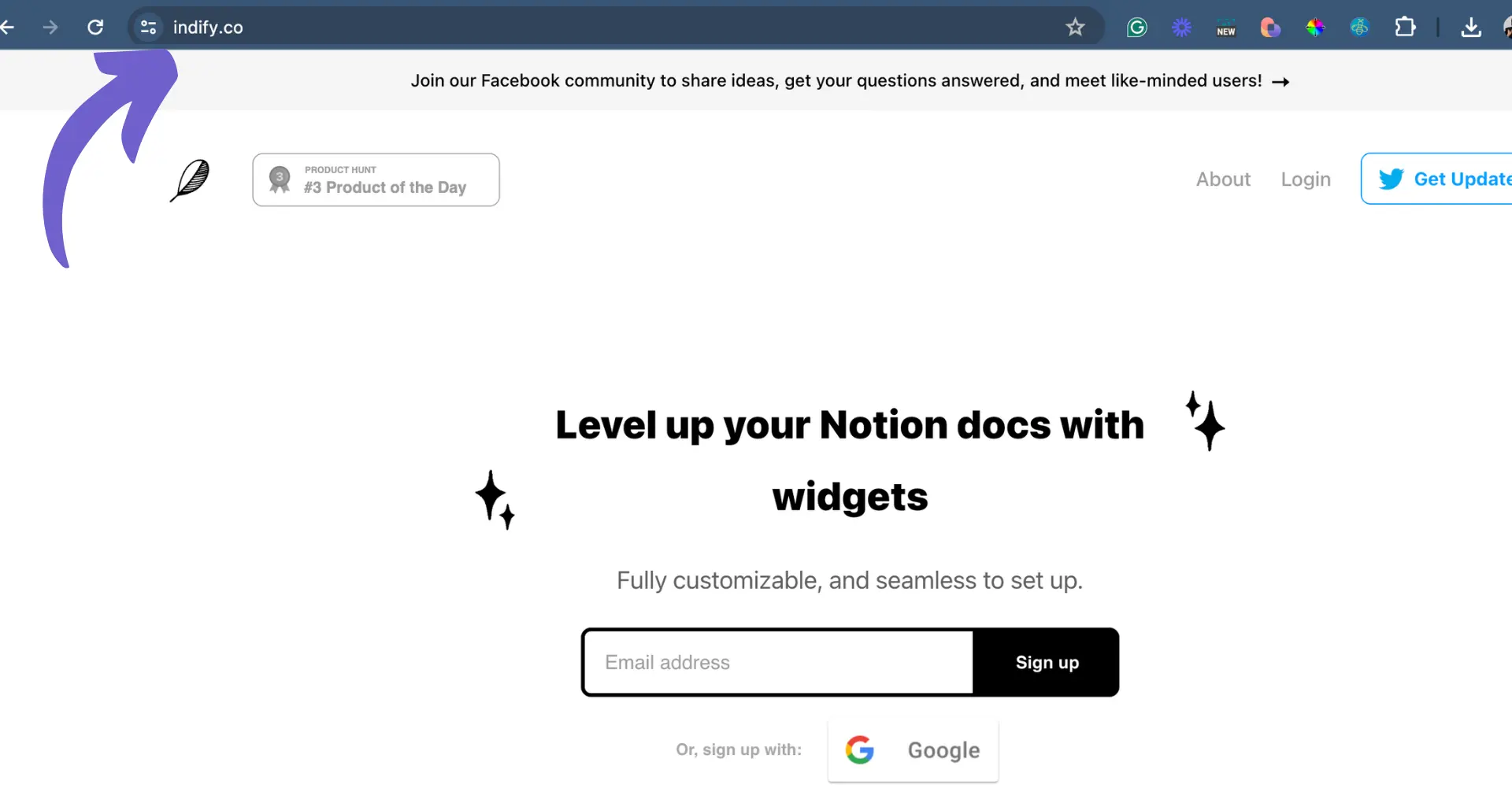
How to Add Widgets in Notion
Adding widgets in Notion is a straightforward process that can significantly boost your productivity and page aesthetics. Here are the general steps:
- Open Notion and navigate to the page where you want to add the widget.
- Find the widget you want to add from a widget provider and copy its embed URL.
- In Notion, type '/embed', paste the widget's URL, and select "Embed link".
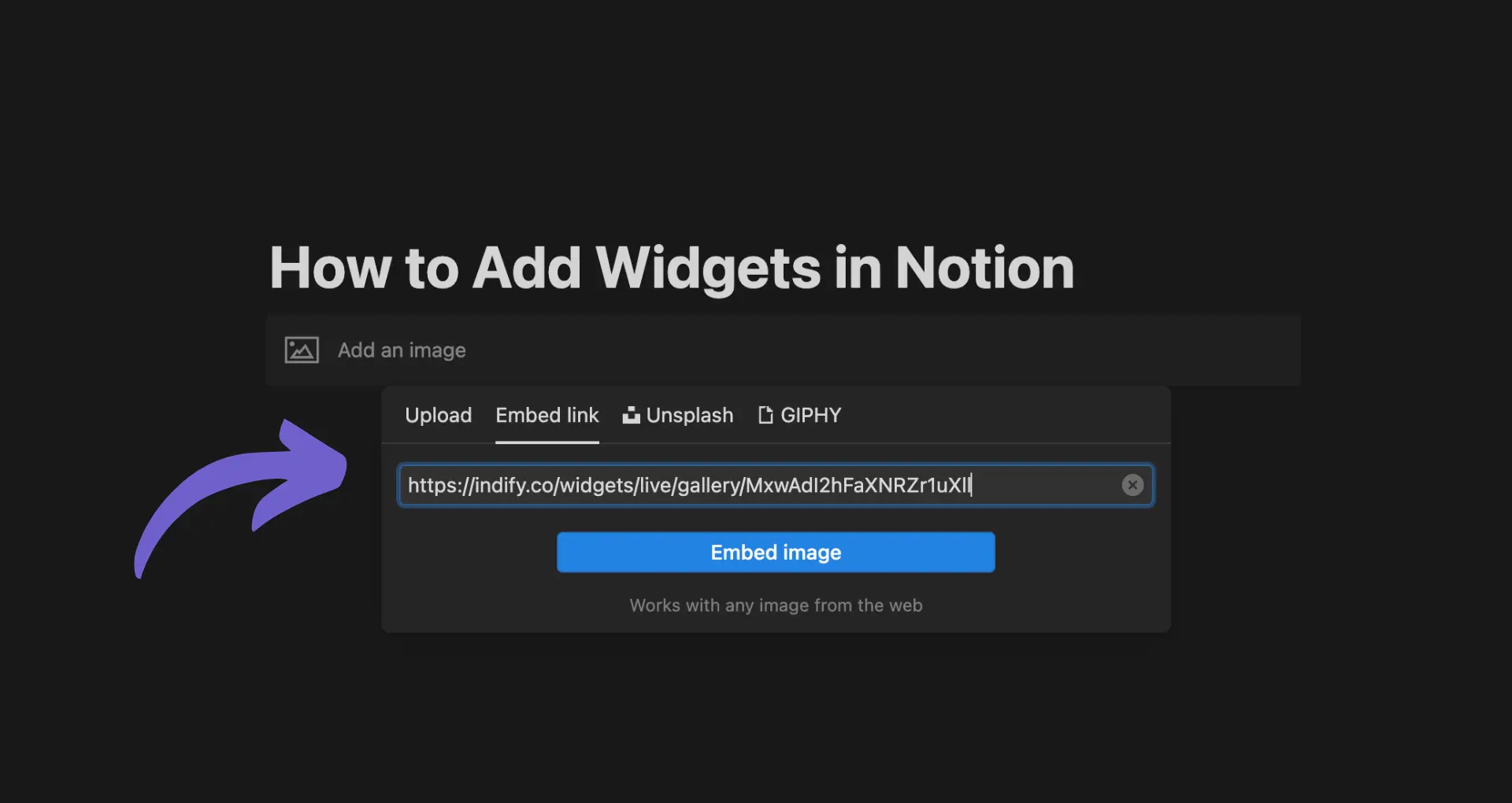
You can resize the widget by dragging its borders. Repeat these steps to add as many widgets as you desire.
Notion How to Add Widgets
Notion supports the addition of widgets through simple embedding techniques. Whether you're using a desktop or web version, the process remains the same:
- Create a new page in Notion or navigate to an existing one.
- Copy the embed URL of the widget you wish to add from its source.
- Type '/embed' in Notion, paste the URL, and click the "Embed link" to finalize the addition.
Widgets can be resized for better fit and aesthetics. This method applies to a wide range of widgets, including those for productivity, lifestyle, and entertainment purposes.
Automate Your Notion Workspace with Bardeen
While adding widgets to Notion can enhance your workspace with various functionalities, automating your Notion workspace with Bardeen can significantly boost productivity and streamline your workflow. Automating tasks allows you to focus on more important work, ensuring that repetitive or time-consuming tasks are handled efficiently.
Here are some examples of automations you can build with Bardeen:
- Save data from the Google News page to Notion: This playbook enables you to automatically capture and store the latest news and trends relevant to your industry directly in your Notion database, ensuring you're always informed.
Discover more ways to automate your Notion workspace by downloading the Bardeen app at Bardeen.ai/download









.svg)
.svg)
.svg)
