Copy an email with a negative sentiment to Airtable, when a new email is received
This is a Bardeen playbook. It's a pre-built automation template you can run in one-click to perform a repetitive task. Get started with our free Chrome extension.
Explore other automations
This playbook has been deprecated.
Explore Bardeen's playbook catalog for other automations or build your own.

How does this automation work?
Bardeen's workflow automation allows businesses to efficiently manage their email correspondence by identifying and categorizing emails based on sentiment. This particular playbook focuses on analyzing the sentiment of each new email received and transferring those with negative sentiment into Airtable. This can be invaluable for customer support and product development teams, allowing them to quickly address potential issues and improve customer satisfaction.
Here is the step-by-step process for copying emails with negative sentiment to Airtable:
- Step 1: Email Received - Upon receiving a new email, Bardeen initiates a sentiment analysis using OpenAI to evaluate the content of the email.
- Step 2: Analyze Sentiment with OpenAI - OpenAI's powerful sentiment analysis tool examines the body of the email and determines the overall sentiment. If the sentiment is negative, the email subject line is prepared for Airtable integration.
- Step 3: Save to Airtable - Finally, emails identified with negative sentiment are saved into an Airtable base for further review or action, enabling your team to respond promptly to customer concerns.
How to run the playbook
Sorting through countless emails and trying to figure out which ones need your immediate attention can be a tiring and repetitive process. This automation is here to help you save time and minimize the headache of managing your inbox.
With this automation, you can say goodbye to manually scanning through every email to figure out which ones need your immediate attention. It analyzes the sentiment of every new email that lands in your inbox, and automatically saves the ones with negative sentiment to an Airtable.
Managing a high volume of emails every day can be overwhelming, especially when it's difficult to distinguish between urgent emails and those that can wait. This automation offers a solution by addressing this common pain point. It helps you easily filter out emails with negative sentiment and save them to an Airtable, so you can prioritize the important emails that require your attention.
This automation can be useful for a variety of use-cases, from managing customer support emails to tracking feedback from a team project. Regardless of the use-case, this automation can help you save valuable time and improve your email management process.
Let’s set it up!
Step 1: Set up an Airtable
The first step is to set up an Airtable with all the information you want to store from an email.

Bardeen will analyze every email and save the ones that have a negative sentiment to this database, when your setup is complete. It will capture information like subject line, email body, sender, link to the email, the date the email was sent and the sentiment.
Step 2: Integrate Airtable and Gmail
Click the “Try it” button at the top of this page to get this automation saved. If it’s your first time using Bardeen, you will be redirected to install the extension.
If you haven't previously integrated Airtable and Gmail, you will need to do so.
Bardeen will ask you to specify an Airtable to store the emails with a negative sentiment. After you choose the database, you will get a prompt to map the information to the fields in Airtable.
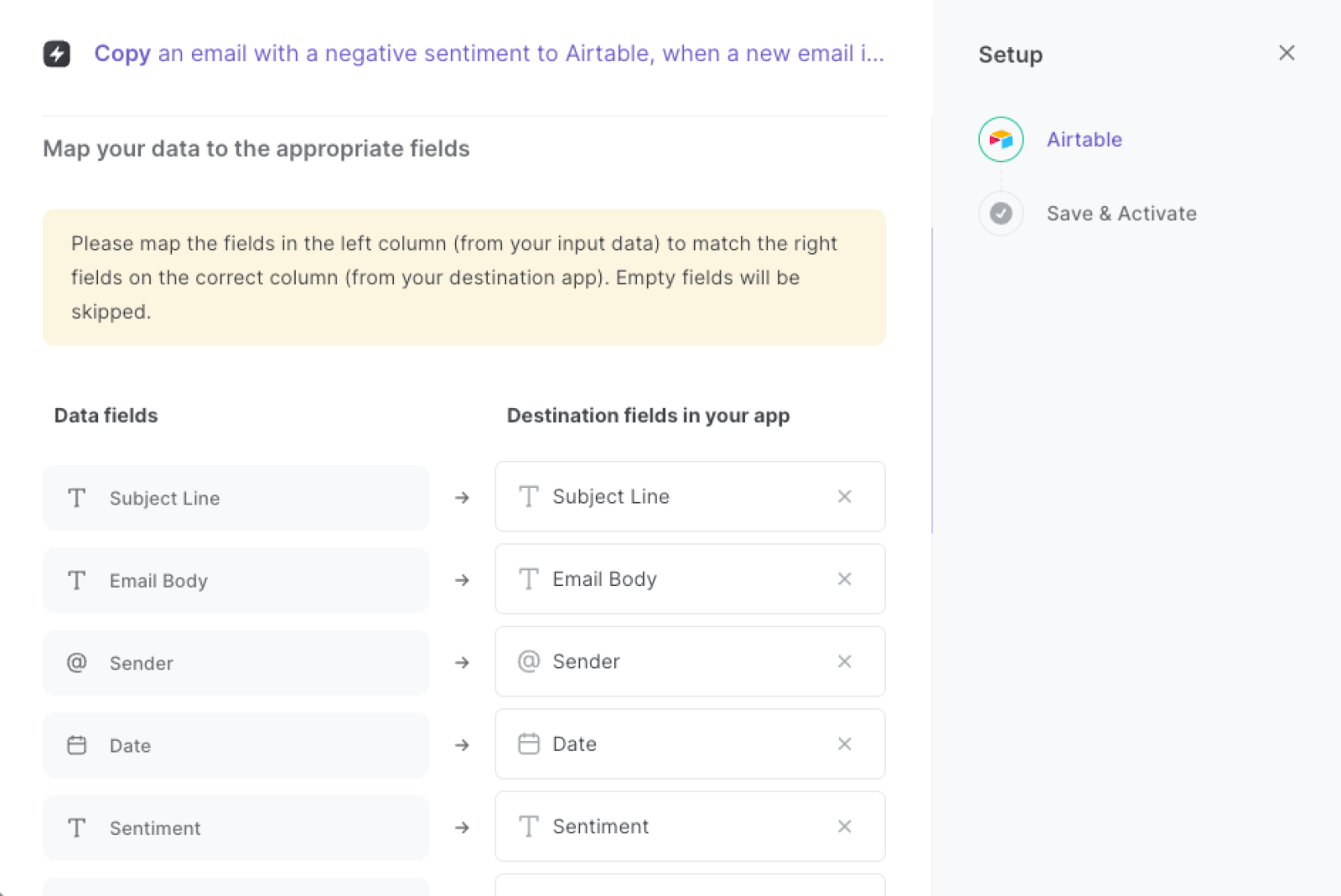
The left side consists of all the fields Bardeen will scrape for you. On the right side, specify the fields in Airtable that you want to associate with the information on the left. If you don’t want a piece of information, leave that field empty, and it will be skipped. That’s it!
Step 3: Copy an email with a negative sentiment to Airtable, with OpenAI
Make sure the automation is activated (toggled on).

💪 Pro Tip: Pair this automation with our other playbooks like Save labeled emails to Airtable, including attachments stored on Google Drive or Copy all Google Calendar events during a time frame to Airtable to get the most out of your time!
You can also edit the playbook and add your next action to further customize the automation.
Find more Airtable integrations, Gmail integrations, and Airtable and Gmail integrations.
You can also find more about how to scrape data from anywhere to Airtable, how to increase your personal productivity and automate your product development process.
Your proactive teammate — doing the busywork to save you time
.svg)
Integrate your apps and websites
Use data and events in one app to automate another. Bardeen supports an increasing library of powerful integrations.
.svg)
Perform tasks & actions
Bardeen completes tasks in apps and websites you use for work, so you don't have to - filling forms, sending messages, or even crafting detailed reports.
.svg)
Combine it all to create workflows
Workflows are a series of actions triggered by you or a change in a connected app. They automate repetitive tasks you normally perform manually - saving you time.
FAQs
You can create a Bardeen Playbook to scrape data from a website and then send that data as an email attachment.
Unfortunately, Bardeen is not able to download videos to your computer.
Exporting data (ex: scraped data or app data) from Bardeen to Google Sheets is possible with our action to “Add Rows to Google Sheets”.
There isn't a specific AI use case available for automatically recording and summarizing meetings at the moment
Please follow the following steps to edit an action in a Playbook or Autobook.
Cases like this require you to scrape the links to the sections and use the background scraper to get details from every section.








