Copy all Salesforce opportunities to Google Sheets
This is a Bardeen playbook. It's a pre-built automation template you can run in one-click to perform a repetitive task. Get started with our free Chrome extension.
Explore other automations
This playbook has been deprecated.
Explore Bardeen's playbook catalog for other automations or build your own.
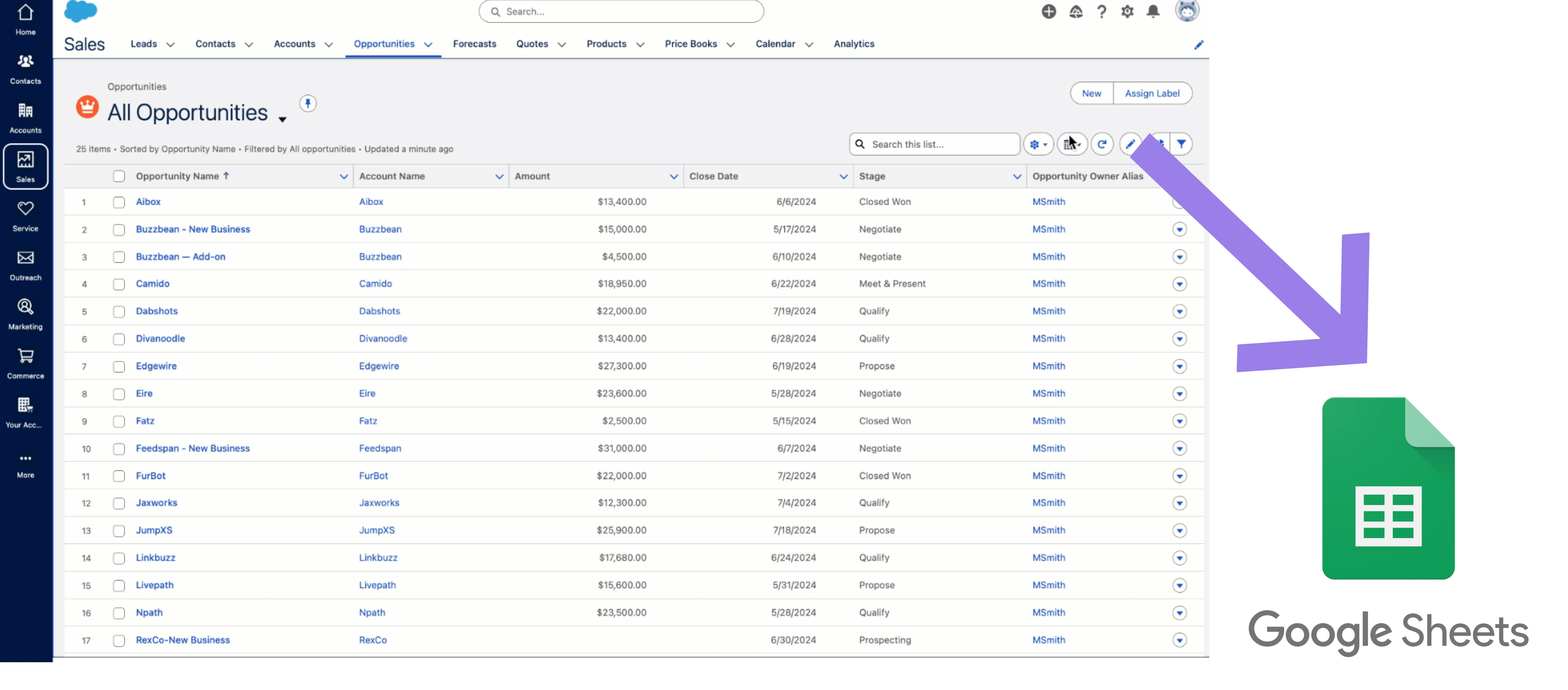
How does this automation work?
Bardeen offers a playbook to seamlessly transfer sales opportunities from Salesforce to Google Sheets, enabling easy access and analysis of your sales data. Salesforce, a powerful CRM tool, is integral for tracking sales activities and opportunities. By automating the transfer of data into Google Sheets, sales teams can enhance their productivity by spending less time on manual data entry and more time on strategic sales initiatives.
Here's how this workflow automates the transfer of Salesforce opportunities to Google Sheets:
- Step 1: Retrieve Salesforce opportunities - Bardeen extracts all current opportunities from Salesforce, a CRM essential for managing customer relationships and sales processes.
- Step 2: Transfer to Google Sheets - The data retrieved from Salesforce is then added to your specified Google Sheets spreadsheet. Google Sheets allows real-time collaboration and analysis of data.
How to run the playbook
Tired of the repetitive task of manually transferring Salesforce opportunities to Google Sheets? Fret no more. Streamline your workflow with this nifty solution. Seamlessly copy all crucial Salesforce opportunity details into a neatly organized Google Sheets spreadsheet.
No more grappling with data entry errors or wasting time on mundane updates. Now you can devote your energy to what truly matters—nurturing client relationships, analyzing trends, and making informed decisions.
Picture effortlessly archiving your opportunities in real-time, eliminating the risk of overlooking essential data. No more sifting through cluttered emails or juggling between platforms. This automation steps in as your reliable sidekick, boosting accuracy and giving you room to excel in your strategic tasks.
Whether you're an astute sales manager aiming to keep your team in sync or a proactive analyst aiming to track progress, this solution caters to your needs. Bid farewell to the tedium and welcome an organized, efficient way of managing your Salesforce opportunities.
Let’s set it up!
Step 1: Integrate Google Sheets and Salesforce
First, click the “Pin it” button at the top of this page to save this automation. You will be redirected to install the browser extension when you run it for the first time. Bardeen will also prompt you to integrate Google Sheets.
Activate Bardeen (or hit Option + B on Mac or ALT + B on a Windows machine on your keyboard) and click on the playbook card. The setup flow will start. Bardeen will ask you to specify a Google Sheets spreadsheet. You can choose an existing spreadsheet or create a new one.
Click on “Save Input” and checkmark Google Sheets. You can edit Inputs later by hovering over the playbook.

Step 2: Run the playbook and copy all Salesforce opportunities to Google Sheets
To copy all of your Salesforce opportunities to your Google Sheets spreadsheet, press Option + B on Mac or ALT + B on a Windows machine on your keyboard to launch Bardeen. Click on the playbook card and run the playbook. It will get all of the opportunity information from Salesforce and save information like name, stage, links, dates, revenue information, and more. It will then save the information to the Google Sheets spreadsheet that you specified in Step #1.
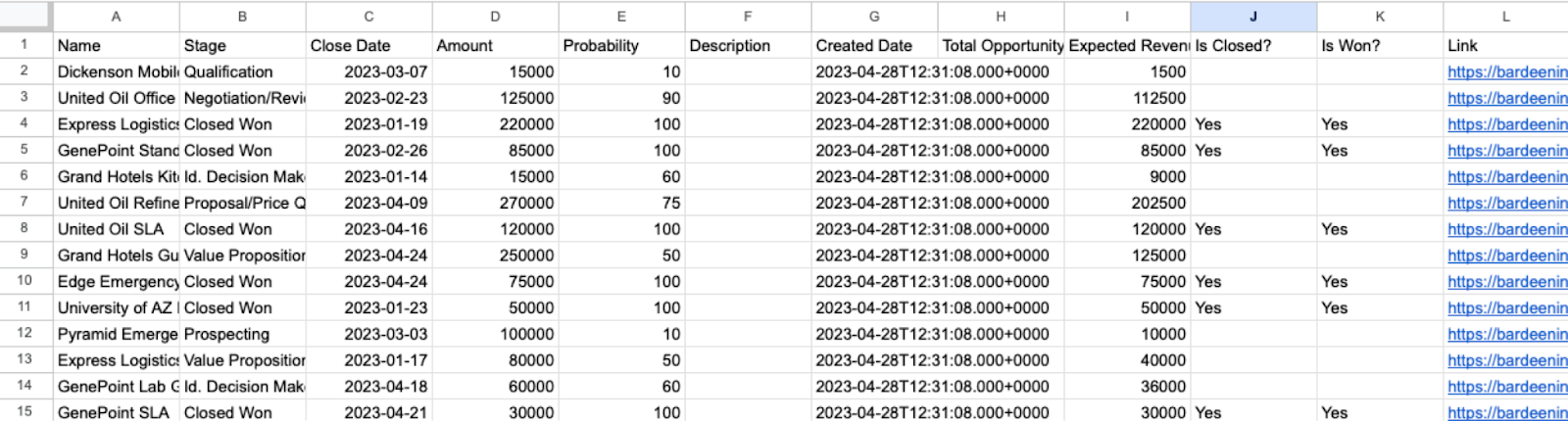
You can also edit the playbook and add your next action to further customize the automation.
Find more Salesforce and Google Sheets integrations.
You can also find more about how to improve your personal productivity and automate your sales and prospecting workflow.
Your proactive teammate — doing the busywork to save you time
.svg)
Integrate your apps and websites
Use data and events in one app to automate another. Bardeen supports an increasing library of powerful integrations.
.svg)
Perform tasks & actions
Bardeen completes tasks in apps and websites you use for work, so you don't have to - filling forms, sending messages, or even crafting detailed reports.
.svg)
Combine it all to create workflows
Workflows are a series of actions triggered by you or a change in a connected app. They automate repetitive tasks you normally perform manually - saving you time.
FAQs
You can create a Bardeen Playbook to scrape data from a website and then send that data as an email attachment.
Unfortunately, Bardeen is not able to download videos to your computer.
Exporting data (ex: scraped data or app data) from Bardeen to Google Sheets is possible with our action to “Add Rows to Google Sheets”.
There isn't a specific AI use case available for automatically recording and summarizing meetings at the moment
Please follow the following steps to edit an action in a Playbook or Autobook.
Cases like this require you to scrape the links to the sections and use the background scraper to get details from every section.










