Copy all Salesforce Contacts to Google Sheets
This is a Bardeen playbook. It's a pre-built automation template you can run in one-click to perform a repetitive task. Get started with our free Chrome extension.
Explore other automations
This playbook has been deprecated.
Explore Bardeen's playbook catalog for other automations or build your own.

How does this automation work?
Streamline your data management between Salesforce and Google Sheets with a single click using Bardeen. Salesforce serves as a comprehensive CRM platform, organizing all customer interactions and data. By transferring this valuable contact information to Google Sheets, you can leverage its flexibility for data analysis, sharing, and collaboration. This Playbook provides an efficient way to migrate your contact data without manual exports or imports.
Here is how to copy all Salesforce contacts to Google Sheets automatically:
- Step 1: Retrieve Salesforce Contacts - The first step involves using Bardeen's Salesforce integration to fetch all the contacts. Salesforce is a robust CRM used to store and manage customer interactions.
- Step 2: Transfer to Google Sheets - Next, Bardeen takes the contacts data from Salesforce and appends it to your specified Google Sheets spreadsheet. Google Sheets is a versatile tool that allows for collaborative data analysis and reporting.
How to run the playbook
Managing and organizing your Salesforce contacts just got easier! This automation simplifies the process by copying all your Salesforce contacts to a Google Sheets spreadsheet with a single click.
No more struggling to export and import data manually or dealing with complex integrations. This automation seamlessly transfers your contacts, ensuring you have an up-to-date and accessible record in one central location.
Whether you're a sales professional looking to analyze customer data, a marketing specialist aiming to segment your contacts, or a business owner seeking better visibility into your customer relationships, this Playbook is designed to enhance your workflow.
Eliminate tedious data entry, reduce the risk of errors, and empower yourself with a dynamic and customizable contact management solution. Take charge of your Salesforce contacts and streamline your processes with this automation.
Let’s set it up!
Step 1: Pin the playbook and integrate Google Sheets and Salesforce
First, click the “Pin it” button at the top of this page to save this automation. You will be redirected to install the browser extension when you run it for the first time. Bardeen will also prompt you to integrate Google Sheets and Salesforce.
Click on the playbook card, and the setup flow will start. Bardeen will ask you to specify a Google Sheets spreadsheet to save all your Salesforce contact data to. You can pick an existing spreadsheet or create a new one from scratch.
Click on “Save Input” and check mark Google Sheets. This will save you time from setup in the future. You can edit Inputs later by hovering over the playbook.
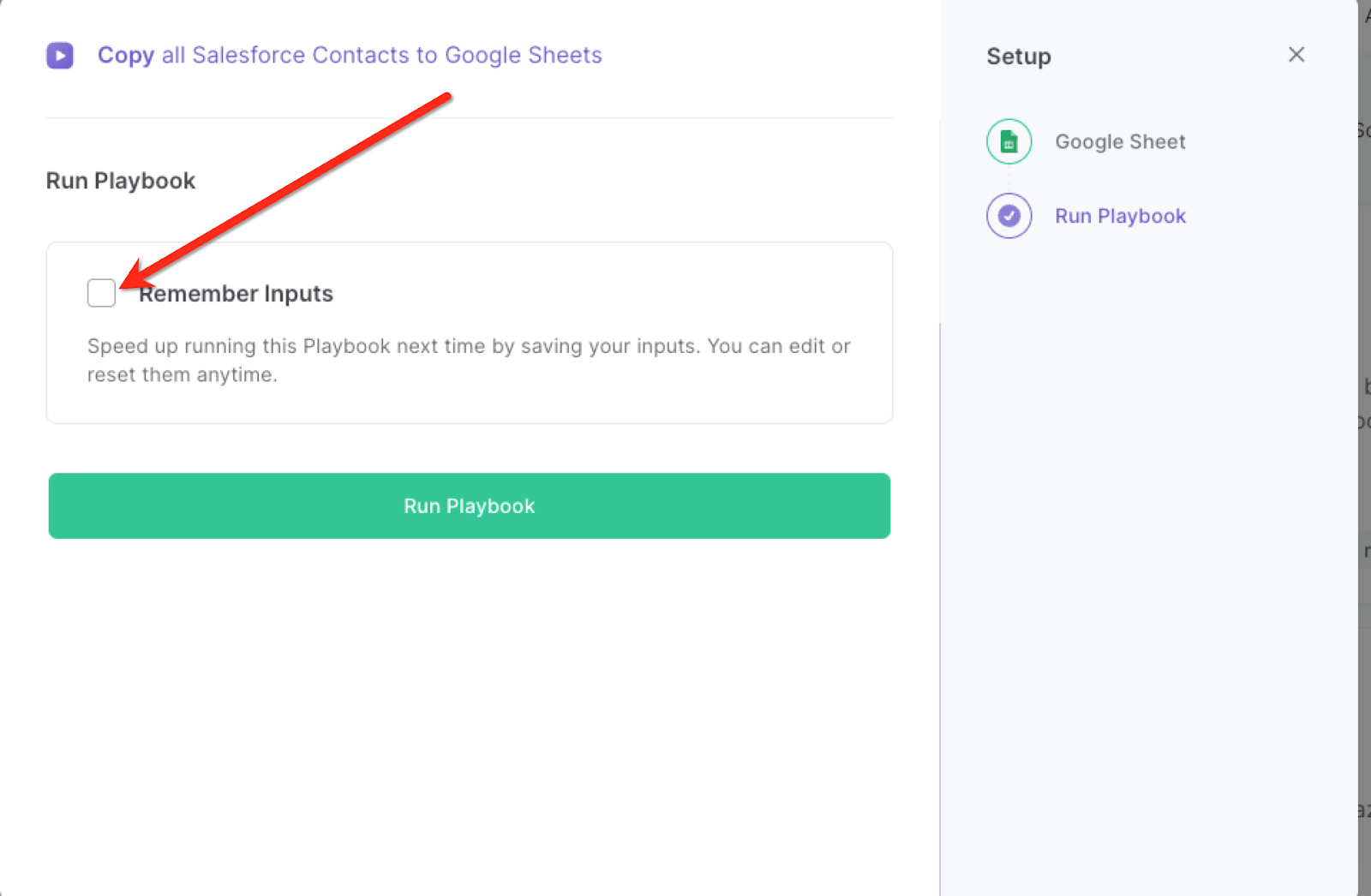
Step 2: Run the playbook to copy all Salesforce Contacts to Google Sheets
Press Option + B on Mac or ALT + B on a Windows machine on your keyboard to launch Bardeen. Click on the playbook card and run the playbook to copy and save all your Salesforce contacts to Google Sheets. It will get information from each contact like name, title, department, birthdate, address information ,and much more. It will then save this information to the Google Sheets spreadsheet that you specified.
You can also edit the playbook and add your next action to further customize the automation.
Find more Google Sheets integrations, Salesforce integrations ,and Salesforce Google Sheets data loader and integrations.
You can also find more about how to increase your personal productivity and streamline your sales and prospecting process.
Your proactive teammate — doing the busywork to save you time
.svg)
Integrate your apps and websites
Use data and events in one app to automate another. Bardeen supports an increasing library of powerful integrations.
.svg)
Perform tasks & actions
Bardeen completes tasks in apps and websites you use for work, so you don't have to - filling forms, sending messages, or even crafting detailed reports.
.svg)
Combine it all to create workflows
Workflows are a series of actions triggered by you or a change in a connected app. They automate repetitive tasks you normally perform manually - saving you time.
FAQs
You can create a Bardeen Playbook to scrape data from a website and then send that data as an email attachment.
Unfortunately, Bardeen is not able to download videos to your computer.
Exporting data (ex: scraped data or app data) from Bardeen to Google Sheets is possible with our action to “Add Rows to Google Sheets”.
There isn't a specific AI use case available for automatically recording and summarizing meetings at the moment
Please follow the following steps to edit an action in a Playbook or Autobook.
Cases like this require you to scrape the links to the sections and use the background scraper to get details from every section.










