Copy all HubSpot tickets to Airtable
This is a Bardeen playbook. It's a pre-built automation template you can run in one-click to perform a repetitive task. Get started with our free Chrome extension.
Explore other automations
This playbook has been deprecated.
Explore Bardeen's playbook catalog for other automations or build your own.

How does this automation work?
Automating the transfer of HubSpot tickets to Airtable enhances data organization and accessibility for businesses. HubSpot's powerful ticketing system is essential for managing customer interactions and support requests efficiently. When combined with Airtable's flexible database capabilities, your team gains an integrated overview of customer issues, leading to improved response times and customer satisfaction. This workflow simplifies the task of keeping your support tickets organized and easily accessible, providing a foundation for better customer service and team coordination.
Here's how this workflow copies HubSpot tickets into Airtable:
- Step 1: Retrieve HubSpot Tickets - The workflow begins by accessing HubSpot to retrieve all the tickets. HubSpot is a CRM platform that excels in customer relationship management.
- Step 2: Copy to Airtable - Next, the retrieved HubSpot tickets are copied to an Airtable table. Airtable, known for combining the simplicity of spreadsheets with the power of a database, is used to organize and manage data effectively.
How to run the playbook
Do you find manually copying all your HubSpot tickets to Airtable time-consuming and tedious? This repetitive task can lead to errors and omissions, and take up valuable time that could be better spent on other important tasks. Our automation can streamline this process and ensure that your data is always up-to-date.
Our automation can copy all of your HubSpot tickets to Airtable. This simple yet effective workflow can save you time and effort, while also improving the accuracy and completeness of your data.
Let’s set it up!
Step 1: Create an Airtable
The first step is to create an Airtable with all the ticket information you want to capture from HubSpot.

Bardeen will extract information from HubSpot like subject, ticket content, pipeline, priority, stage and date created. It will then save all this information to the Airtable you created after your setup is complete.
Step 2: Install the extension and run the playbook
Click the “Pin it” button at the top of this page to get this automation saved to your Playbooks. If it’s your first time using Bardeen, you will be redirected to install the extension.
Bardeen will also prompt you to integrate Airtable and HubSpot
Activate Bardeen (or hit Option + B on Mac or ALT + B on PC on your keyboard) and click to run the playbook to get the setup flow started.
You will be asked to specify an Airtable. After you choose the database, you will get a prompt to map the information to the fields in Airtable
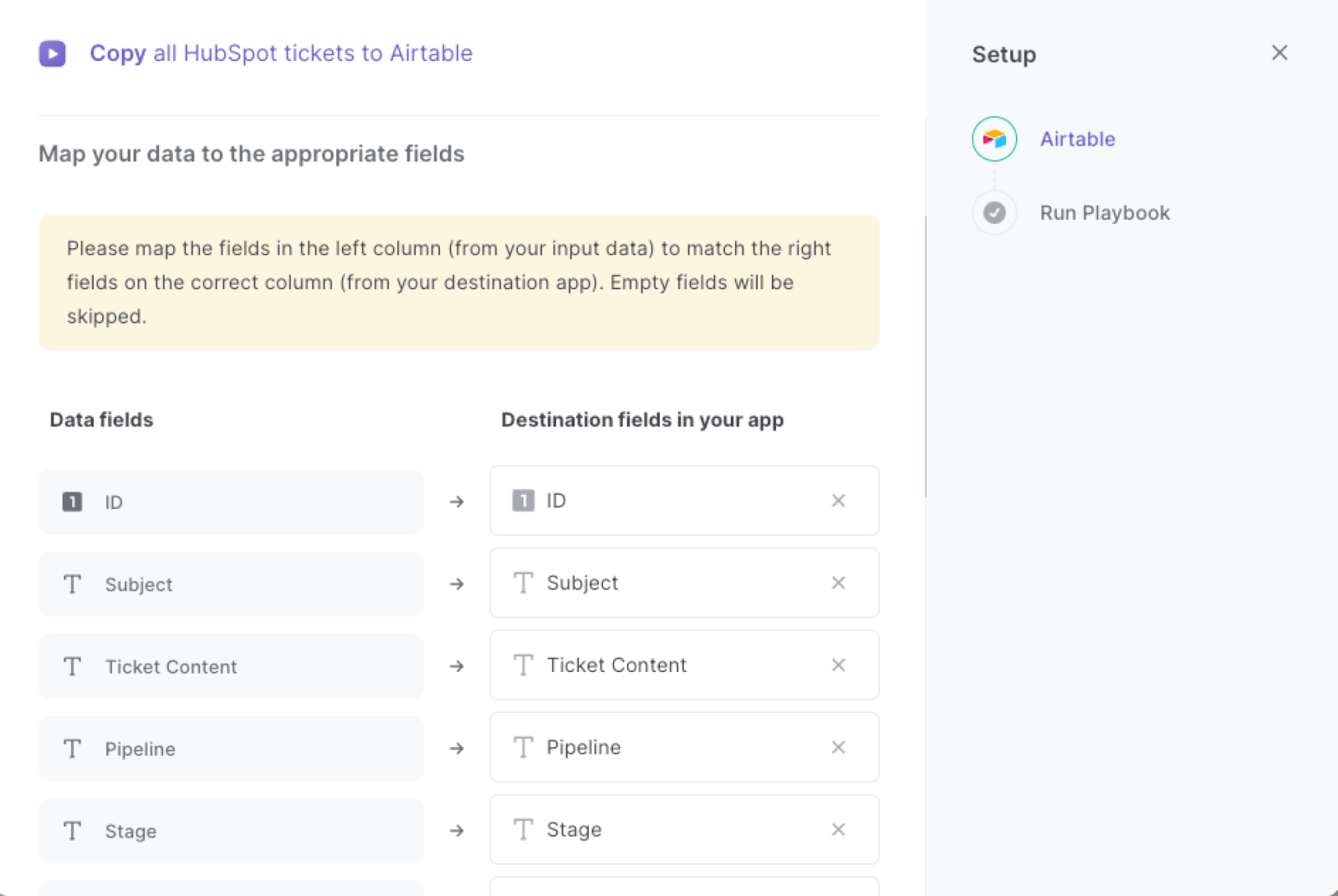
The left side consists of all the fields Bardeen will scrape for you. On the right side, specify the fields in Airtable that you want to associate with the information on the left. If you don’t want a piece of information, leave that field empty, and it will be skipped. That’s it!
Click on “Save Input” and checkmark Airtable. You can edit Inputs later by hovering over the playbook.
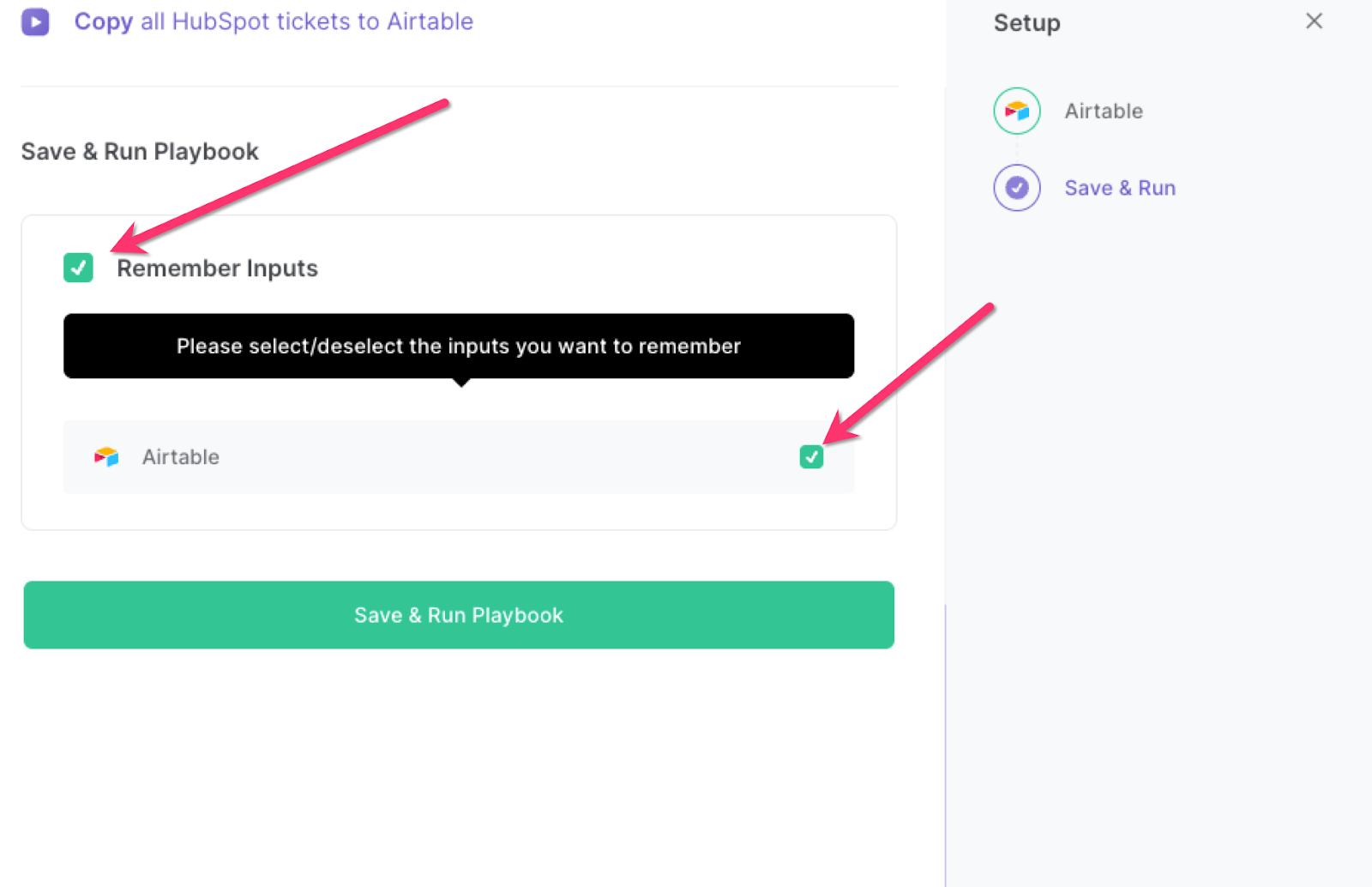
Step 3: Start saving!
To automate the process of copying all your HubSpot tickets to Airtable, simply run the playbook in Bardeen. You can launch Bardeen by pressing Option + B on a Mac or Alt + B on a Windows machine on your keyboard. This will save you the hassle of manually copying the tickets every time, allowing you to focus on more important tasks.
This automation is fantastic if you want to use HubSpot as your single source of truth, but would like to have a copy of your HubSpot tickets in Airtable as well.
Some use-cases for this automation include:
- Customer support teams can use this automation to keep track of all their customer tickets in both HubSpot and Airtable, ensuring that their data is always synchronized and up-to-date.
- Marketing teams can use this automation to analyze customer feedback and trends by tracking the tickets created in HubSpot and copying them to Airtable for further analysis.
- Operations teams can use this automation to keep track of all customer issues and requests, ensuring that all details are accurately recorded in both HubSpot and Airtable.
Overall, this automation can help businesses of all sizes and industries streamline their workflow, save time and resources, and improve the accuracy and completeness of their data. With this automation, you can focus on providing excellent customer service, while leaving the tedious data entry to the machines.
Find more Airtable integrations, HubSpot integrations, HubSpot and Airtable integration or edit the playbook to suit your own workflow.
You can also find more about how to automate lead management process and automate your sales prospecting process.
Your proactive teammate — doing the busywork to save you time
.svg)
Integrate your apps and websites
Use data and events in one app to automate another. Bardeen supports an increasing library of powerful integrations.
.svg)
Perform tasks & actions
Bardeen completes tasks in apps and websites you use for work, so you don't have to - filling forms, sending messages, or even crafting detailed reports.
.svg)
Combine it all to create workflows
Workflows are a series of actions triggered by you or a change in a connected app. They automate repetitive tasks you normally perform manually - saving you time.
FAQs
You can create a Bardeen Playbook to scrape data from a website and then send that data as an email attachment.
Unfortunately, Bardeen is not able to download videos to your computer.
Exporting data (ex: scraped data or app data) from Bardeen to Google Sheets is possible with our action to “Add Rows to Google Sheets”.
There isn't a specific AI use case available for automatically recording and summarizing meetings at the moment
Please follow the following steps to edit an action in a Playbook or Autobook.
Cases like this require you to scrape the links to the sections and use the background scraper to get details from every section.







