Copy all HubSpot products to Notion
This is a Bardeen playbook. It's a pre-built automation template you can run in one-click to perform a repetitive task. Get started with our free Chrome extension.
Explore other automations
This playbook has been deprecated.
Explore Bardeen's playbook catalog for other automations or build your own.

How does this automation work?
Maintaining a synchronized product catalog across different platforms can be challenging. Bardeen's playbook for copying HubSpot products to Notion facilitates this process, ensuring that your sales and product teams have access to up-to-date product information in their desired workspace. By simplifying data management, your business can focus on what matters: delivering value to your customers and growing your business.
Here's how this workflow transfers your HubSpot products into a Notion database:
- Step 1: Retrieve HubSpot Products - Bardeen fetches all products from your HubSpot account. HubSpot is a comprehensive CRM platform that helps manage customer relationships and streamline sales processes.
- Step 2: Create Notion Pages - Each product obtained from HubSpot is then used to create a new page in your Notion database. Notion is an all-in-one workspace that combines notes, tasks, wikis, and databases to organize work.
How to run the playbook
Juggling data across various platforms can be a daunting task for everyone. Spending valuable time copying HubSpot products to Notion manually can lead to inefficiencies and mistakes.
This automation will copy all HubSpot products into a Notion database, eliminating the need for manual data transfer and saving valuable time. By automating the transfer of your HubSpot products to Notion, you can streamline your workflow and avoid human error.
It can be extremely helpful in simplifying and optimising a range of tasks for businesses and marketers. For instance, with automation in place, you no longer need to spend time manually inputting data and organising it in Notion. This can help you better manage your product information, streamline inventory management, and provide more accurate customer behavior analysis.
Are you ready to begin the setup process?
Step 1: Create a Notion database
The first step is to create a Notion database with the product information you want to capture from HubSpot.

Bardeen will extract information like SKU, Name, Description, Price, Cost of Goods Sold, Recurring Billing Period, Link, Date Added and more. It will then update your Notion database with this information, once your setup is complete.
Step 2: Install the extension and run the playbook
You will be redirected to install the browser extension when you run it for the first time. Bardeen will also prompt you to integrate HubSpot and Notion.
Click the “Pin it” button at the top of this page to get this automation saved to your Playbooks. If it’s your first time using Bardeen, you will be redirected to install the extension.
Click on the playbook card, and the setup flow will start.
You will be asked to specify a Notion database. After you choose the database, you will get a prompt to map the information to the fields in Notion.

The left side consists of all the fields Bardeen will scrape for you. On the right side, specify the fields in Notion that you want to associate with the information on the left. If you don’t want a piece of information, leave that field empty, and it will be skipped. That’s it!
Click on “Save Input” and checkmark Notion. You can edit Inputs later by hovering over the playbook.
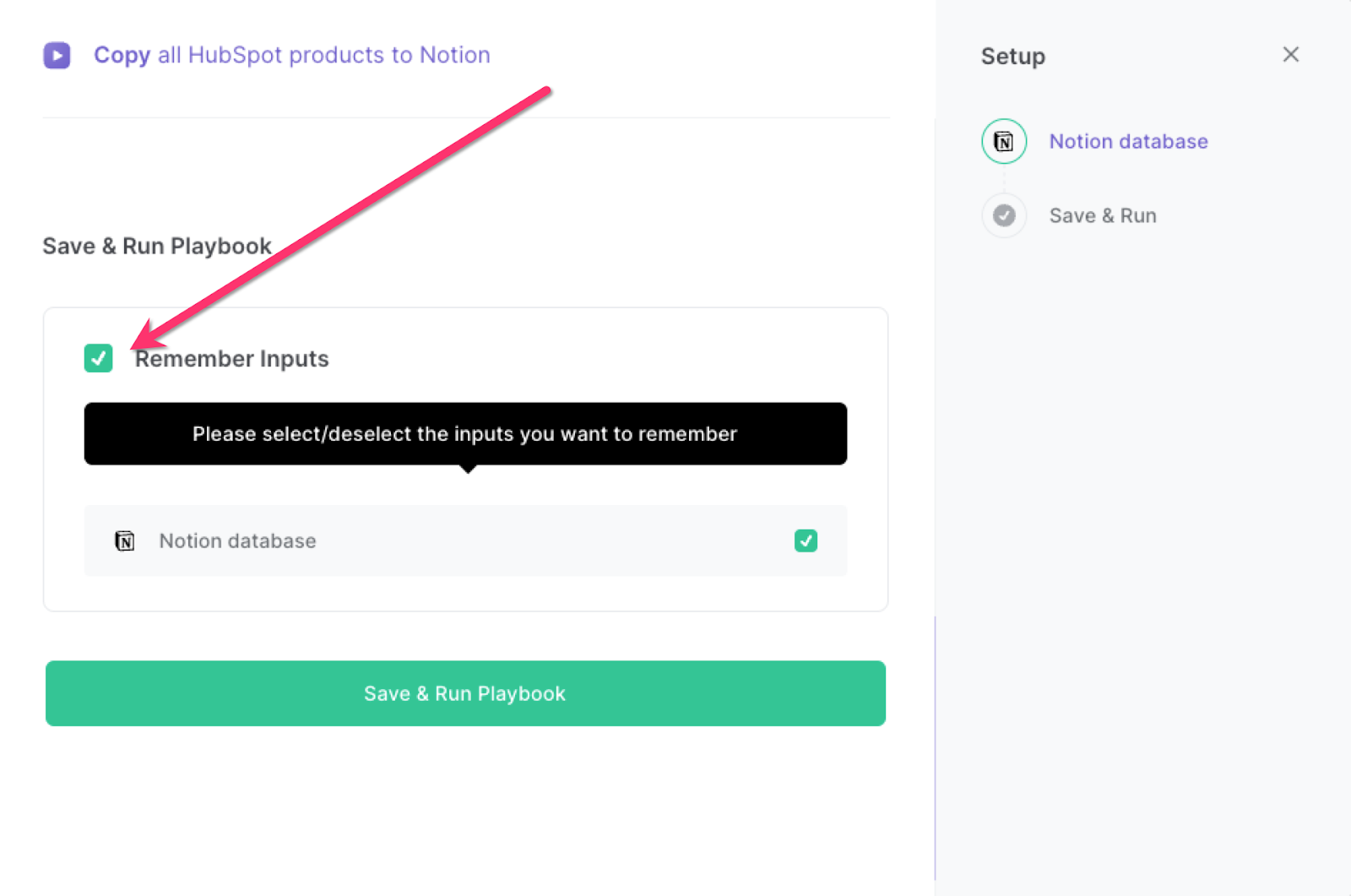
Step 3: Start saving!
To copy all your HubSpot products to Notion, simply launch Bardeen by pressing Option + B on a Mac or Alt + B on a Windows machine, and run this playbook. This will automate the process and save you valuable time and effort.
This automation is fantastic if you are a business owner or marketer who wants to keep track of all your product information in one central location. By automatically copying all of your HubSpot products to Notion, you can access and manage your product information with ease.
If you are a sales representative or customer support agent, this automation can be particularly useful. You can quickly access all of the product information you need, including descriptions, pricing, and availability, without having to switch between multiple platforms.
This automation can also be helpful for project management purposes. If you are working on a project that involves multiple teams, such as product development or marketing campaigns, you can use Notion to keep track of all the product-related tasks and timelines. By automatically copying all of your HubSpot product information to Notion, you can ensure that everyone is on the same page and has access to the latest information.
Discover more HubSpot integrations, Notion integrations, Notion and HubSpot integrations or edit the playbook to suit your own workflow.
You can also find more about how to automate lead management process and automate your sales prospecting process.
Your proactive teammate — doing the busywork to save you time
.svg)
Integrate your apps and websites
Use data and events in one app to automate another. Bardeen supports an increasing library of powerful integrations.
.svg)
Perform tasks & actions
Bardeen completes tasks in apps and websites you use for work, so you don't have to - filling forms, sending messages, or even crafting detailed reports.
.svg)
Combine it all to create workflows
Workflows are a series of actions triggered by you or a change in a connected app. They automate repetitive tasks you normally perform manually - saving you time.
FAQs
You can create a Bardeen Playbook to scrape data from a website and then send that data as an email attachment.
Unfortunately, Bardeen is not able to download videos to your computer.
Exporting data (ex: scraped data or app data) from Bardeen to Google Sheets is possible with our action to “Add Rows to Google Sheets”.
There isn't a specific AI use case available for automatically recording and summarizing meetings at the moment
Please follow the following steps to edit an action in a Playbook or Autobook.
Cases like this require you to scrape the links to the sections and use the background scraper to get details from every section.







