Classify and save desired emails to Google Sheets
This is a Bardeen playbook. It's a pre-built automation template you can run in one-click to perform a repetitive task. Get started with our free Chrome extension.
Explore other automations
This playbook has been deprecated.
Explore Bardeen's playbook catalog for other automations or build your own.

How does this automation work?
Bardeen automates the process of classifying and saving important emails to Google Sheets, allowing you to focus on the emails that matter most. With the help of AI, you can efficiently manage your inbox by having Bardeen classify new emails based on your specifications. Your designated emails can be stored in Google Sheets, streamlining your workflow and enabling you to easily access, sort, and analyze important communications.
Here's how this workflow simplifies email management and saves you time:
- Step 1: Classify incoming emails - When a new email is received, Bardeen uses AI to classify it according to your predefined categories.
- Step 2: Select desired emails - Based on the classification, Bardeen will identify the emails you wish to track and prepare them to be saved in Google Sheets.
- Step 3: Save to Google Sheets - The selected emails are then saved to a Google Sheets spreadsheet of your choice. Google Sheets allows for easy collaboration and data analysis.
How to run the playbook
Are you drowning in a sea of emails, desperately searching for that one important message? Frustrated by the chaos in your inbox that hinders your workflow? We get it. Dealing with email overload can be a real headache.
This smart automation effortlessly categorizes all incoming emails using your customized classifier. No more lost communications, no more sifting through countless messages.
But that's not all. It goes a step further by securely archiving the emails you specify directly into a Google Sheets spreadsheet. Whether you're tracking leads, managing support tickets, or simply keeping records, this automation streamlines the process, saving you valuable time and reducing errors.
Say goodbye to email chaos and hello to a more organized, efficient workflow.
Let’s set it up!
Step 1: Set up the automation
Click the “Try it” button at the top of this page to get this Autobook saved.
You will be redirected to download the browser extension when you run it for the first time. Bardeen will also prompt you to integrate Gmail.
Bardeen will then prompt you to modify your email classifier. You can choose an existing one or create a new classifier with criteria for your emails.
After you click “customize classifier”, Bardeen’s classifier configuration will launch. You will be asked questions about the emails you want to keep. Answer in as much detail as possible. This will ensure that the classifier is more accurate.
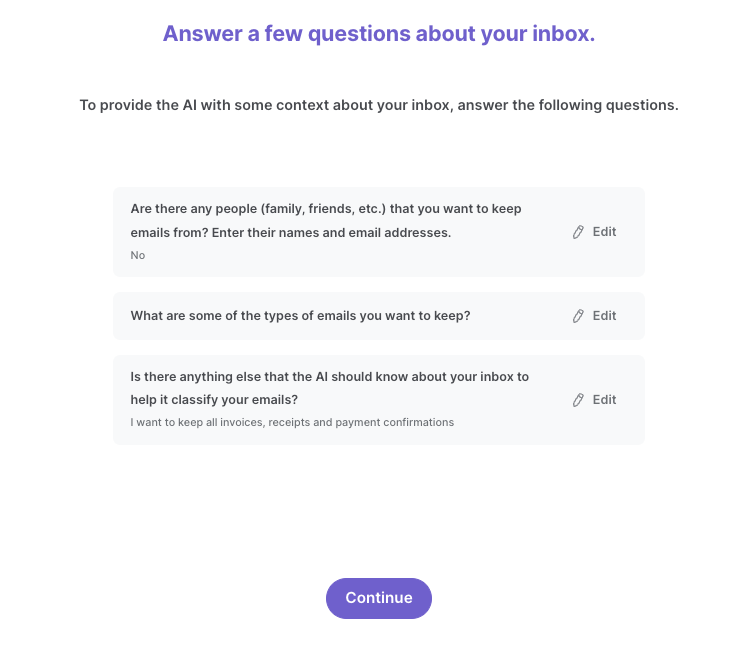
After you answer your questions, Bardeen will request that you create your categories. Your emails will be classified based on your categories and descriptions here. For example, I entered “Emails with Invoice” as a category and added a description. Emails that fit that description will be categorized as “Emails with Invoice” and any other emails will be categorized as “unwanted”.
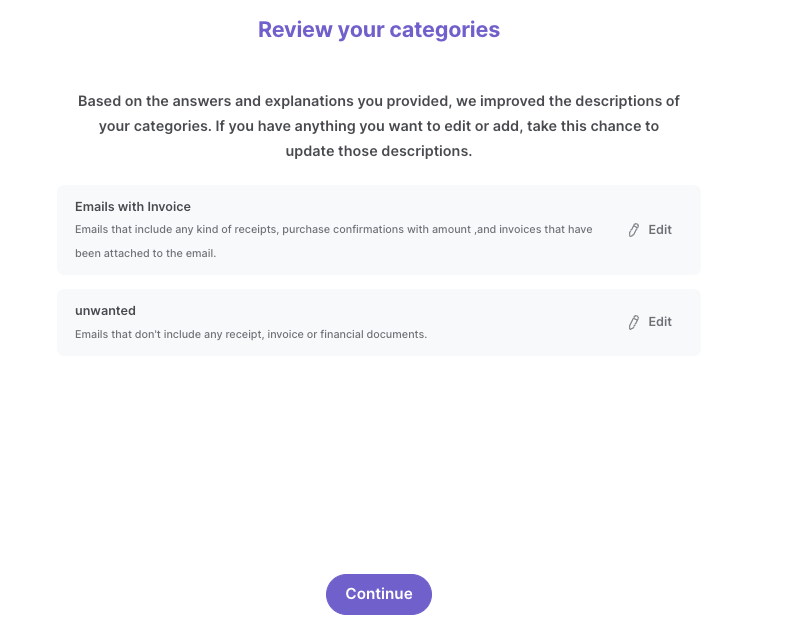
Finally, we recommend that you train your classifier with sample emails to increase accuracy of the results.
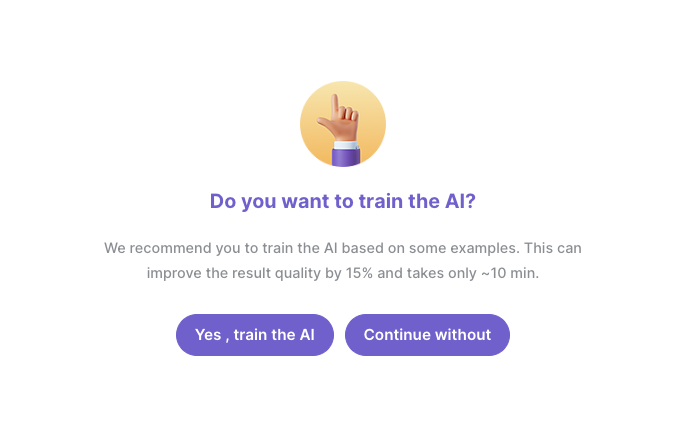
Finally, enter the category that will trigger the automation and update your Google Sheets row. For this example, I want all emails with invoices and receipts to be saved in my spreadsheet. So I entered “Emails with Invoice” as the classification I want. This will ensure that only emails that fit this category will be saved in Google Sheets.
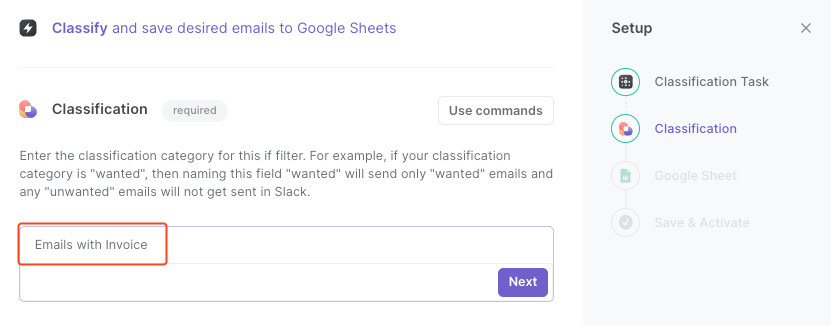
Step 2: Run the playbook to classify and save desired emails to Google Sheets
Once your classifier is configured, you can turn on the automation. Make sure the automation is activated (toggled on).

Now, whenever you receive an email, Bardeen will check to see if that email fits your category.
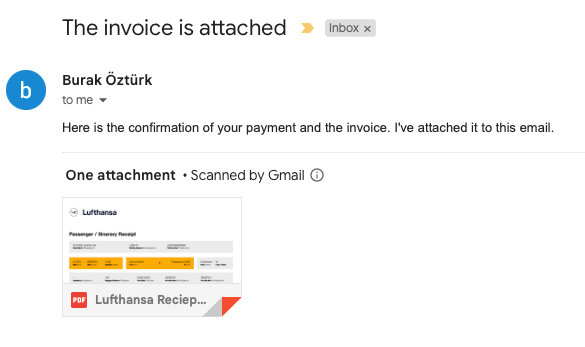
If it does, the email will be saved in your Google Sheets spreadsheet.

You can also edit the playbook and add your next action to further customize the automation.
Find more Gmail and Google Sheets integrations.
You can also find more about how to increase your personal productivity.
Your proactive teammate — doing the busywork to save you time
.svg)
Integrate your apps and websites
Use data and events in one app to automate another. Bardeen supports an increasing library of powerful integrations.
.svg)
Perform tasks & actions
Bardeen completes tasks in apps and websites you use for work, so you don't have to - filling forms, sending messages, or even crafting detailed reports.
.svg)
Combine it all to create workflows
Workflows are a series of actions triggered by you or a change in a connected app. They automate repetitive tasks you normally perform manually - saving you time.
FAQs
You can create a Bardeen Playbook to scrape data from a website and then send that data as an email attachment.
Unfortunately, Bardeen is not able to download videos to your computer.
Exporting data (ex: scraped data or app data) from Bardeen to Google Sheets is possible with our action to “Add Rows to Google Sheets”.
There isn't a specific AI use case available for automatically recording and summarizing meetings at the moment
Please follow the following steps to edit an action in a Playbook or Autobook.
Cases like this require you to scrape the links to the sections and use the background scraper to get details from every section.










