Add a new row to Airtable, when a HubSpot product is created
This is a Bardeen playbook. It's a pre-built automation template you can run in one-click to perform a repetitive task. Get started with our free Chrome extension.
Explore other automations
This playbook has been deprecated.
Explore Bardeen's playbook catalog for other automations or build your own.

How does this automation work?
Integrating HubSpot with Airtable can significantly enhance your sales and marketing efforts by automating the addition of new product data into a collaborative workspace. When a new product is created in HubSpot, a powerhouse for inbound marketing and sales, the information is automatically captured and a new row is created in Airtable. This seamless connection ensures that your product catalog is always up-to-date in your database, facilitating easier access for your team and enabling more efficient sales prospecting and productivity.
Here's how this workflow adds a new row to Airtable when a HubSpot product is created:
- Step 1: HubSpot Product Creation Trigger - When a new product is created in HubSpot, this integration detects the event. HubSpot helps you manage your sales pipeline and enhance customer relationship management.
- Step 2: Add Entry to Airtable - Following the product creation in HubSpot, Bardeen automatically adds a new row to an Airtable table with the product details. Airtable acts as a powerful database that combines the simplicity of spreadsheets with complex database functionalities.
How to run the playbook
Managing data across different platforms can be challenging. Airtable is a powerful tool for organizing your data, but manual data entry can quickly become overwhelming and error-prone. Fortunately, there's an easy solution that can save you time and effort.
This automation gives you a solution that can save your productivity!
This playbook will walk you through the process of automating the task of adding new product data to your Airtable database every time you create a new product in HubSpot. By automating this process, you can eliminate the risk of human error and free up valuable time to focus on other important tasks.
Let's set it up!
Step 1: Set up an Airtable
The first step is to set up an Airtable with all the HubSpot product information you want to capture.

Bardeen will capture information like SKU, Product Name, Description, Price, Cost of Goods Sold, Recurring Billing Period, and more. The automation will then save all this information to your Airtable, once the setup is complete.
Step 2: Integrate Airtable and HubSpot
Click the “Try it” button at the top of this page to get this automation saved. If it’s your first time using Bardeen, you will be redirected to install the extension.
If you haven't previously integrated HubSpot and Airtable, you will need to do so.
Bardeen will ask you to specify an Airtable for the product information. Enter the database you create in step #1. After you choose the database, you will get a prompt to map the information to the fields in Airtable.
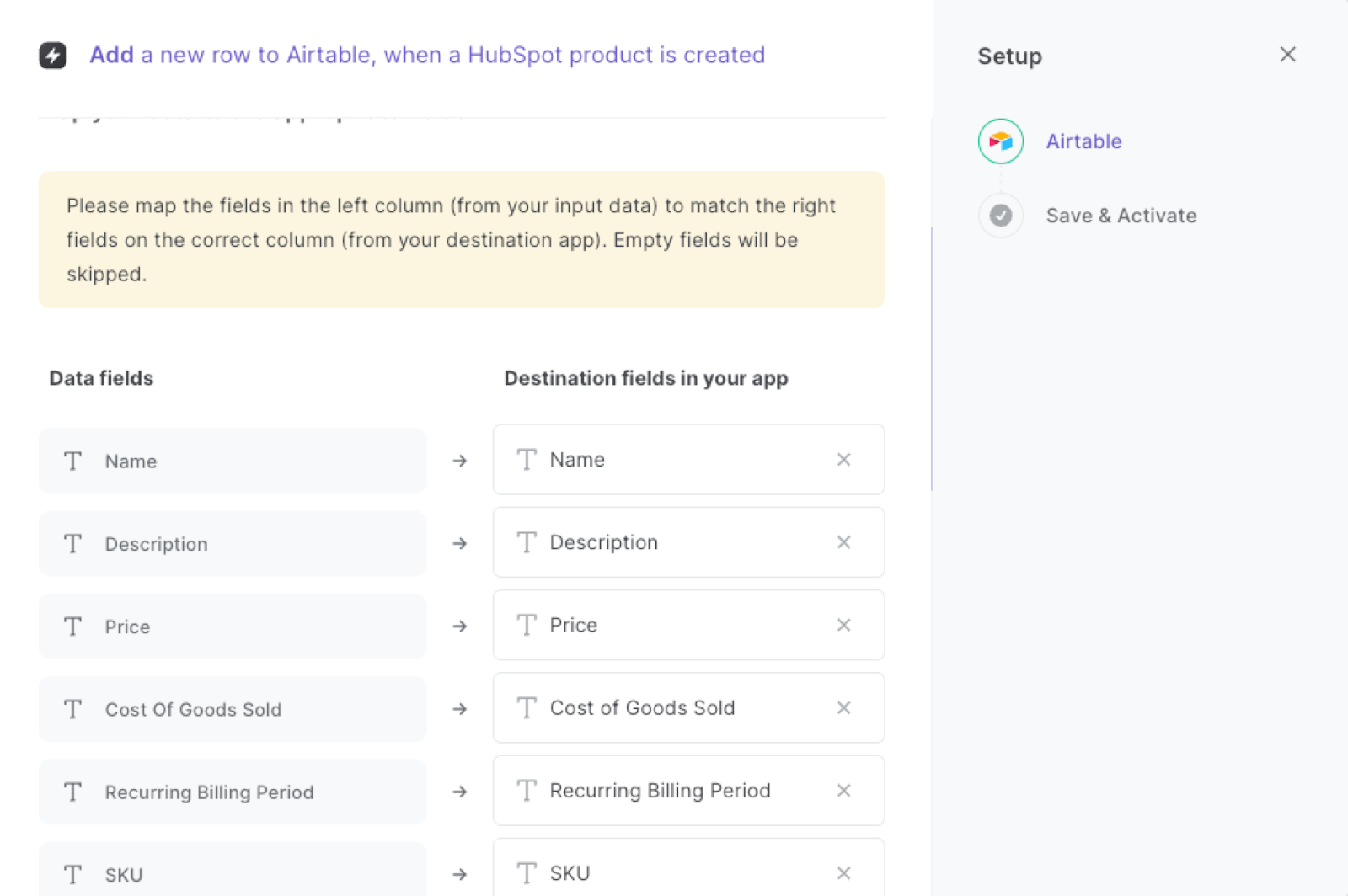
The left side consists of all the fields Bardeen will scrape for you. On the right side, specify the fields in Airtable that you want to associate with the information on the left. If you don’t want a piece of information, leave that field empty, and it will be skipped. That’s it!
Step 3: Add a new row to Airtable, when a HubSpot product is created
Make sure the automation is activated (toggled on).
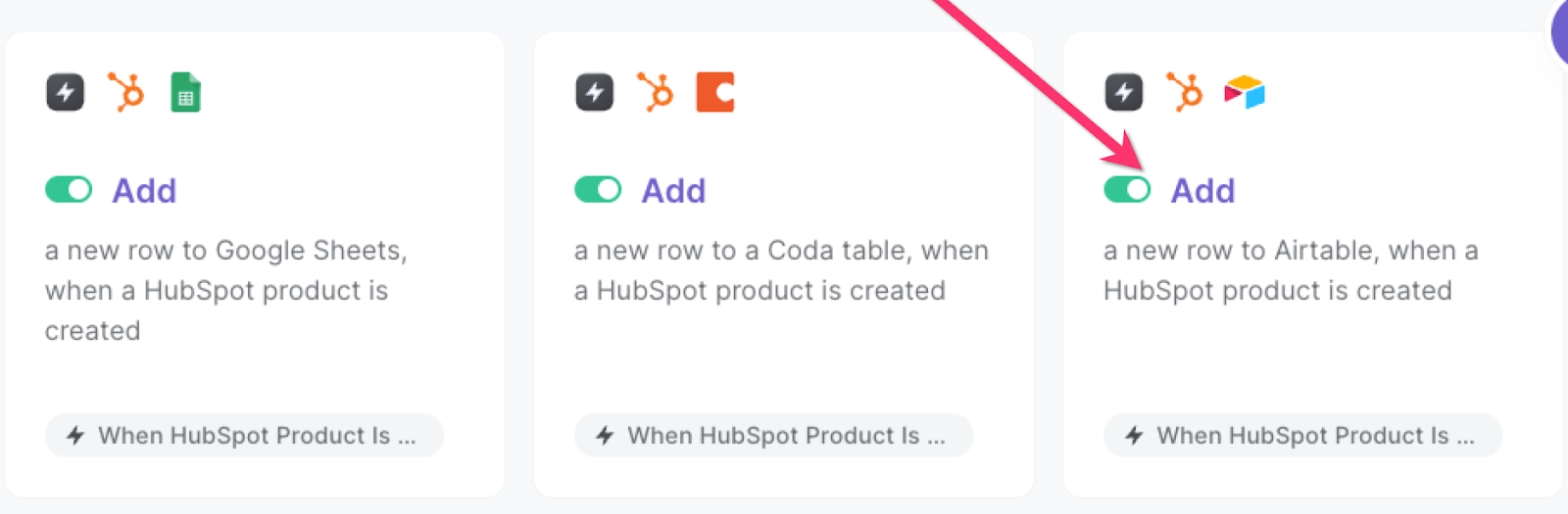
💪 Pro Tip: Pair this automation with our other playbooks like Copy all HubSpot products to Airtable or Copy all HubSpot tickets to Airtable to get the most out of your time!
You can also find more about how to automate lead management process and automate your sales prospecting process.
Your proactive teammate — doing the busywork to save you time
.svg)
Integrate your apps and websites
Use data and events in one app to automate another. Bardeen supports an increasing library of powerful integrations.
.svg)
Perform tasks & actions
Bardeen completes tasks in apps and websites you use for work, so you don't have to - filling forms, sending messages, or even crafting detailed reports.
.svg)
Combine it all to create workflows
Workflows are a series of actions triggered by you or a change in a connected app. They automate repetitive tasks you normally perform manually - saving you time.
FAQs
You can create a Bardeen Playbook to scrape data from a website and then send that data as an email attachment.
Unfortunately, Bardeen is not able to download videos to your computer.
Exporting data (ex: scraped data or app data) from Bardeen to Google Sheets is possible with our action to “Add Rows to Google Sheets”.
There isn't a specific AI use case available for automatically recording and summarizing meetings at the moment
Please follow the following steps to edit an action in a Playbook or Autobook.
Cases like this require you to scrape the links to the sections and use the background scraper to get details from every section.







