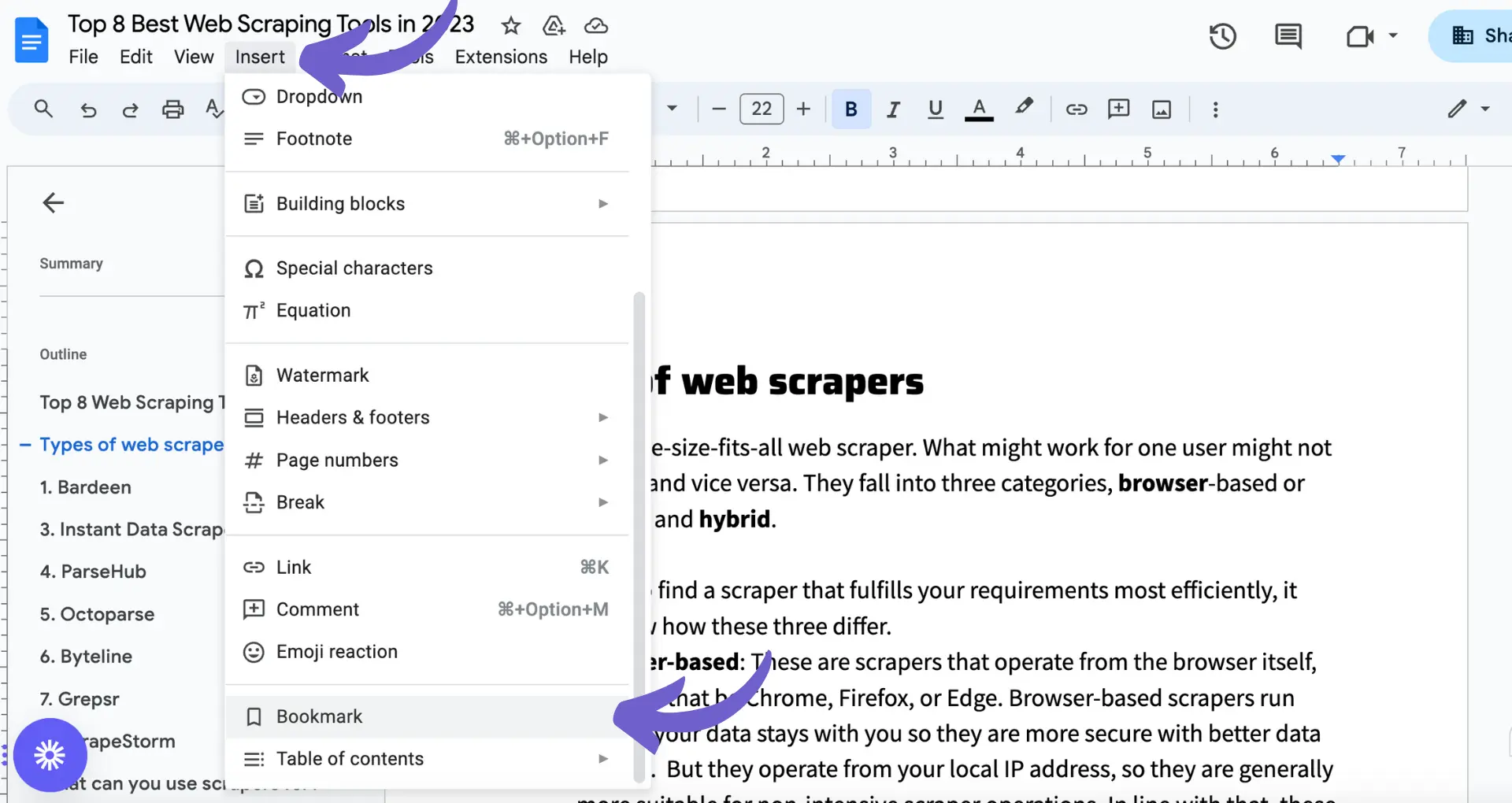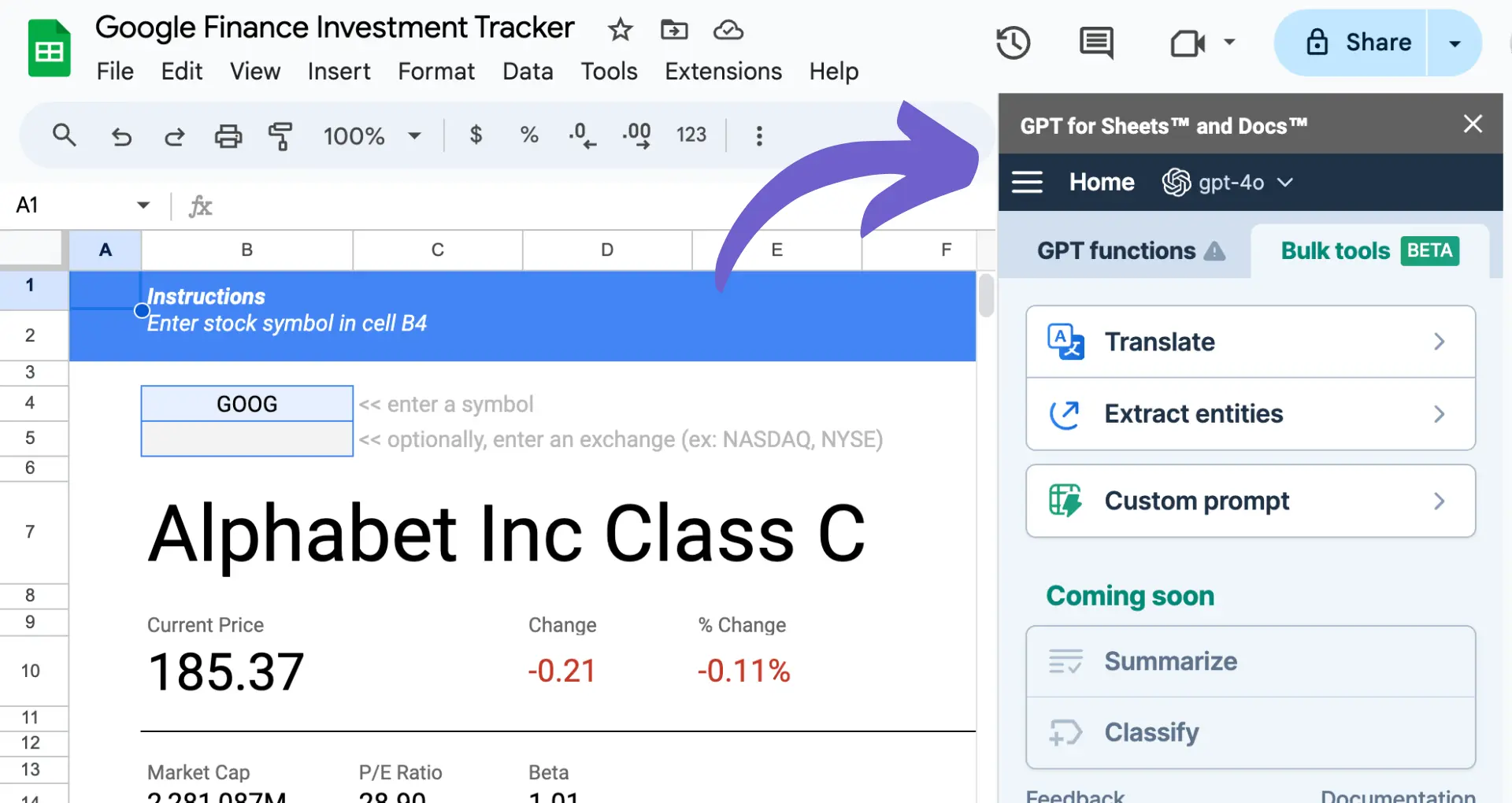Zoom meetings have become an integral part of our professional lives, and integrating AI-powered tools like Fireflies.ai can significantly improve productivity and collaboration. According to recent statistics, over 300 million people participate in Zoom meetings daily, making it crucial to optimize the meeting experience. In this comprehensive guide, we'll walk you through the step-by-step process of setting up and using Fireflies.ai in your Zoom meetings, enabling you to capture important information, generate accurate transcripts, and share meeting summaries with your team effortlessly.
Imagine never having to worry about missing key points during a Zoom call or spending hours reviewing recordings to find specific information. By the end of this guide, you'll be equipped with the knowledge to leverage Fireflies.ai's powerful features and take your Zoom meetings to the next level. Plus, we'll introduce you to cutting-edge AI agents like Bardeen that can automate repetitive tasks, saving you even more time and effort. Get ready to revolutionize the way you conduct and manage your Zoom meetings!
3 Steps to Set Up Fireflies.ai for Seamless Zoom Integration
Integrating Fireflies.ai with Zoom is a quick process that will have you capturing meeting insights in no time. Follow these steps:
1. Create Your Fireflies.ai Account
Sign up for Fireflies.ai using your Google or Microsoft account. Once logged in, you'll be taken to your dashboard where you can configure settings like which meetings Fireflies should join and your preferred language for transcription.
2. Enable Zoom Integration
From your Fireflies.ai dashboard, click the Integrations tab. Locate Zoom in the list of integrations and click Connect. You'll be redirected to log in to your Zoom account and grant Fireflies.ai access. Once complete, the integration will be enabled.
3. Adjust Zoom Settings
For the best experience, tweak a few Zoom settings:
- Allow Fireflies to join before host so it captures the entire meeting
- Record a separate audio file for each participant to capture speaker labels
- Disable participant authentication so Fireflies can join as a guest
With those settings adjusted, Fireflies is ready to join your Zoom meetings and generate transcripts, summaries, and insights.
Setting up the Fireflies.ai Zoom integration takes just a few minutes but will save you hours by automatically documenting your meetings. For more automation in your workflow, consider automating outreach with AI tools.
Next up, we'll cover how to invite Fireflies.ai to your Zoom meetings so it can work its magic.
3 Ways to Invite Fireflies to Your Zoom Meetings
Once you've set up the Fireflies Zoom integration, it's time to start capturing meeting insights. There are several ways to get Fireflies into your Zoom meetings:
1. Add Fireflies to Calendar Invites
The easiest way to include Fireflies in Zoom meetings is by adding fred@fireflies.ai to your calendar event. Make sure to include the Zoom meeting link and any necessary passwords. Fireflies will automatically join the meeting at the scheduled time.
For example, if you have a weekly team meeting, add fred@fireflies.ai as an invitee. Fireflies will show up each week without any extra effort on your part.
2. Use the Fireflies Chrome Extension
The Fireflies Chrome extension allows you to quickly add Fireflies to any web-based Zoom meeting. Once installed, simply click the Fireflies icon in your browser and select "Add to Meeting". Fireflies will join the call within a minute.
This is great for impromptu meetings or if you forgot to invite Fireflies ahead of time. The extension makes it effortless to bring Fireflies into any Zoom call.
3. Set Up Automatic Joining
For the ultimate hands-off experience, enable automatic joining in your Fireflies account settings. With this feature, Fireflies will scan your calendar and join any Zoom meeting it finds, without you having to invite it manually.
You can customize which meetings Fireflies attends based on meeting length, number of attendees, keywords in the event title, and more. Automatic joining ensures you never forget to include Fireflies.
With these invitation methods, getting Fireflies into your Zoom meetings is a breeze. Pick the one that fits your workflow best.
Coming up, we'll explore how to leverage AI tools during and after your Zoom calls to get the most out of every meeting.
Save time on meeting notes. Try Bardeen's Google Docs integration to automate your documentation effortlessly.
3 Ways to Leverage Fireflies During and After Zoom Meetings
With Fireflies integrated into your Zoom meetings, you unlock a wealth of features to capture and share meeting insights. Real-time transcription provides a live record of the conversation, while AI-generated summaries and notes help you quickly review key points. After the meeting, you can edit and share these assets with your team to keep everyone aligned.
1. Follow Live Transcription
During the Zoom meeting, Fireflies provides a real-time transcription of the conversation. This allows you to focus on actively listening and participating, without worrying about note-taking. The live transcript is especially useful for capturing key details, action items, and decisions.
For example, if a colleague shares an important update or statistic, you can quickly reference the transcript instead of interrupting the flow to ask them to repeat it.
2. Review AI-Generated Meeting Notes
After the meeting ends, Fireflies uses advanced AI to generate a concise summary and meeting notes. These notes highlight the main topics discussed, action items, questions, and other key moments. Quickly reviewing this AI-generated summary allows you to grasp the essential information from the meeting in just a few minutes.
The Fireflies dashboard also allows you to search the full transcript, add comments, and edit the summary if needed. This is helpful for clarifying points or adding additional context before sharing with others.
3. Share Insights with Your Team
Once you've reviewed the meeting notes, it's easy to share them with relevant team members via Fireflies. You can add colleagues to the meeting recap, allowing them to view the summary, full transcript, and even the Zoom recording if enabled. This keeps everyone aligned and informed, even if they couldn't attend the live meeting.
Fireflies also integrates with popular collaboration tools like Slack, allowing you to automate sharing meeting recaps in relevant channels. This streamlines communication and ensures valuable meeting insights don't get lost in the shuffle.
Leveraging Fireflies during and after Zoom meetings helps you capture and share important information efficiently. You'll never miss a detail or waste time sifting through long recordings again.
Thanks for sticking with us this far! Who knew mastering meeting notes could be so riveting? Just wait until we get to the thrilling conclusion - you won't want to miss it.
Conclusions
Integrating Fireflies.ai with Zoom is essential for capturing and sharing valuable meeting insights efficiently. Here's a recap of what you learned in this guide:
- Setting up your Fireflies account and enabling Zoom integration for seamless connectivity
- Effortlessly inviting Fireflies to your Zoom meetings through various methods
- Leveraging Fireflies features like real-time transcription, AI-generated summaries, and collaborative sharing during and after Zoom meetings
By mastering the Fireflies Zoom integration process, you'll never miss an important detail or action item from your virtual discussions. Don't let valuable meeting insights slip through the cracks - become a Fireflies Zoom pro today! To further streamline your workflow, you can automate sales prospecting and enhance your productivity.
Boost your efficiency by learning how to automate enrichment and qualification tasks. Save time and focus on what matters most.